How To Use Outlook.com Aliases

One of the neat features in Outlook.com is the ability to create an email alias. This comes in handy if you want to conceal your primary address while shopping, signing up for a newsletter or forum.
One of the neat features of Outlook.com is the ability to create an email alias. This comes in handy if you want to conceal your primary address while shopping, signing up for a newsletter or forum. All of your alias emails are kept in a separate folder.
Create and Use Outlook.com Aliases
Log in to your Outlook.com account, click the Options (gear icon), and then select More Email Settings.
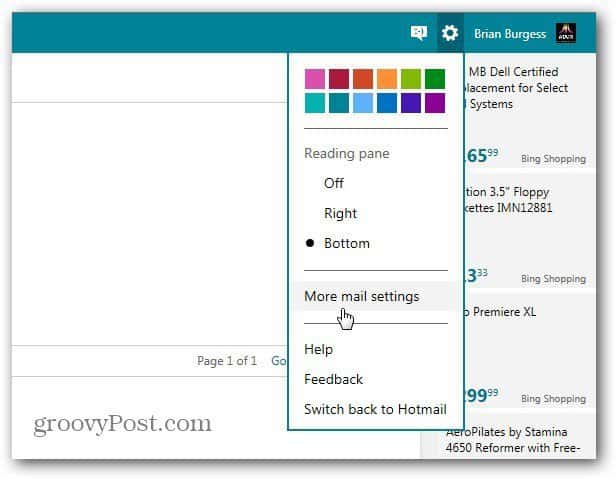
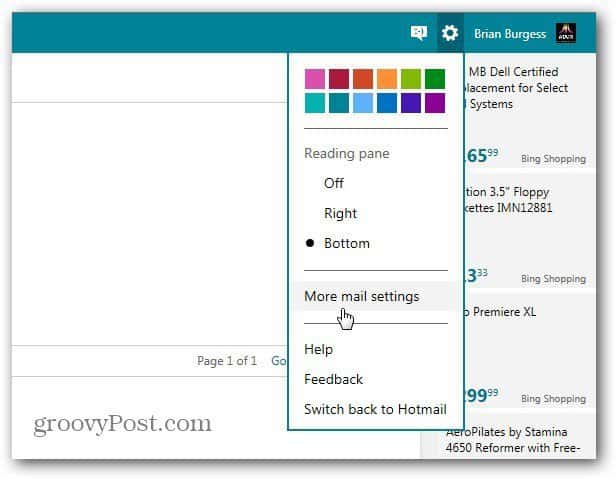
Then click Create a Outlook Alias.
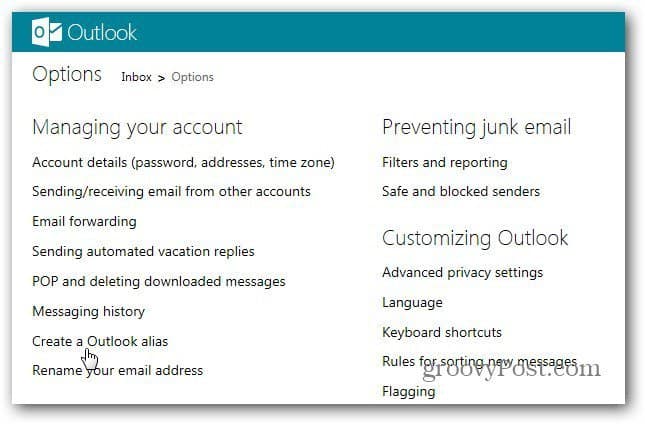
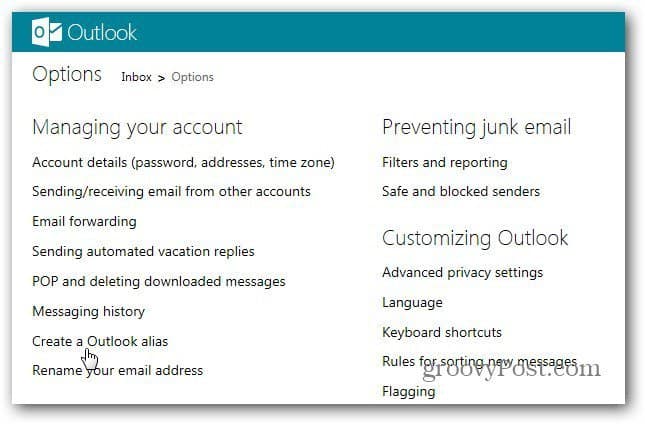
Type in the email address you want to use. You don’t need to use outlook.com either. You can choose @live or @hotmail too.
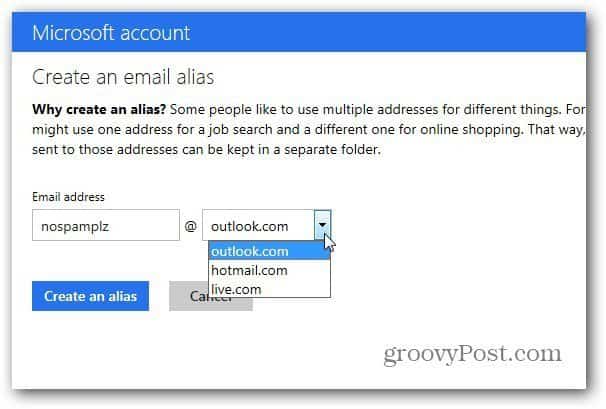
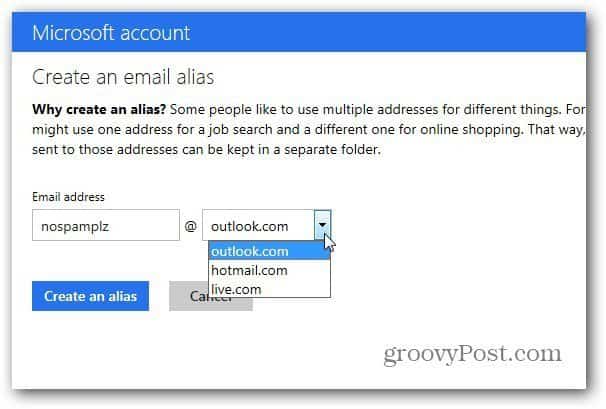
After creating your alias, you’re brought back to your inbox with the following message. Decide if you want your alias email to go to a new folder or select one that’s already enabled in your inbox. Click Done.
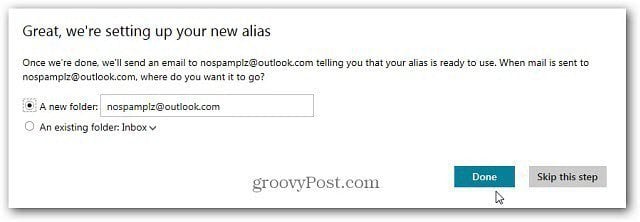
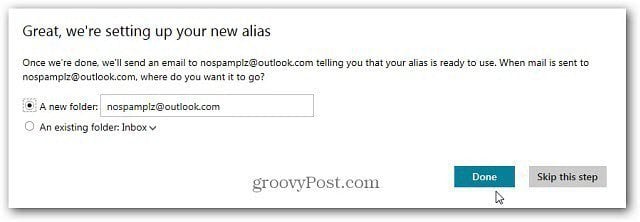
You’ll have a new separate folder in your inbox for your alias account.
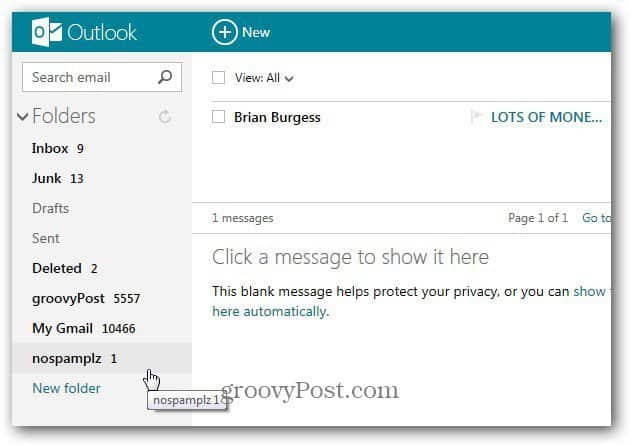
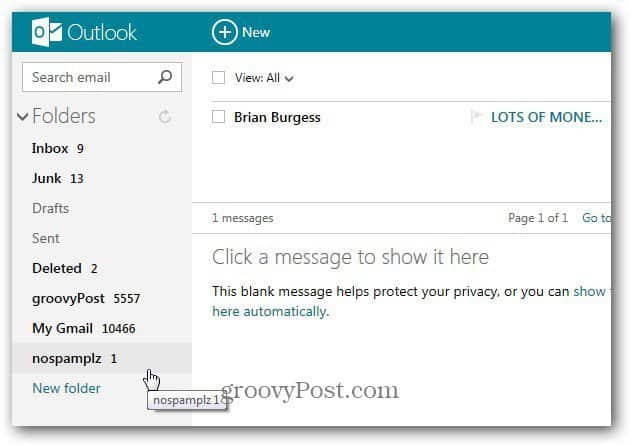
When you compose a new email, use the dropdown to choose which address you want the recipient to see. Either an alias, your primary email, or if you’re routing Gmail to Outlook.com.
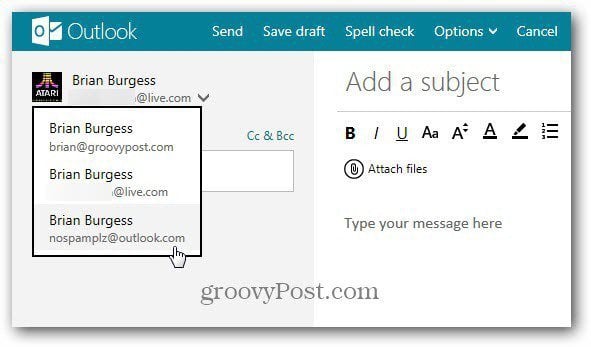
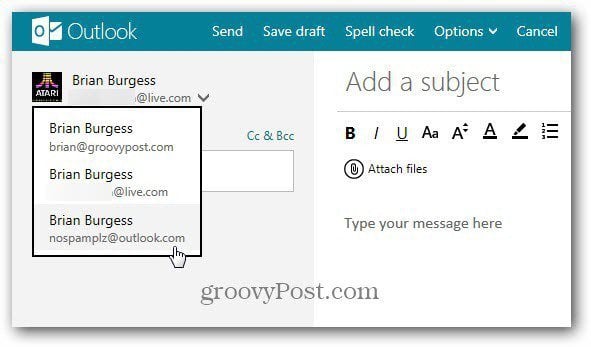
This is a great feature in Outlook.com for keeping Spam out of your primary inbox. It’s also an added security feature. Outlook.com doesn’t let you log into your account with an alias, so even if someone has your alias account, they won’t be able to hack in.
2 Comments
Leave a Reply
Leave a Reply







VOXPOP
August 14, 2012 at 12:16 pm
this seems complicated in that i created one email address in outlook.com and have it sent to my tbird account. seems very ez to me that wAY
Brian Burgess
August 14, 2012 at 6:08 pm
@VOXPOP that is a good suggestion too. I haven’t added Outlook.com to a desktop client yet. Will be doing that soon