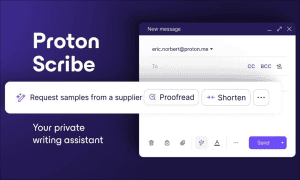How to Enable DNS Over HTTPS on Microsoft Edge
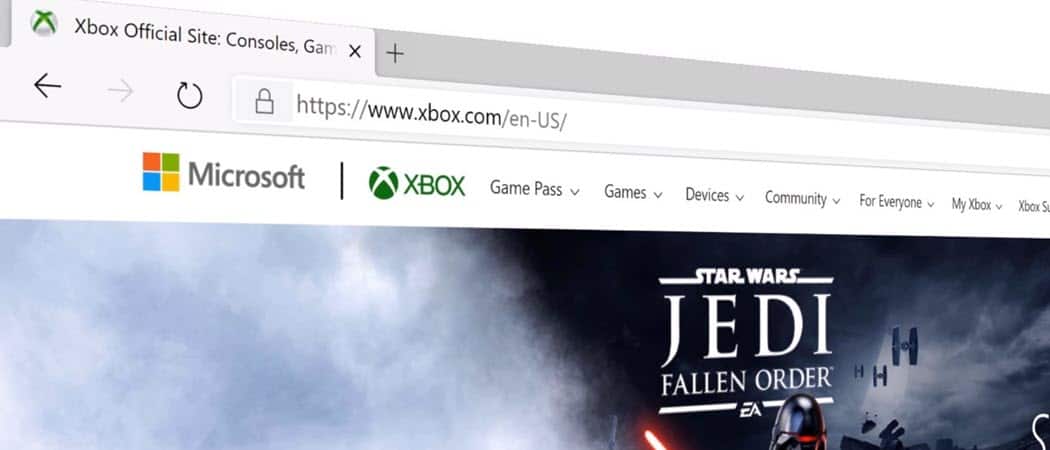
Microsoft’s new Edge browser is more secure and private by default. But you can increase that turning on DNS over HTTP or DoH.
Microsoft Edge is now Chromium-based and includes more features and customization abilities than the legacy version. It touts being more secure and private than the like of Google Chrome, too. One of the things you can enable to help with privacy is DNS over HTTPS (DoH). Here’s how to do it.
What is DoH?
DNS over HTTPS or DoH is a protocol for performing remote DNS resolutions using the HTTPS protocol. It increases user privacy by preventing eavesdropping or manipulation of DNS data by a man in the middle attack. It encrypts the data between the DoH client and the DoH based DNS resolver.
In addition to encrypting the data, the goal is to improve performance. Basically, when you’re looking up a domain name with DoH in place, your browsing is safer, more secure, and faster. At the time of this writing, Firefox encrypts domain names by default in the U.S.
Enable DNS Over HTTPS on Microsoft Edge
To enable DoH support in the new Microsoft Edge you will need to enable a hidden flag. Don’t worry, it’s easy to do.
To get started, launch Edge and type the following into the address bar:
edge://flags#dns-over-https
That will highlight the “Secure DNS lookups” flag. And to turn it on simply select Enabled from the dropdown list.

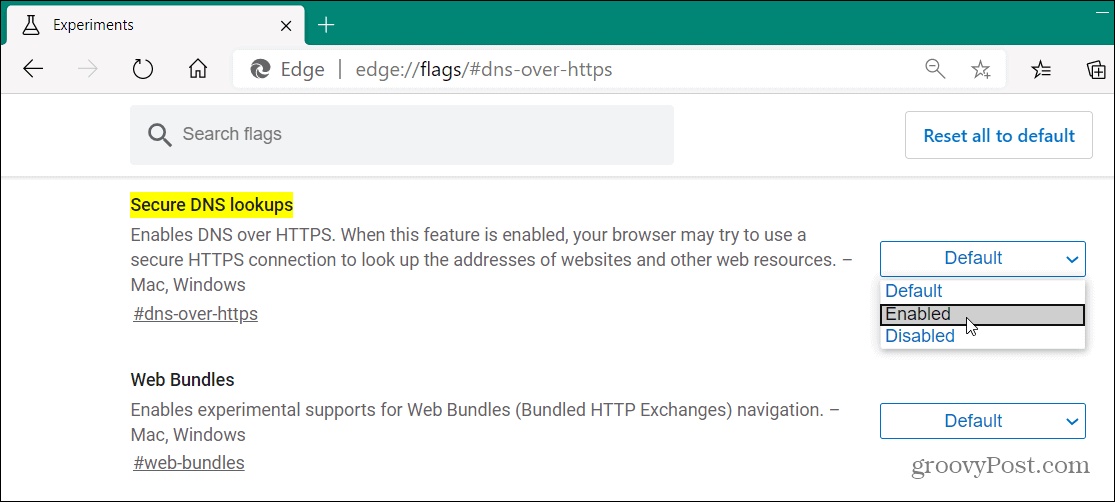
For the change to go into effect you will then need to restart the browser. Click the Restart button at the bottom of the page.
Take Advantage of DoH
To take advantage of DoH you need to be using a DNS server that supports it. There are plenty of alternative DNS servers out there to choose from including Cloudflare’s 1.1.1.1 (default DNS provider when DoH is enabled in Firefox), Google Public DNS, and OpenDNS, for example.
And for more on alternative DNS services check out our DNS archive of articles.