Discord Direct Message Won’t Go Away: How to Fix
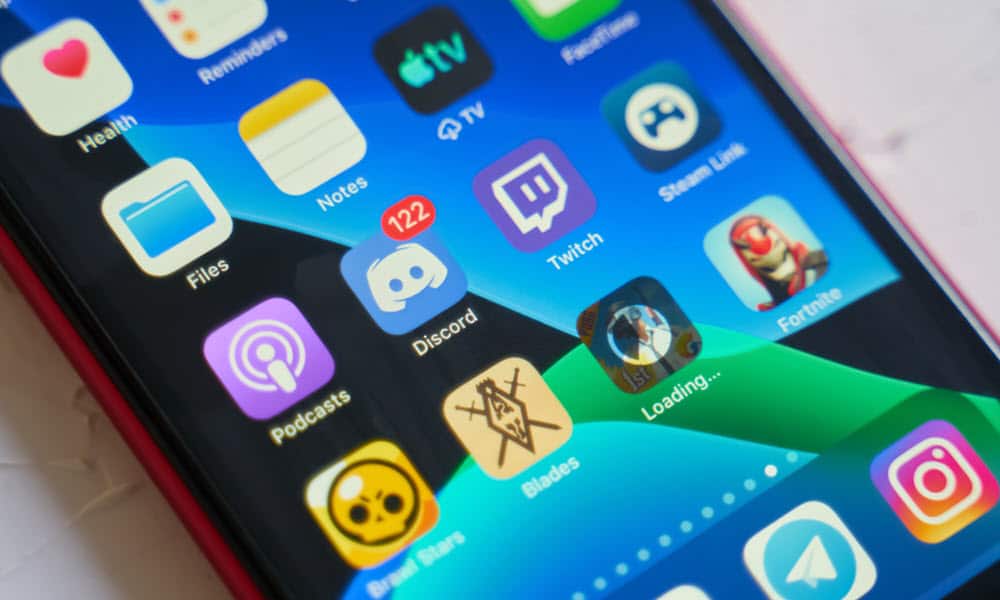
Having trouble with a Discord direct message that won’t go away? You can fix the problem using the steps in this guide.
I’ve noticed a problem with Discord. From time to time, no matter how many times I try, a Discord direct message won’t go away, appearing as an unread icon in the app. It happens even if I’ve read all of my messages and set them all to “read.”
I’ve fixed the problem now, but if it’s happening to you, it can be tricky to troubleshoot. You can try the fixes I used below to see if it stops your Discord DMs from appearing unread.
Set Mark as Read for Direct Messages on Discord
You might find yourself notified of a new direct message on Discord even after reading all your messages. This odd bug can usually be fixed by forcefully marking a message as “read” in Discord. To mark your direct messages as read on Discord, follow these steps.
- Launch the Discord desktop app or open the Discord web client and sign in.
- Select the Direct Messages icon at the top of the server list on the left.


- Look for any direct messages that have the message alert icon next to them.
- Right-click the message and, from the drop-down menu, select Mark as Read.


- Repeat this for any other messages that show the notification.
Sign Out of Discord
Persistent notifications in Discord, especially if you’ve marked them as read, might just require a quick sign out. This action will refresh your user session, forcing an update from Discord’s servers about your account status, which can help eliminate stuck notifications.
To sign out of Discord, follow these steps.
- Open the Discord app or goto the Discord web client.
- Click your user settings icon in the bottom-left.


- In the Settings menu, scroll to the bottom and select Log out.


- When prompted, press Log out to confirm your choice.


- Once you’ve signed out, sign in again using your Discord account details.
Delete a Discord Direct Message
Deleting a direct message on Discord isn’t as drastic as it sounds. Technically, ‘deleting’ simply means ‘closing’ it, allowing you to get rid of the notification, but without losing the message history behind it.
The upside to this is obvious—deleting a direct message doesn’t mean losing your entire message history, because you can open a new DM with that user to restore the history. However, if you’re worried, you can always export your Discord chat history to a text file.
If you’re really tired of seeing the notification icon and the Discord direct message just won’t go away, deleting it (or closing it) will solve the problem. To delete a Discord Direct Message, follow these steps.
- Open the Discord desktop app or open the web client on your PC or Mac.
- Once you’ve signed in, select the Direct Messages icon at the top of the server list on the left.


- Right-click a message and select Close DM.


The message will disappear immediately from your direct messages list. If you need to, you can tap the Find or start a conversation bar at the top, search for the user, and click on their name to re-open the message and restore your shared message history.
Mute a Direct Message in Discord
If you don’t want to close the message, but the Discord direct message still won’t go away, you can try muting it. Muting it will hide any notifications from that user, with the message itself appearing gray in the message list.
You’ll still receive messages from them, but you’ll need to actively view the message to view them. You’ll receive no other notifications—including any unread message alerts. To mute a direct message in Discord, follow these steps.
- Open the Discord app or web client.
- Select the Direct Messages icon in the top-left.


- Right-click on a direct message that you want to mute.
- Hover over the Mute @user option in the pop-up menu and select a time frame. To mute the message indefinitely, click the Until I turn it back on option.


Once muted, all notifications—including unread message alerts—will cease. You can repeat these steps for other messages that cause problems.
Fixing Direct Message Issues on Discord
If you’ve read all of your Discord messages, but a Discord direct message won’t go away, then the fixes above should help you to solve the problem. It’s a tricky bug, but if you can’t stop it from happening, you can always try deleting the message—this will force the notification to disappear, but you will lose your messages.
Thankfully, problems on Discord are rare. However, if you’re having trouble, you can always switch to the beta or canary versions of Discord and try out a newer build. These may come with urgent bug fixes, but they aren’t ready for wider release yet, so expect some instability along the way.
Leave a Reply
Leave a Reply






