How to Enable AirPods Pro Conversation Awareness

The AirPods Pro Conversation Awareness feature lowers audio levels, enhances voices, and filters background noise. Here’s how to use it.
Apple continues to add new features to its popular AirPods Pro iPhone accessory, and starting with iOS 17, you can enable AirPods Pro Conversation Awareness for an improved listening experience.
The feature allows you to continue wearing your AirPods while talking to someone without lowering the volume level of what you’re listening to. It also enhances the voices in front of you and reduces background noise during conversations.
So, if you want a more convenient way to talk to others without taking out your AirPods, we’ll show you how to use the improved feature.
AirPods Pro Conversation Awareness Feature
Apple’s Conversation Awareness feature for AirPods Pro automatically lowers the audio you’re listening to and turns off noise cancellation when your AirPods Pro and iOS notice you are speaking.
In addition, your AirPods Pro will enhance the audio of your conversation by improving voices and filtering out background noise. For example, it’s a nice feature to have at work or while shopping.
Note: The Conversational Awareness feature is only available on AirPods Pro (2nd Generation) and iOS 17 or above on your iPhone. Not sure which AirPods you have? Check out how to identify your AirPods generation.
To Enable Conversational Awareness
- Put your AirPods in your ears.
- Swipe down from the top right corner of the screen to open Control Center.


- Tap and hold the Volume Slider.


- When the volume controls open, tap the Conversation Awareness button at the bottom of the screen.


- Once enabled, start speaking, and you’ll notice the volume of the audio you’re listening to lowers. You’ll especially hear the difference with the noise cancelation feature turned on.
Conversation Awareness On or Off from Settings
Alternatively, you can enable and disable the Conversation Awareness feature directly from AirPods settings.
- Open Settings on your iPhone.

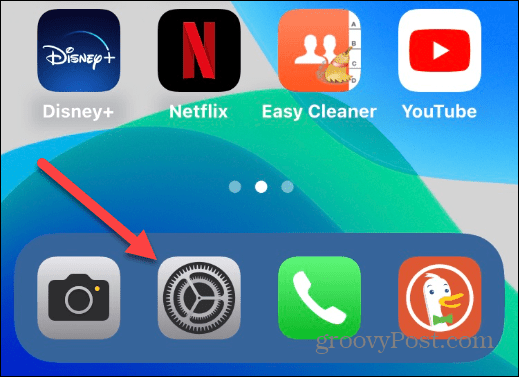
- Tap your AirPods Pro from the menu.


- Swipe down the screen to the Audio section and toggle the Conversation Awareness switch on or off.


Using Conversational Awareness
The first time you use it, Siri will tell you in your AirPods that the Conversation Awareness feature is on and that it lowered the volume because you were speaking.
The volume will remain low while you are speaking and for a short time after so you can hear the person’s reply. Once you’re done talking, the audio will resume at regular levels.
Of course, if you don’t find it helpful, you may want to turn off the feature, which can be done with a few taps. Open Control Center, long-press the volume slider, and toggle off the Conversation Awareness button at the bottom.


Better Audio Features from AirPods Pro
Conversation Awareness is helpful while listening to music or podcasts when you need to converse with someone.
When it’s turned on, you don’t need to manually lower the volume or take your AirPods out of your ears. The person’s voice with whom you’re speaking will be improved, and distracting background noise will be reduced.
But if you tend to sing along to your music or start talking back at a podcast, the feature will lower the volume, which can be annoying at times. So, in those situations, you might want to turn it off.
It’s also important to mention that once you complete your conversation, the music you were listening to will return to the level it was before you began speaking.
Leave a Reply
Leave a Reply






