How to Cancel Your Subscription to Netflix

Netflix has tons of movies and shows. But the content may not appeal to you. Or, you want to save some money for a few months. Whatever the reason, here’s how to cancel.
Netflix has a plethora of shows including original content. But you might want to cancel your subscription. Perhaps you find that the original content isn’t your cup of tea. Maybe you want to save money for a couple of months. Or, perhaps you want to cancel for a few months and then come back at a later date.
Whatever the case, if you no longer need or want your subscription to Netflix here’s how to cancel it.
Cancel Netflix
To get started, launch a browser and log into your Netflix account. Once you’re logged in click on your account picture in the upper-right corner. Then choose Account from the dropdown menu.


Then, simply click the Cancel Membership button under the “Membership & Billing section. It’s located right at the top of your Account page.
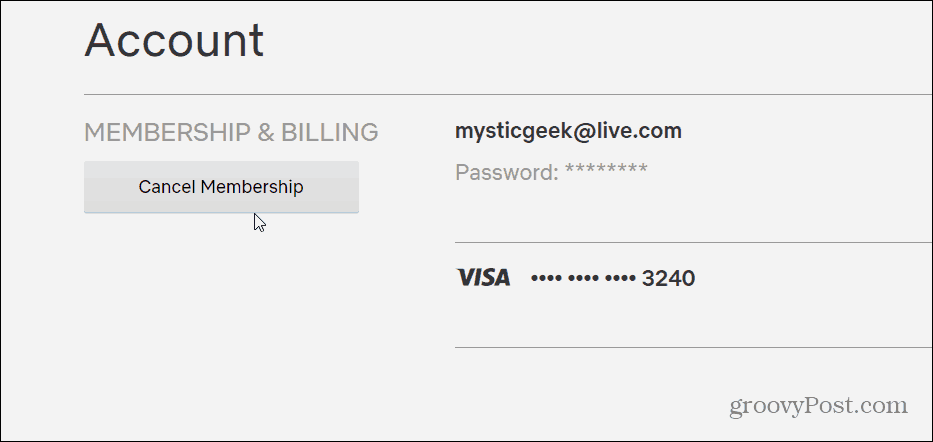
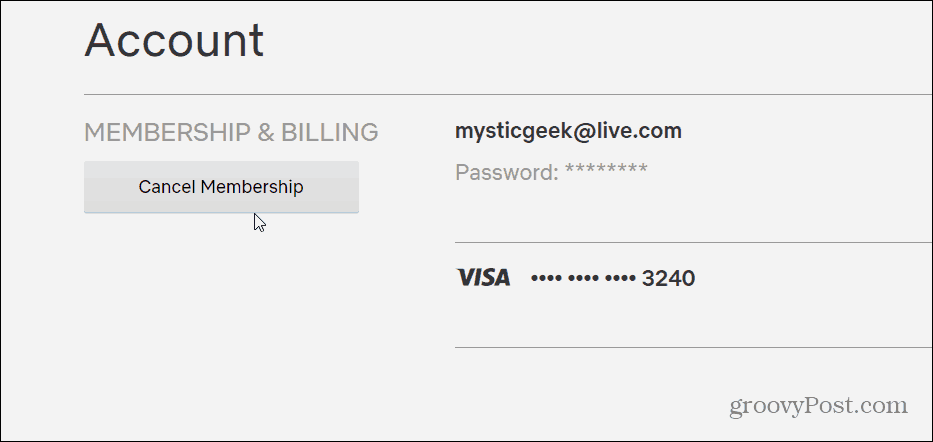
Next, a screen will come up that asks you to verify your cancellation. It will also offer you to stick around by switching to a Basic plan. From that screen click the blue Finish Cancellation button.


That’s all there is to it. Note that you will still have access to the streaming service until the next billing cycle. So, depending on your billing cycle, you might just want to cancel the day after. That will ensure you still have a full month until your cancellation goes into effect.
Canceling Netflix is a good way to avoid “Subscription Fatigue”. That’s where you have too many streaming services and are tired of paying each month for all of them.
If you do have the subscription fatigue, it’s a good idea to just cancel all your services. Then you can go one-by-one and subscribe again to the service that has the show you want to watch. You are only interested in The Witcher, for example. You can save money by canceling Netflix until the next season arrives.
It’s also important to note that if you do cancel and restart again within 10 months it saves your settings and preferences. Your “watchlist”, “previously watched”, and “watch again” rows, for example.




