How to Change Default Language in Outlook.com
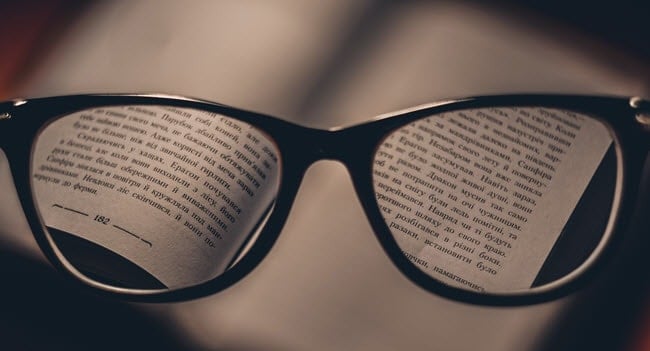
One good thing about Outlook.com is that it supports majority of commonly spoken languages. If you want to change the default language on Outlook.com, here’s a quick guide to help you out.
If you use Outlook.com as your primary email address, you should know that you can change the default language from English to your language (if it’s supported). The good thing about Microsoft’s services, including Outlook.com, is that it does a good job supporting multiple languages and regions across most of its services.
Log in to your Outlook.com account, click on Settings (wheel icon), type language in the search box and click Language and region.
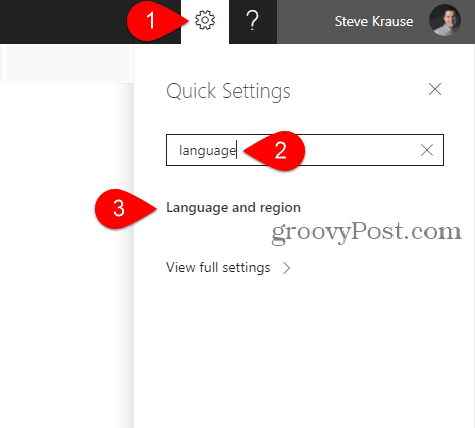
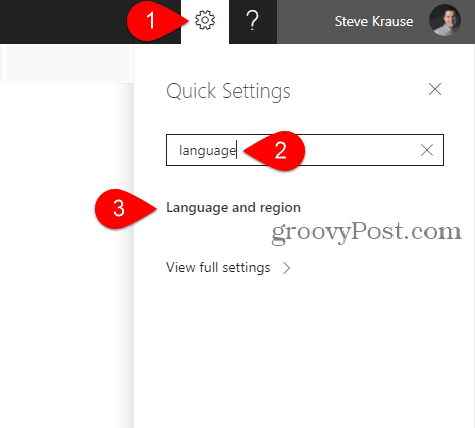
Click the down arrow and select your language. In my example, I chose Deutsch (German) and clicked Save.
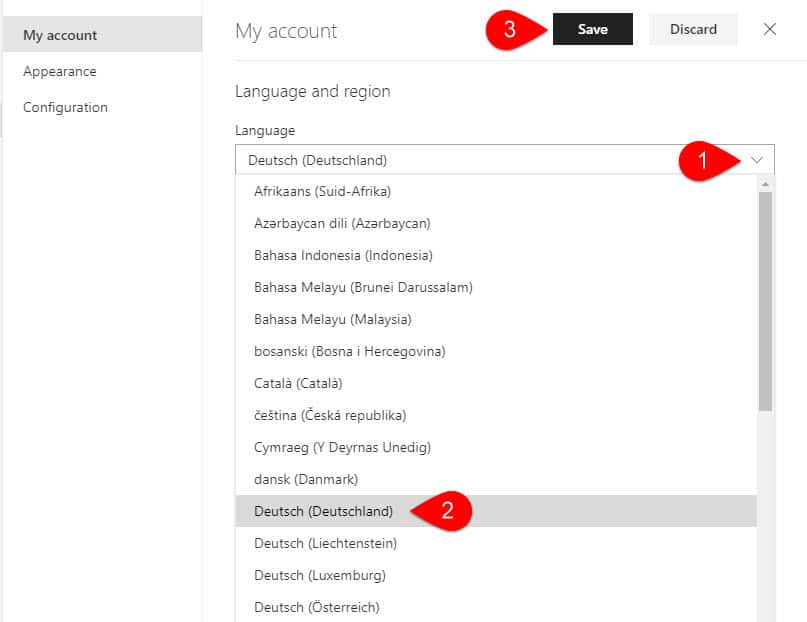
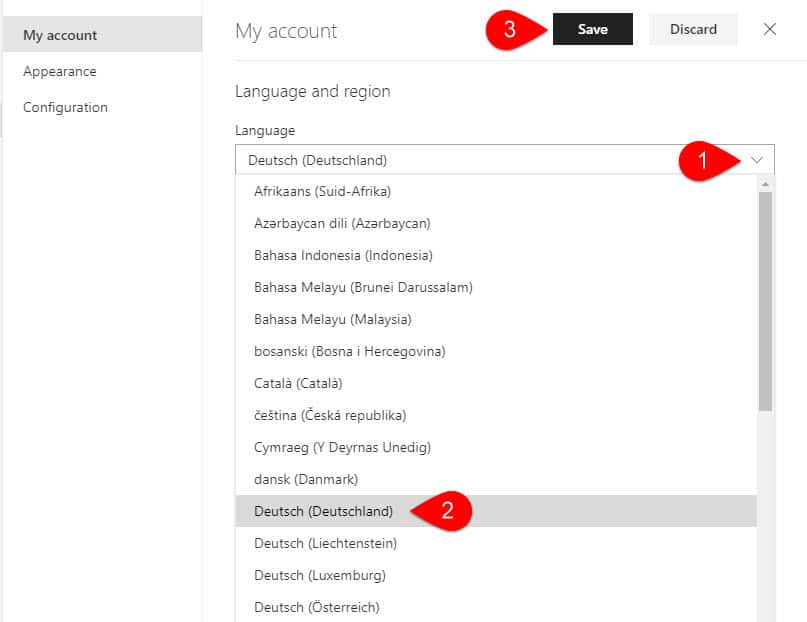
You will need to refresh your browser for the changes to take effect. As you can see in my example, everything has been flipped into my chosen language.
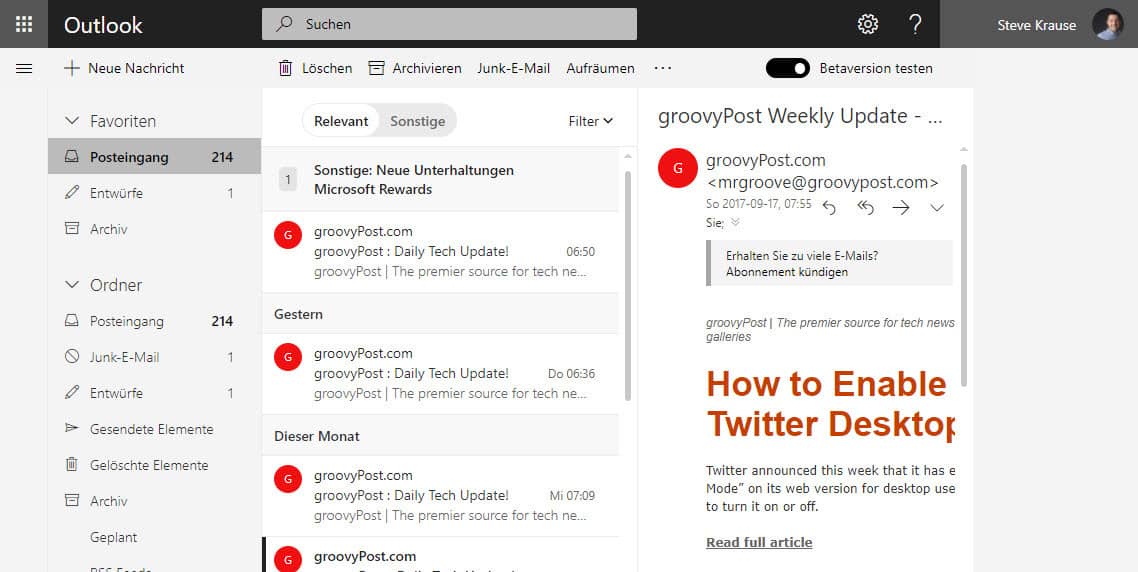
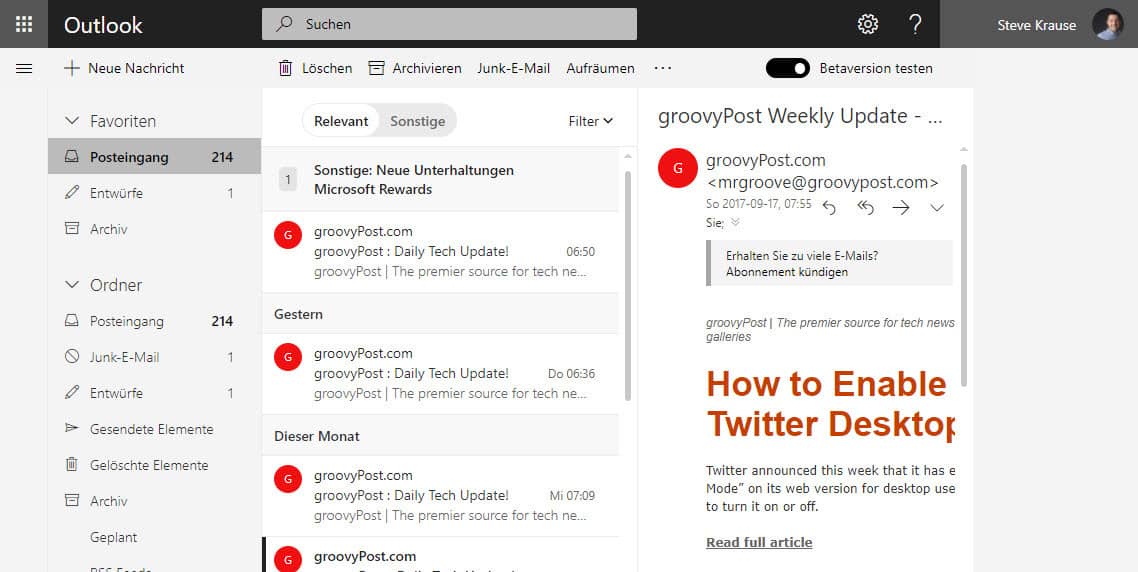
It’s quite simple now with the new search feature in settings. All kinds of things you can do now just using search (who would have thought…).
So, to recap:
- Click Settings (gear) and type Language in the Search box
- Click Language and Region
- Choose the Language you want
- Save Changes
7 Comments
Leave a Reply
Leave a Reply







Kathy
August 21, 2013 at 1:44 pm
Omg Thank you so much I needed something like this since someone hacked into my account and changed the language. I was able to use your website to navigate through the bs and get to the language!!!!! Lifesaver!
Victor Robledo
November 17, 2015 at 1:13 am
The old Outlook would recognize the language and would correct the spelling. Why on earth do you have to change it? With Windows 10 everything seems to become a complication. Even shutting down the computer is an issue. For heaven sake, why not use normal people to guide you. This program is designed by Geeks for Geeks. I am telling all my friends not to change to Windows 10. Did you not see this coming?
Suggestion: When making advances go easy and do one at the time.
Frustrated consumer,
Victor Robledo
Miles
December 7, 2020 at 9:11 pm
I do the same way but it does not help. After refreshing the browser everything comes back to the same language which it was. I have tried 100 times but unfortunately no success.
Chris
August 20, 2021 at 12:06 pm
Tried this on a linux OS (Mint 19.3 Tricia) and I only get a long list of English options (UK, US, SA, …) however no other language. I checked Firefox language options and they are set to Dutch. Any ideas/tips how to fix this or is this a MS-issue? Thanks, Chris
Eric
August 21, 2021 at 8:43 am
Same here: I am working on a laptop under a Linux Mint Cinnamon operating system, version 19, using the latest version of Firefox (90 or 91, I lost count), but 2 or 3 days ago, all over sudden my Hotmail went from Dutch (Nederlands) to English.
There is no way to fix this, because all I get is the same long list of options for English for different countries, but no other language, just like Chris had. How can we contact Hotmail/Microsoft/Outlook and get past those stupid robots who tend to send useless answers?
Lise Desautels
August 21, 2021 at 9:14 am
Same problem than Chris. All I get is a long list of English options only (different countries). No possibilities to select French language, or any other except english. Very annoying.
Radim Vlcek
August 22, 2021 at 4:52 am
Same problem, cant change language. I see only english nothing more :(