How to Enable Dark Mode in Google Docs

Wondering how to turn on the Google Docs dark mode feature? Here’s how to enable it on your mobile device and in your browser.
Over the past few years, dark mode has become a popular way to ease your eyes while working on your computer or mobile device. Many applications offer this dark theme or setting built right in. Google also offers the feature in the mobile apps for on Android, iPhone, and iPad. It’s also just a setting away when you want to use Dark Mode in Google Docs on your computer.
Enable Dark Mode in the Google Docs Mobile App
You can enable the darker theme in the Google Docs app on your Android device, iPhone, or iPad with just a few taps. So open the app and follow these steps.
- Tap the menu icon on the top left and select Settings.
- On Android, select Choose Theme, and on iPhone or iPad, select Theme.
- Pick Dark. You can also use the System Default option to match your device settings for dark mode.
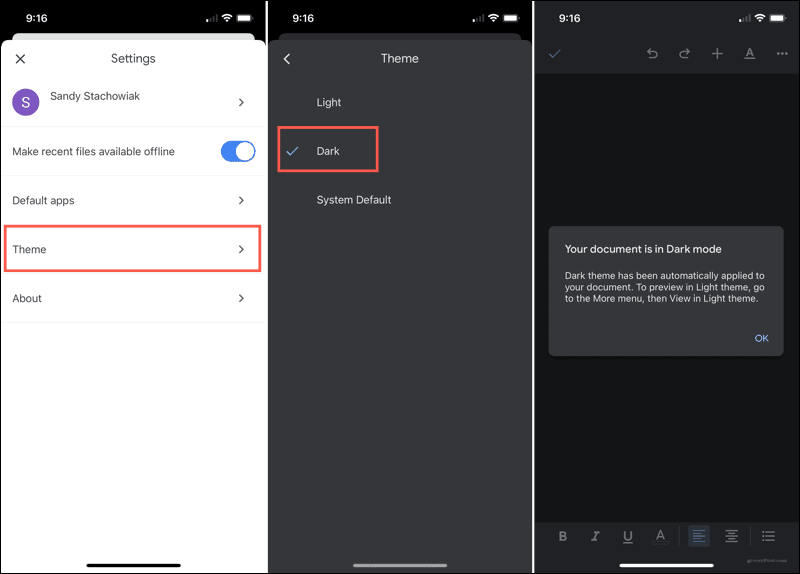
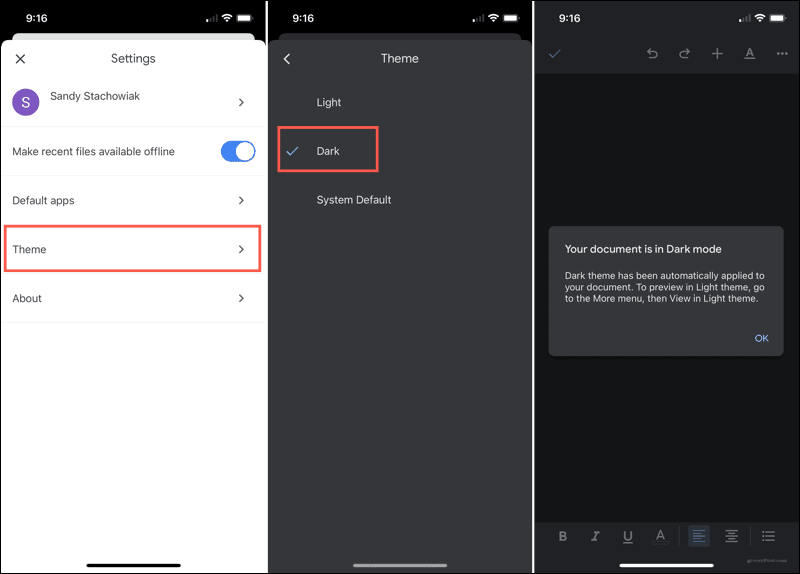
Enable Dark Mode For Google Docs Your PC or Mac
As in the Google Drive suite of apps for iOS and Android, there is a setting to change the appearance of Google Docs (and the other apps) in your web browser on the desktop. Here’s how to use it.
- Open your web browser and go to the Google Drive website.
- Click the gear icon in the top right, then choose Settings.


- Scroll down until you find Appearance. Here, you can choose Light, Dark, or Device default. If you choose Device default, the theme Google Docs and other apps in the suite use will match whether dark mode is enabled or not on your PC or Mac.


Take Google Docs to the Dark Side
Whether you’re on your mobile device or your computer, you have the freedom to work in the light or in the dark. If you find that Dark Mode is easier on your eyes, switch to it permanently when you’re working on a spreadsheet, word processing document, or Slides presentation.
Leave a Reply
Leave a Reply






