How to Delete Your LastPass Account
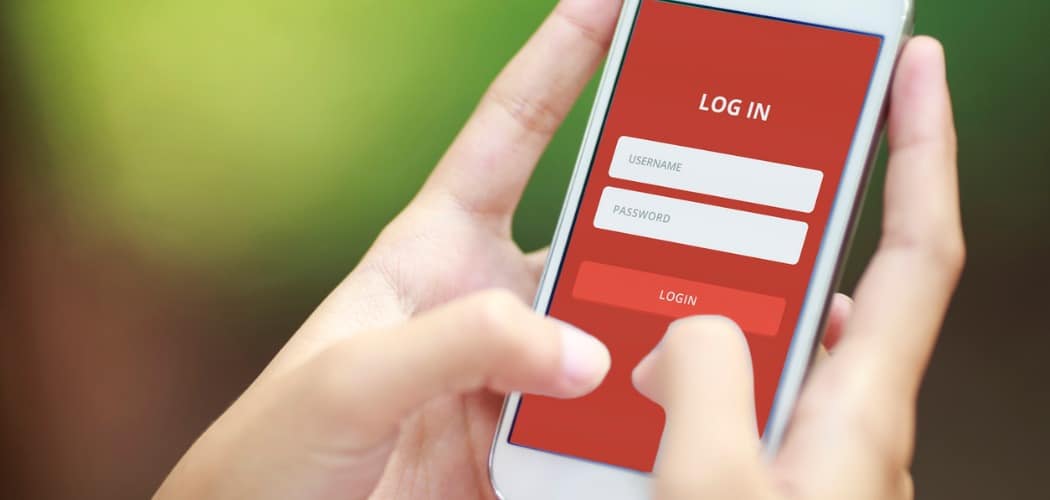
After you have moved your password vault from LastPass to another password manager you can delete your account.
If you are using the free version of LastPass your account is about to become less useful. The company recently announced it is dropping multi-device support for free accounts. It means users must choose between managing passwords on either their phone or computer — not both. In order to continue managing your passwords between multiple devices, you will need to upgrade to a premium account.
This has obviously upset a lot of users and they are looking for free alternative password managers. One of our favorites is the free and open-source Bitwarden. Its free tier allows you to manage passwords on all your devices. In fact, we showed you how to move from LastPass to Bitwarden. Once you have made the switch you can safely delete your LastPass account. Here’s how.
Export Your LastPass Vault First
If you haven’t already, it is important to export and backup your password vault before deleting your account. This allows you to then import your passwords and other data to another password manager.
Launch a browser on your computer and click the red LastPass icon and choose Account Options > Advanced > Export > LastPass CSV File. Then save that file to a secure location.


Related: How to Export and Backup Your LastPass Password Vault
Delete Your LastPass Account
To get started, go to the LastPass Delete Your Account page and log into your account with your Master Password.
Then from the “Delete Your Account” section click the Delete button.
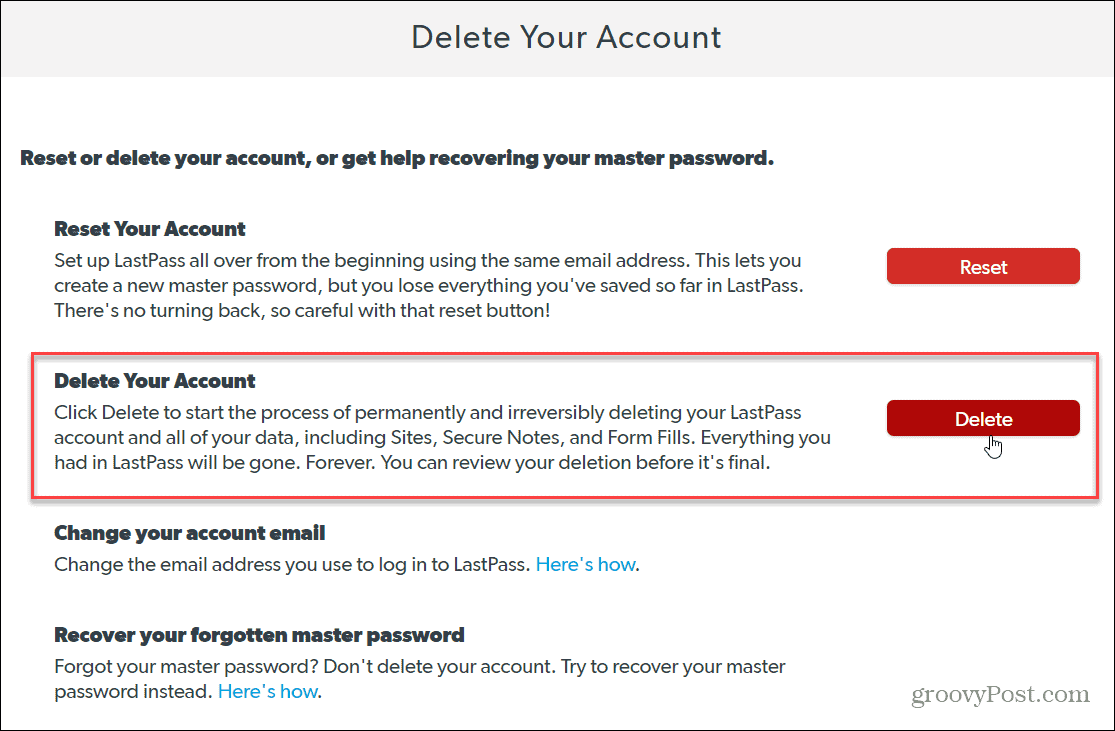
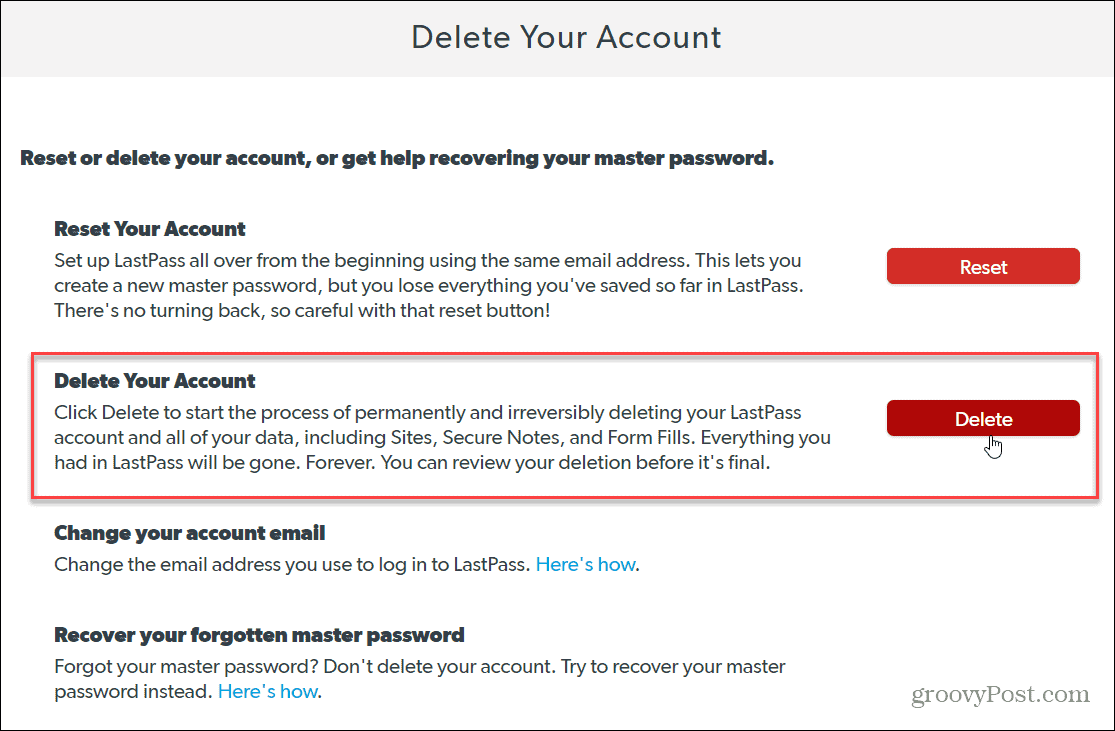
Next, you will see a message telling you that you’ll need your Master Password to delete your account. Click the Yes button.


On the next window, you’ll need to enter your Master Password in the field under your email address. Select the reason(s) you are deleting your account and type in a comment if you want to. When you’re ready, click the Delete button.
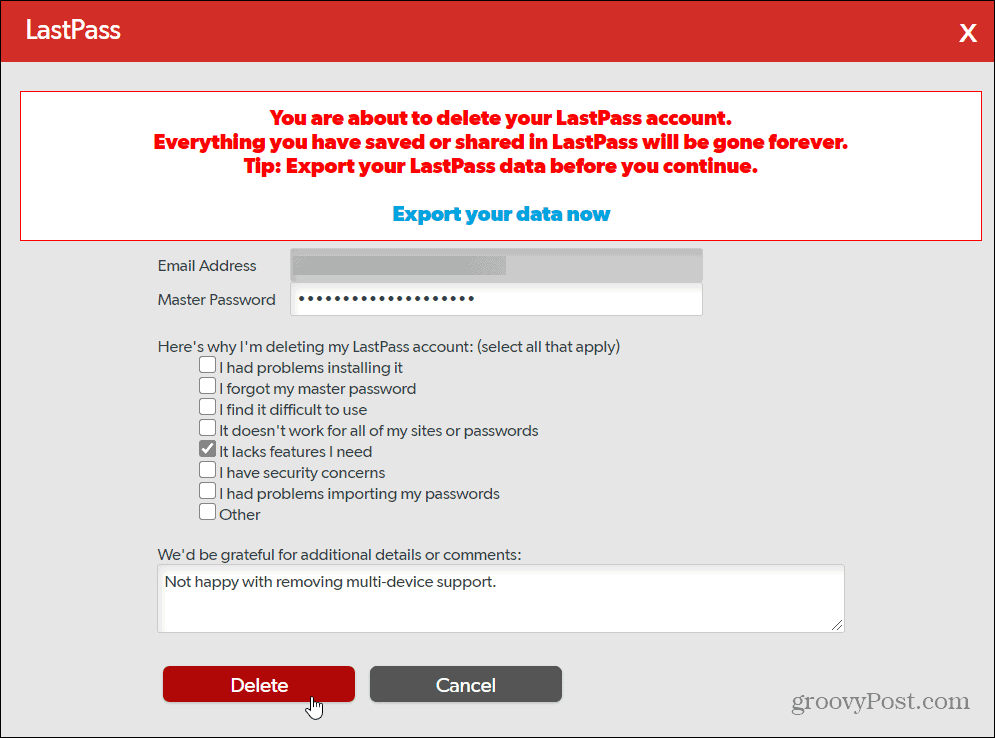
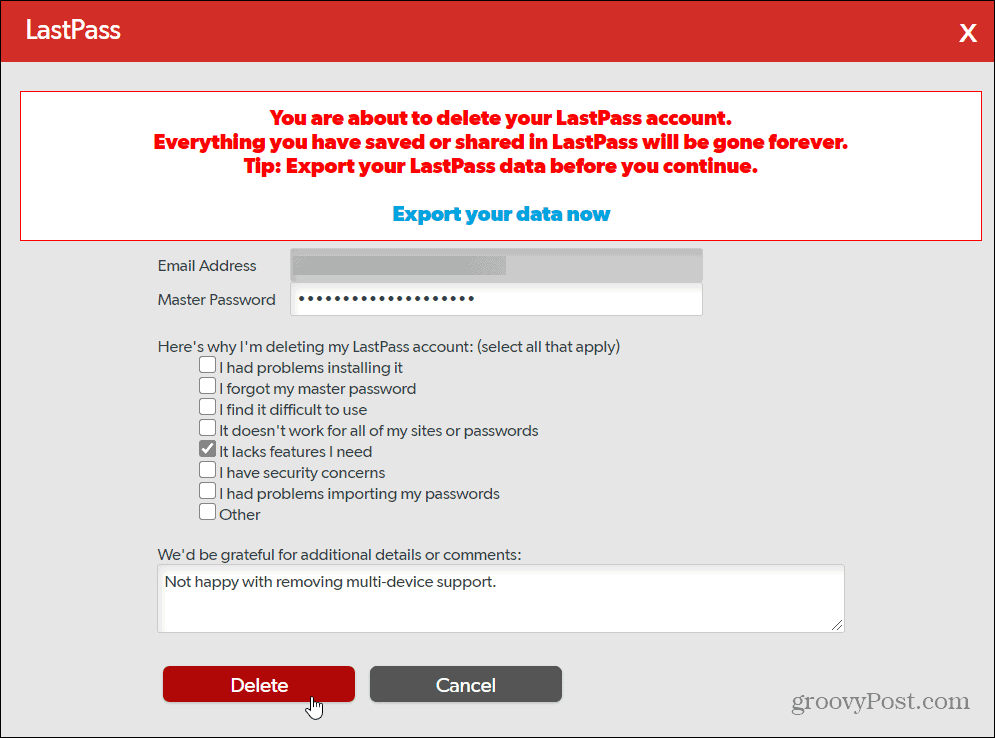
Note: There is an “Export your data now” link at the top of the window. If you already exported your LastPass vault (which you should have) you can just ignore it.
Next, LastPass will pop up a message asking if you are sure you want to delete your account. Click the Yes button.


Another message asking if you are sure you want to delete your account will come up. Click the Yes button.


That’s it! You will get a confirmation that your LastPass account has been permanently deleted and your data purged from LastPass’s systems. It will also provide instructions on how to uninstall the LastPass extension from your browser. Click the OK button.


It’s also worth noting that LastPass will send you a confirmation email letting you know your account has been deleted. It too will give you instructions on how to remove the extension from your browser.






