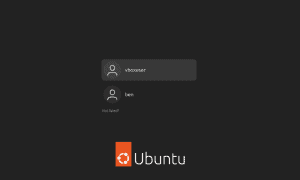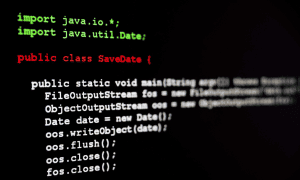How to Fix a ‘No Route to Host’ Error on Linux

If you’re plagued with a “no route to host” error on Linux, let’s go through some steps to try to fix it.
The classic “no route to host message on Linux is the tech equivalent of a “Road Closed” sign on the information superhighway. It’s like your computer is saying, “Sorry, I can’t find that server. Maybe it’s out for a coffee?”
This message pops up when your trusty computer can’t seem to chat with the server you need, whether it’s a local server hanging out in your system or a distant server possibly sunbathing on a beach somewhere. Or, maybe your Linux server or desktop is in dire need of a kernel update.
Let’s roll up our digital sleeves and dive into fixing this “no route to host” party pooper in Linux. Get ready for some tech wizardry, minus the magic wand!
What Causes a ‘No Route to Host’ Error in Linux?
You might run into this sort of problem for a few different reasons. Networking is a complex thing on any operating system (OS), with a lot of moving parts. Linux is no different, so it might be a challenge to determine exactly what’s causing your problems.
Even so, there are a handful of troubleshooting steps you can take in an attempt to get rid of that pesky “no route to host” error in Linux. Let’s walk through them and try to get you back to surfing the web or doing whatever internet task you need.
Make Sure You’re Connected to the Internet
This may sound like a no-brainer, but I’ve seen this come up so often I have to mention it. Can you connect to the internet at all? Quite often, the Linux “no route to host” error crops up because your computer isn’t connected to the internet at all.
Try navigating to other websites. If they work fine, your problem lies elsewhere. Read on to troubleshoot and hopefully fix whatever is causing the problem.
Offline Remote Servers: the Leading Cause of This Error
Now, bear with me since this is the Linux networking equivalent of asking you to reboot your computer. Are you certain the server you’re trying to connect to is even online? This is actually the most common cause of a “no route to host” error under Linux or any other OS.
The server might have been taken down for maintenance, or it could be experiencing network issues of its own. If it’s a server you control, this is pretty easy to troubleshoot as long as you can access it some other way.
If it’s your own server and you can log into it locally, make sure the network service itself is actually running. Assuming the server uses Systems, run the following command in Terminal to make sure the service is started:
sudo systemctl status SERVICENAME


Just replace SERVICENAME with the actual name of the service in question, like Nginx or similar.
Ensuring You Use the Correct Port Number
Another common issue is using the wrong port number to connect to the service. Quite often, system administrators will run services on non-standard ports, especially if those particular services are common targets by hackers. It’s pretty common to set up telnet, for example, to run on a different default port for security reasons.
If the server you’re trying to get to is someone else’s, check any available tech documentation or contact support to make sure. When the server is your own, though, you can check what port the service is running on using NMAP:
sudo nmap -sS your.server.ip
If you think you might have used a really unusual port, add the -p- flag to scan all ports. Just bear in mind that this could take quite some time.
Is Your Linux Firewall Causing a ‘No Route to Host’ Error?
The next step is to make sure you haven’t accidentally blocked access to the service in your Linux firewall. If you’ve got iptables or any other firewall software slightly misconfigured, it could cause this problem.
Whether iptables is misconfigured on your own server or your desktop, you should check the firewall rules to make sure the service you want to connect to is allowed. Do this with the following command:
sudo iptables -S
That command will list what traffic is accepted, denied, or forwarded. Check to make sure the server you’re having problems connected to isn’t blocked.
Making Sure Your DNS Is Working Properly
The next possible cause of this sort of problem is an improperly configured domain name service (DNS.) On the internet, DNS is what translates the named addresses you’re used to (such as www.groovypost.com) to that server’s IP address.
If your computer isn’t connecting to a DNS server properly, you might experience “no route to host” errors on Linux. Start off by trying to ping the IP address, if you know it.
ping -c3 your.server.ip
If that command returns something like the image below, the problem is most likely with your DNS servers or configuration. If you’re using DHCP, make sure it’s configured properly. On the other hand, if your network setup requires setting your DNS servers manually, double-check they’re configured properly.


Keeping Your Linux Computer Happy and Healthy
As a final tip, quite often, Linux problems like a “no route to host” error are just a symptom that something else is out of whack. You might find that rebooting your computer fixes it right up, so try that.
You should also make sure you check for software updates regularly. Installing the latest version of all the various components of your Linux server and desktop is vital to making sure everything continues to run smoothly.
Leave a Reply
Leave a Reply