Instagram Music Not Working: 5 Fixes

Instagram allows you to add music to posts, but if it isn’t working, you’ll need to troubleshoot the problem using the fixes in this guide.
You’ve created the perfect Instagram post, but there’s just one thing missing: music. Thankfully, Instagram allows you to add music to your posts by providing a selection of music and songs that can use to accompany your posts.
What do you do when Instagram music isn’t working? You may find that you’re not able to add music to your Instagram posts. This could be for a number of different reasons, from your location to the type of account that you’re using.
And if you are asking yourself why the Instagram music on instagram isn’t working, we’ll explore some fixes you can try below.
1. Update Your Instagram App
If you’re struggling to add music to your Instagram posts, it may be because you’re running an outdated version of Instagram. Updating the app may fix your problems.
- Open the App Store for an iPhone or the Google Play Store for an Android phone.
- Search for the Instagram app.
- When updates are available, you’ll see a button that reads Update. If there’s no update button, your app is already up-to-date.

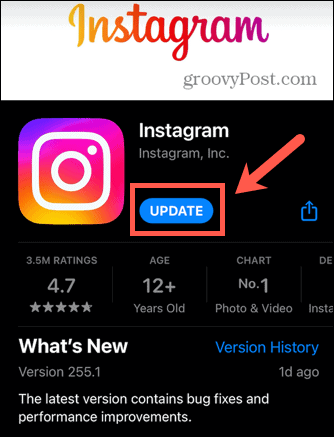
- If there is an Update button, tap it to start the update.
- Once the update is complete, open Instagram again and check that the problem is resolved.
2. Try a VPN
Adding music to your posts is currently only available in specific countries. That’s because Instagram has to license the music for use in the app, and this hasn’t yet been possible in many countries.
If you’re in the US, Canada, UK, Australia, New Zealand, Sweden, France, or Germany, you should be able to add music to your posts through the Instagram app. If you’re located somewhere that doesn’t offer this service, however, then you don’t have this option.
Thankfully, there is a workaround. Using a VPN like NordVPN or Private Internet Access (PIA), you can fool your app into thinking that you’re located in one of the countries listed above. You should then be able to use music on Instagram just as if you were actually in that country.
The way you set up your VPN will differ from app to app (and service to service). Once you’ve got one up and running, choose a server in one of the countries listed above, and try using Instagram music again.
3. Sign Out of Instagram and Back In Again
As simple as it sounds, signing out of your account and back in again may fix the issues that you’re having with Instagram music. Once you sign back in, you may find that Instagram music is working again.
- Tap the Profile icon.

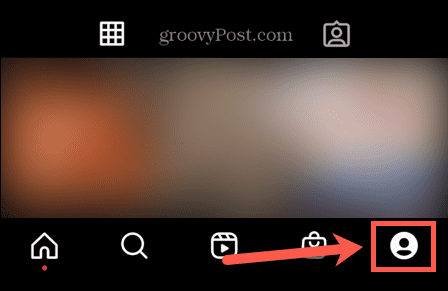
- At the top-right of the screen, tap the Menu icon.


- Select Settings.

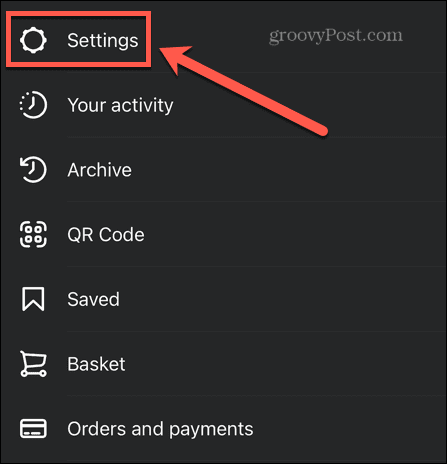
- Scroll to the bottom of the page and tap Log Out.


- Once you are signed out of Instagram, sign in again as usual.
- Try using Instagram music again to see if it works.
4. Switch Account Type
Instagram allows you to set up an account using one of three different account types. These include personal, creator, and business accounts.
A personal Instagram account allows you to post personal images, keep your account private, and approve any follower requests. You can also use a creator account, which provides you with more insights into how people view your profile and will automatically approve follower requests. Finally, you can set up a business account if you’re using Instagram to promote your business.
Music isn’t available as an option on creator or business accounts due to the copyright implications of using music on promotional accounts. If you’re using one of these accounts, switching back to your personal account should allow you to use Instagram music again.
How to Switch Instagram Account Type
- Tap on the Profile icon at the bottom of the screen.

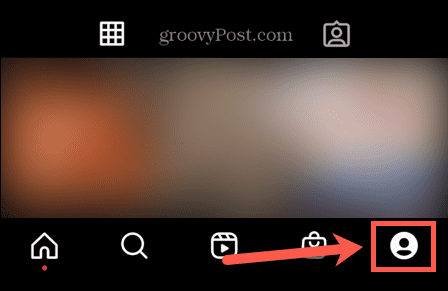
- Tap the Menu icon.


- Select Settings.

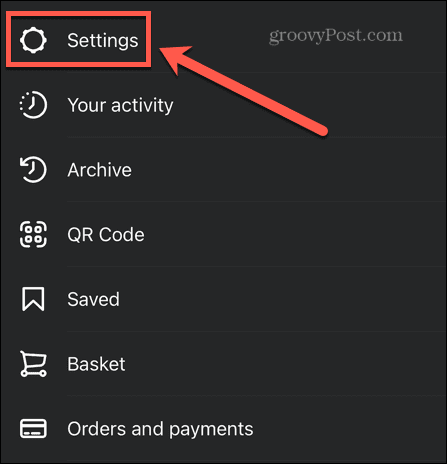
- Tap Account.

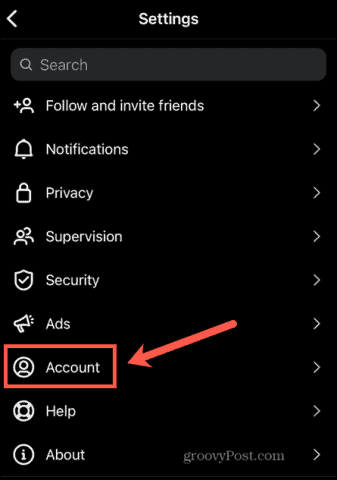
- Scroll to the bottom of the page and tap Switch to Personal Account.


- Confirm your decision.
- Once you’re in your personal account, try using Instagram music again.
5. Reinstall Instagram
If you still aren’t able to get Instagram music to work, you can try deleting and reinstalling the app. This may remove any issues that were stopping Instagram music from working.
Delete and Reinstall Instagram on Android
- Open the Google Play store.
- Search for Instagram.
- On the app page, tap Uninstall.


- When the app has finished uninstalling, return to the Instagram app page in the Google Play store.
- Tap Install.

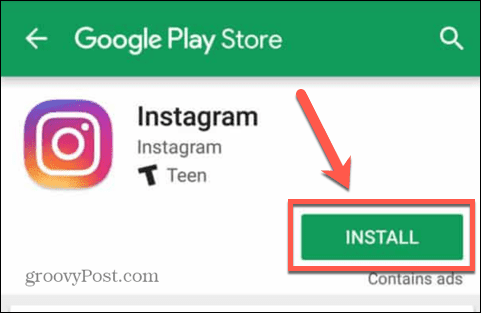
- Sign in to your account and try using Instagram music again.
Delete and Reinstall Instagram on iPhone
- Tap and hold the Instagram app icon.
- Select Delete App.

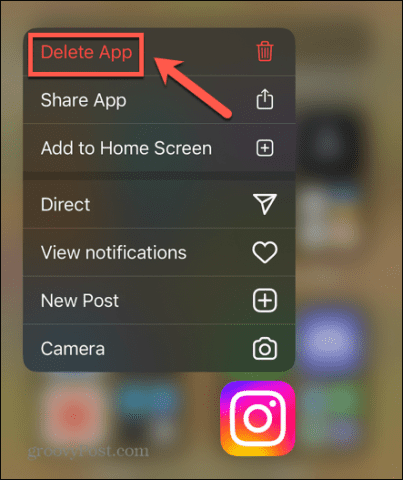
- Tap Delete to confirm your decision.


- When the app has been deleted, open the App Store and search for Instagram.
- Reinstall the app.
- Sign in and try Instagram music again.
Get More Out of Instagram
If Instagram music isn’t working, it can prove frustrating, as it stops you from adding a whole new dimension to your posts. You can use one of the fixes we’ve listed above to resolve the problem. If you find any other ways to solve the issue, let us know in the comments below.
2 Comments
Leave a Reply
Leave a Reply







Kaylah
September 26, 2023 at 7:27 pm
I used all the tricks multiple times and waited days. Its almost been 2 weeks since i havent been able to post any popular music on my stories or notes. I cant see other peoples notes when they post songs either because its like those songs don’t exist.
Luciana
October 3, 2023 at 11:58 am
same!! or even posts with music, i can’t hear them, even tho it says it’s not on mute and i also tried all of these steps and nothing is working
Waheeda Laskar
February 24, 2024 at 8:08 am
I tried every method but music on multiple photos is not showing.