How to Retrieve Deleted Instagram Messages

If you’ve deleted some Instagram messages by mistake, you may be able to get them back. Here’s how to retrieve deleted Instagram messages.
There are three types of people in this world. There are the hoarders and the minimalists. Some of us like to keep everything, just in case, because you never know when you might need the box for that phone you bought in 2005. Some of us cannot bear clutter and will fastidiously remove everything from our homes that doesn’t have a vital purpose. The rest of us lie somewhere in between, sometimes wishing we had less clutter and other times regretting that we threw out that mint-condition Rocket Launcher Boba Fett.
The same applies to our tech lives, too. We all know that person who has 500 tabs open on their phone browser, or that person whose home screen contains a single icon. For the rest of us, we’ll go through swings of cluttering and tidying.
Sometimes, however, you can get carried away. You may find that when you’re spring-cleaning your Instagram messages, you end up deleting something you want to keep. The good news is that it may be possible to recover your Instagram messages. Here’s how to retrieve deleted Instagram messages.
How to Download Instagram Messages From Your Account on Mobile
There’s no way to recover deleted Instagram messages directly from within the app itself. However, Instagram does store a copy of your data on its servers. If you’re quick enough, it may be possible to download a copy of your messages from Instagram before the ones you deleted on your phone or computer have been removed from Instagram’s servers. This will allow you to retrieve messages that are no longer on your devices.
- Open the Instagram app and tap the Profile icon at the bottom of the screen.

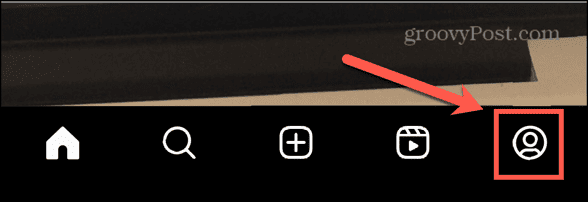
- In the top-right, tap the Menu icon.

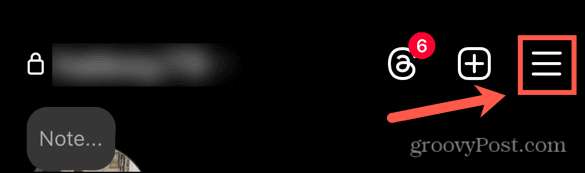
- Under How You Use Instagram, tap Your Activity.

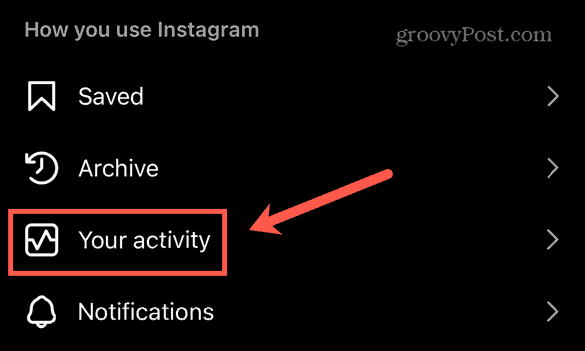
- Scroll to the very bottom of the page and tap Download Your Information.


- Tap Download Or Transfer Information.


- Select your Instagram Account.


- If you want to download everything from your Instagram, select All Available Information. This will be a much larger file to download.


- To just download your messages, tap Some Of Your Information.


- Select Messages and tap Next.


- Ensure Download To Device is checked and tap Next.


- Change the Date Range if necessary.


- Click Format to choose from HTML or JSON format for your downloaded messages.


- Click Media Quality to change the quality of any photos or videos included in your messages.


- Tap Create Files.


- Your request will be processed. You’ll receive an email when your file is ready to download.
- Download the file and you should find all your messages that Instagram has stored on its servers. Hopefully, this will include the deleted messages you’re looking for.3
How to Download Instagram Messages From Your Account on Desktop
It’s also possible to download your information from Instagram on desktop. Just like on mobile, you can download all of your stored data, or just select your messages for a smaller file size and quicker download. Your message data will be saved to the device that you’re using from where you can open and read all the messages that Instagram has stored.
- Sign in to Instagram on a browser.
- In the left-hand menu, click your Profile icon.


- At the top of the screen, click the Edit Profile button.


- Under Accounts Centre, click See More in Accounts Centre.


- Select Your Information and Permissions in the left-hand menu.


- Click Download Your Information.


- Select Current Activity and click Download or Transfer Information.


- Select your Instagram account and click Next.


- If you want to download all of your information, select All Available Information.


- If you just want to download your messages, click Some Of Your Information.


- Select Messages.


- Choose Download to Device and click Next.


- Change the Date Range, Format, and Media Quality if you wish.


- Once you’re happy with your settings, click Create Files.


- It can take some time for the file to be prepared. When it’s complete, you’ll receive a notification to your email address.
- Download the file and you should have copies of all the messages that are currently stored on Instagram’s servers.
Retrieving Deleted Instagram Messages Using Third-Party Apps
Some third-party apps out there claim to be able to recover deleted Instagram messages for you. While you may have some success using these apps, you should take care when trying these apps. Some apps may be malicious or may ask you to pay a fee before being able to see your messages, with no guarantee that any messages can be recovered. Always do your research and only use an app of this type if you’re totally sure that it’s trustworthy and effective.
Retrieving Deleted Instagram Messages From the Recipient
There is of course one other way that you may be able to retrieve Instagram messages that you’ve deleted. You can try asking the person that you sent the messages to.
That’s because when you delete messages from your Instagram account, it doesn’t automatically delete them from the person you sent them to. If you deleted some messages, the recipient may still have them. You can message them and ask them to send you copies of the messages if this is appropriate. However, if the recipient has also deleted the messages, you’re out of luck.
How to Restore Recently Deleted Content on Instagram
Instagram does allow you to restore some recently deleted content by keeping it on your device for a while before it’s permanently deleted. Unfortunately, this doesn’t apply to your messages, but it can be useful to know how to recover other content. It’s possible to restore photos, videos, and Reels up to 30 days after you’ve deleted them. You can also restore Stories up to 24 hours after they’ve been deleted.
- Open the Instagram app and tap the Profile icon.

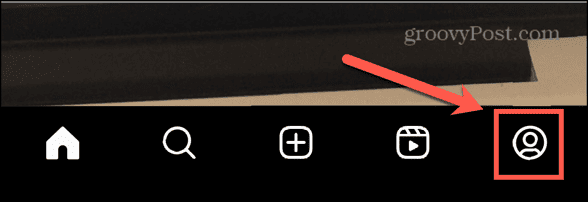
- Tap the Menu icon in the top right of the screen.

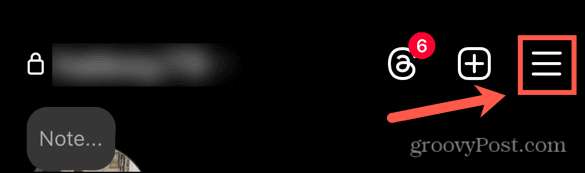
- Under How You Use Instagram, select Your Activity.

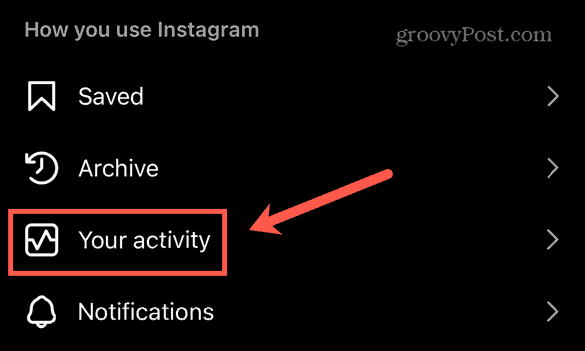
- Scroll down to the Removed and Archived Content section and tap Recently Deleted.


- Select the Posts, Reels, or Stories icons depending on the type of content you want to recover.


- Tap the photo, video, or story you want to recover.
- In the top right corner, tap the Three Dots icon.


- Select Recover.


- Your content will be restored to your account.
Retrieving Deleted Instagram Messages
If you’ve accidentally deleted messages you wanted to keep, then knowing how to retrieve deleted Instagram messages can be a real lifesaver. As long as the messages weren’t deleted too long ago, you should be able to recover them from Instagram’s servers. If this isn’t possible, you can try a third-party app, although you should do so with caution. The safer option is simply to contact the person you sent the messages to and ask them to send you a copy. The good news is that for most other types of Instagram content, you can use the Recently Deleted folder for up to 30 days to recover anything you’ve deleted by mistake.
Leave a Reply
Leave a Reply






