How to Disconnect Contacts From Instagram
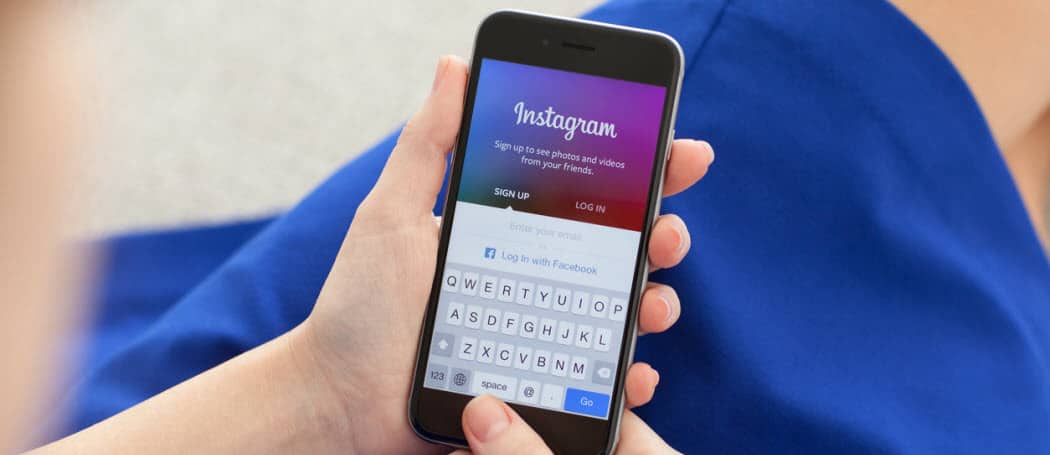
Do you want to stop Instagram from having access to your phone contact list? Learn how to disconnect contacts from Instagram using this guide.
If you use Instagram on your phone, you can allow the app to access your contacts. This allows Instagram to suggest other accounts for people that you know, but it isn’t a great idea for your privacy.
You may decide that you’d rather not let a major corporation have unfettered access to your contact list. The good news is that it is possible to stop your contacts from passing to Instagram and delete any contacts that have already synced.
Here’s how to disconnect contacts from Instagram.
What Does Connecting Contacts to Instagram Do?
When you first sign up for Instagram, you’ll be asked if you want to connect your Instagram account to your device’s contact list. Doing so allows Instagram to see everyone who is on your contact list.
Instagram then uses this information to recommend other accounts to follow based on the people in your contact list. It will also use your contact information to recommend accounts to other users, too.
If you are in someone else’s contacts, and they share their contacts with Instagram, then your Instagram account may be recommended to that person or other people in their contacts.
How to Disconnect Contacts from Syncing on Instagram
Instagram is owned by Meta, the company behind Facebook. Understandably, you might not want Meta (or Facebook) to have access to all of your contact information.
If you allowed Instagram to access your contacts when you first signed up, you can opt to revoke that access by disconnecting your contacts from Instagram. This will stop your contacts from syncing with Instagram but it won’t delete those that have already synced. You can delete those contacts by following the instructions in the next section.
To disconnect contacts from Instagram:
- Open the Instagram app on your phone.
- Tap the Profile icon in the bottom right-hand corner.

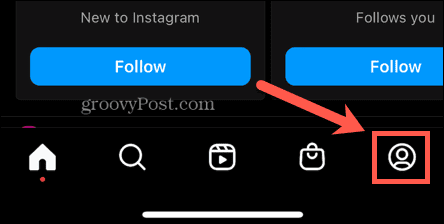
- Tap the Menu icon in the top right-hand corner.

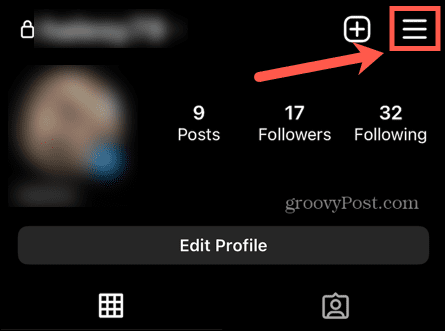
- Select Settings.


- Tap Account.

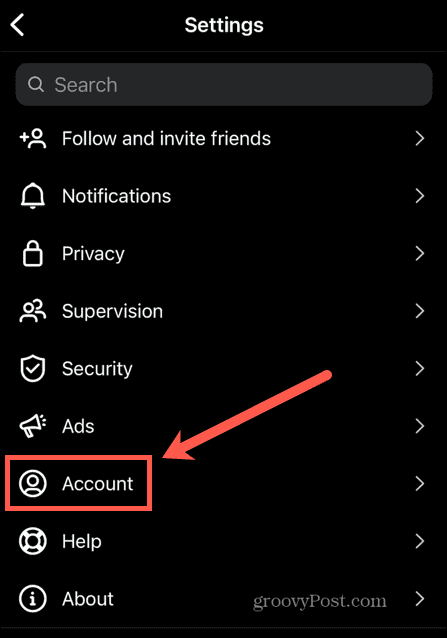
- Select Contacts Syncing.

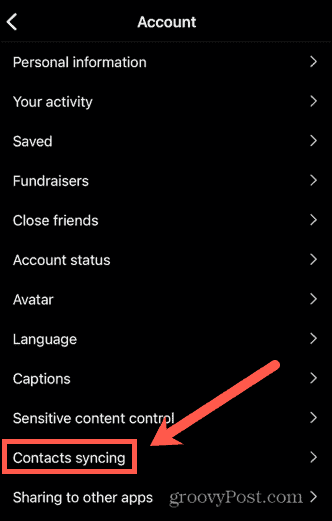
- Toggle the Connect Contacts switch to Off.

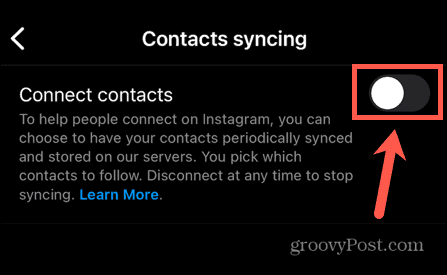
- Tap Disconnect to confirm your decision.
How to Delete Contacts Synced to Your Instagram Account
Disconnecting contacts from Instagram will stop any new contacts from being passed to Instagram. It doesn’t remove any that have already synced, however.
You can delete your synced contacts from a laptop or desktop by logging in to your Instagram account.
To delete contacts synced to your Instagram account:
- Log in to the Instagram website on your PC, Mac, or Chromebook.
- Select your profile image in the top right-hand corner.


- Select Profile.

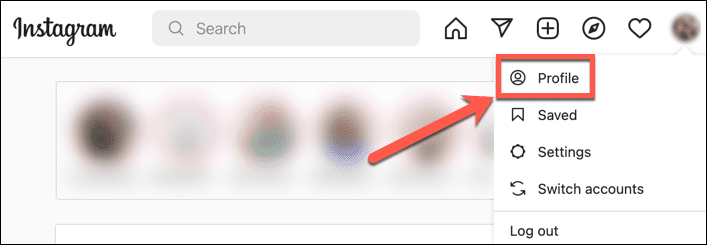
- Click Edit Profile.

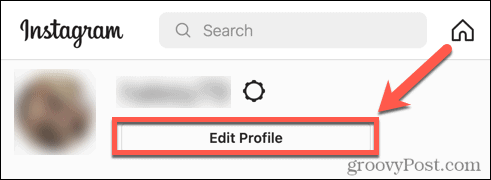
- From the left-hand menu, select Manage Contacts.

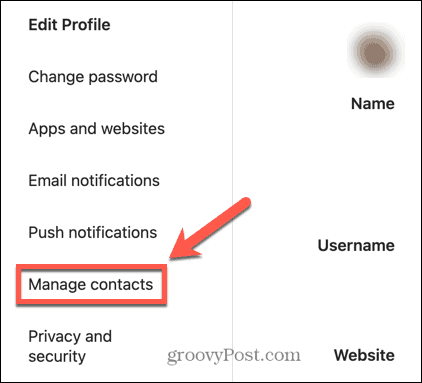
- Click Delete All to remove all your contacts.

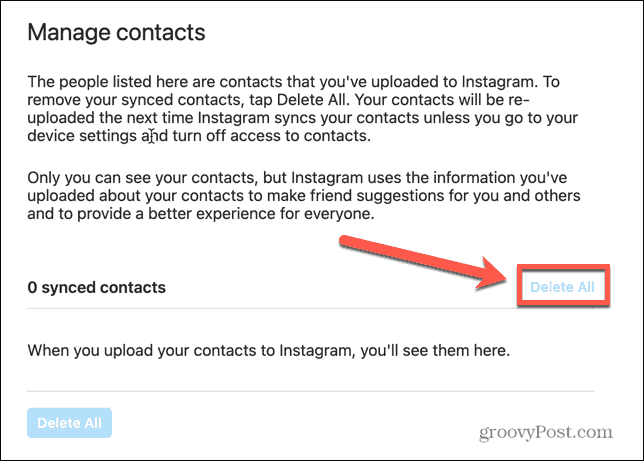
- Confirm your decision—it may take up to 90 days for the deletion process to complete.
Take Control of Instagram
Learning how to disconnect contacts from Instagram ensures that your contacts remain private and aren’t accessible by a company with a less-than-stellar reputation for privacy. There are other ways that you can keep your Instagram data safe, however.
It’s always a good idea to enable two-factor authentication on Instagram to add an additional layer of protection to your account. You can also download a copy of your Instagram data to find out exactly what data the company holds about you.
If you decide that you really don’t trust Instagram with your data, you can always delete your Instagram account completely.
Leave a Reply
Leave a Reply






