How to Make Your Instagram Account Private

Want to go private on Instagram? You can hide your posts and interactions by following the steps in this guide.
Although everything you post on Instagram is visible to all users, there are methods to reduce your visibility on the social network. One of the options available to you is to set your Instagram account to private.
Having a private account on Instagram means that only users who are currently following you will be able to view the content you post. With a private Instagram account, you have greater control over who is allowed to follow you. Only users who you’ve approved to follow your private account can view the content you share.
There are various ways to conceal your Instagram activity, location, and likes, but if you want to enhance your Instagram privacy, you can take additional measures. Here’s how to do it.
How to Make Your Instagram Account Private
By default, all users, including those without an Instagram account, can view the content you post on Instagram. Additionally, if you use hashtags with your posts, other users can search for those tags and find your content.
Making your account private will hide this content. Only users who follow you can see your posts when you have a private account. You can make your Instagram account private by using the app on your mobile device or from a web browser on your computer.
To make your Instagram account private on mobile:
- Launch the Instagram app on your phone or tablet.


- Tap your profile icon in the lower-right corner of the app.


- Tap the Menu button at the top.


- Select Settings from the menu that appears.


- Select the Privacy option from the Settings menu.


- Under the Account privacy section, toggle on the Private account switch.


- A notification message will appear that briefly explains the private account option. If you’re ready to make your Instagram account private, tap the Switch to private button.

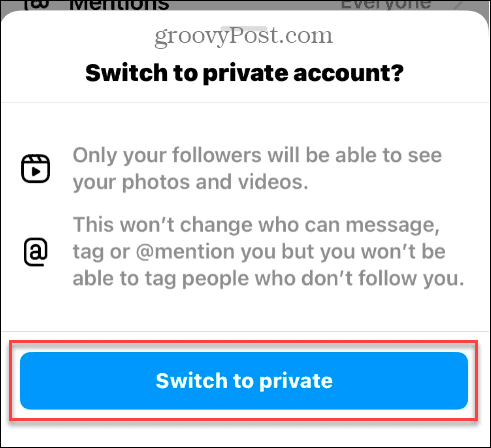
How to Make Your Instagram Account Private on a PC or Mac
In addition to making your Instagram private on your phone or tablet, you can also use your web browser on a PC or Mac.
To make your Instagram account private from your web browser:
- Launch a browser on your desktop, navigate to the Instagram website, and sign in if you aren’t already.
- Click the More button in the lower-left corner and select Settings from the menu.

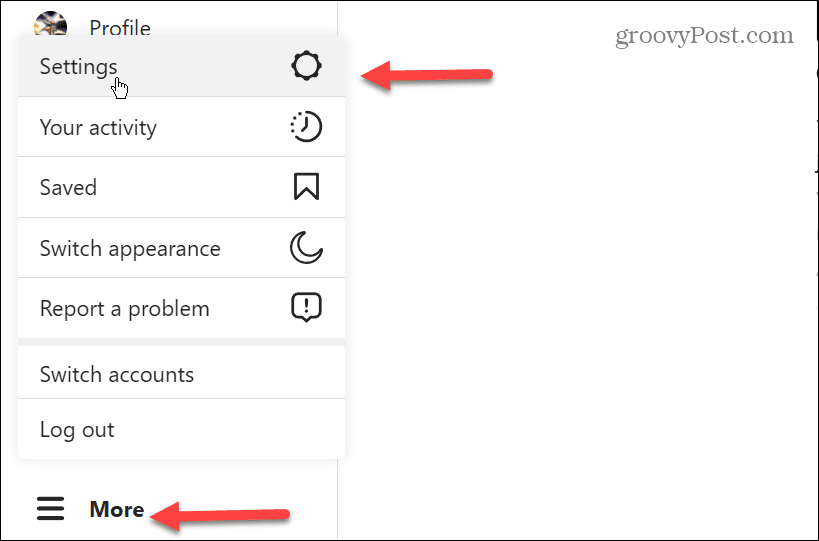
- In the Edit profile section of the side menu, click the Privacy and security option.

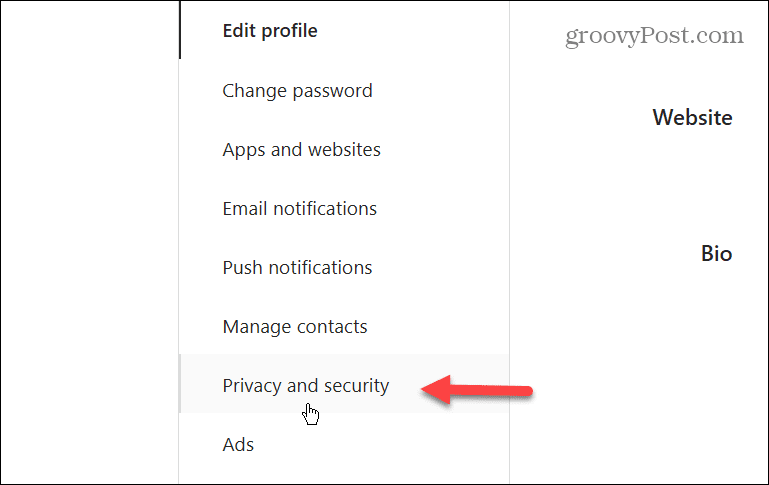
- Under the Account privacy section, click the checkbox next to the Private account option.


- When you click the box, a notification will appear with a brief description of what a private account means. If you’re ready to proceed, click the Switch to private button.


Once you make your Instagram account private, you’ll see follower requests in your notifications. Users who aren’t already on your followers list can’t see your posts on Instagram.
Making your account private is a good way to stay in touch with others while limiting your posts to only people you know.


If you want to switch and make your account public in the future, disable the private account option on your phone or desktop. Keep in mind your content will then be available to everyone again, and users can remix Reels unless you change the option in settings.


Staying Private and Secure on Instagram
If you want your content to be more private on Instagram, different options are available in the privacy and security section of settings. When you make your Instagram account private, your content is shared with limited users, and you have control over which other people follow your account.
You can also remain more private with a public account. For example, if you don’t want people to know when you are online, you can hide your Instagram status. Or, if you don’t want users from knowing where you are when posting a photo, you can disable your location on Instagram.
If you prefer that other users don’t know how popular a post is, you can hide likes on Instagram. Also, if you inadvertently send a message to another user on Instagram, learn how to unsend a message. And if a particular user is annoying you, check out how to mute someone on Instagram.
Leave a Reply
Leave a Reply






