How To Mark Outlook Email As Not Junk

Sometimes you get email in your inbox that is falsely marked as Spam even though it isn’t. Here’s a tip to tell Outlook that emails marked as Spam are not Junk.
Sometimes you get an email in your inbox that is falsely marked as spam even though it isn’t. Here’s how to tell Outlook that emails marked as Spam are not Junk.
Recently I set up my Outlook Calendar to send me notifications for important events. However, I found them in my Junk email folder. That is certainly annoying, and sometimes you get legitimate emails and are sent to the Junk email folder.
Mark Email as Not Junk in Outlook
To ensure they are put in your Inbox, click on your Junk Email folder. Then right-click the message labeled as Junk and select Junk >> Not Junk from the context menu.
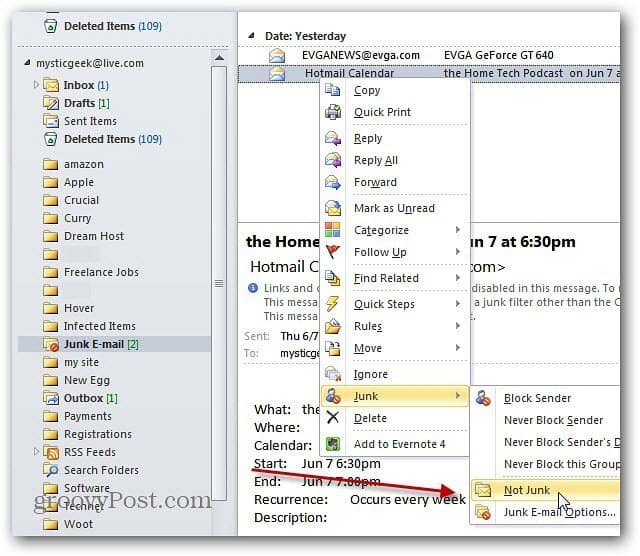
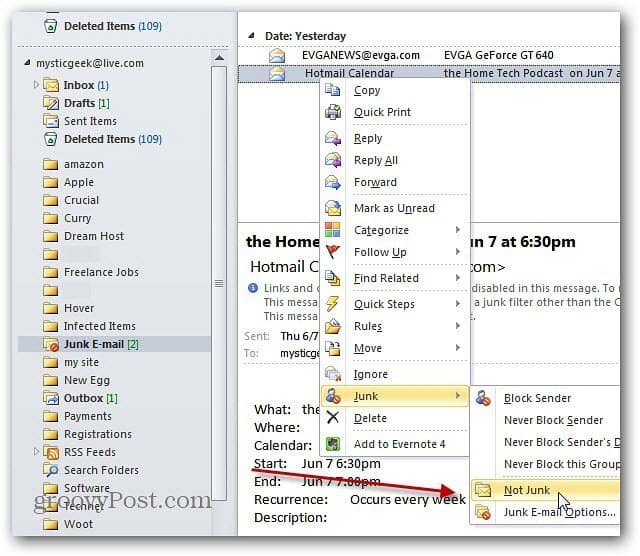
The Mark as Not Junk box comes up. Check Always Trust email From user@email.com and check your email address below that. Click OK. The message will be moved to your Inbox and won’t be blocked as Junk again.
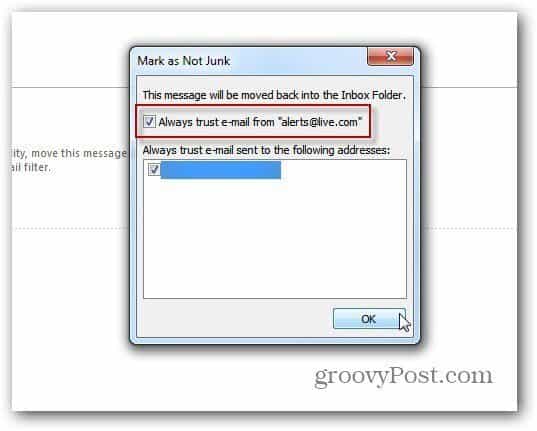
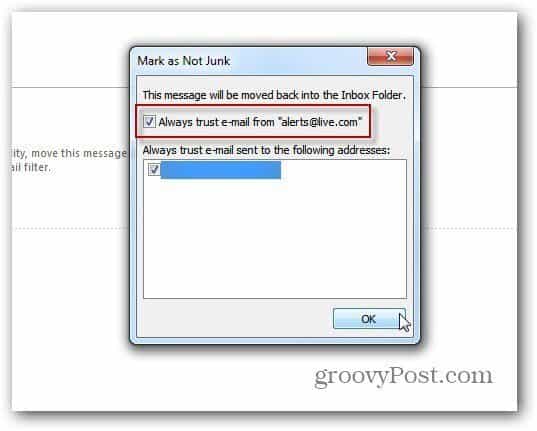
That’s all there is to it. If you want another method to make sure you get an email, check out how to add email contacts to the Safe Senders List manually or automatically.
11 Comments
Leave a Reply
Leave a Reply







Sandi
September 29, 2015 at 9:24 am
This didn’t help me. The “not junk” choice is greyed out on mine, so the choice is not available.
Christina
October 20, 2015 at 8:21 am
Same here. This didn’t help at all.
Sandi
October 20, 2015 at 1:44 pm
Actually I found out out was my phone, that was causing the issue. I had blocked a spam, by blocking the domain. Once unblocked. ..it worked!
Angela
December 14, 2016 at 3:07 pm
This does not help me either. My options when I right click are Mark as not junk. The second option is not available at all. The additional box does not appear once I select Mark as not junk the box closes.
Thank you
Angela
Tim
August 29, 2017 at 3:22 am
Hi, worked exactly as promised. Obviously mileage varies between setups.
Cheers, Tim
Miss A D Whitney
November 24, 2018 at 9:24 am
Sorry about the others but it worked perfectly, thank you.
Annette
Martin B
December 4, 2019 at 12:18 pm
On some set-ups, if you mark an Outlook email that it’s put in the Junk folder as “Not spam”/”Not junk”, it disappears. If the email is a legitimate one you want to keep, the safest way I’ve found is to right click on it and select “Move – to Inbox”.
Rafael
April 3, 2020 at 5:20 am
In my case I click on “No Junk” like described above, it moves the email to the inbox
BUT: Next time the email is coming in it is again entering the Junk E-Mail box.
Patricia Dorman
May 15, 2020 at 3:00 pm
Look much of my best stuff is going to junk mail in outlook. I want to stop outlook from deciding what is junk mail. I want to basically turn off junk mail in outlook as it is getting almost all wrong about what is junk mail. What can I do about this in Outlook?
Jan
February 18, 2021 at 3:47 pm
That has just happened to me. I discovered a notice to me in the Junk folder, about making an appointment for my second Moderna shot and without opening it, I hit the Not Junk button up above, between “Delete” and “Phishing. And the message just flew away into oblivion! This is a terrible arrangement. I expected that it would be moved to the Inbox, as is the case with other types of email.
Couldn’t Hotmail at least warn us if we hit the Not Junk button instead of right-clicking (Who would know to use right clicking, when there is already a Not Junk button staring at them?!), that the email will disappear? Is there no hope of getting the message back? Grrrr.
Jan
February 18, 2021 at 3:51 pm
Re the cryptic “That has just happened to me,” I was just replying to Martin B., who also notes that marking something “Not junk,” it disappears.