Restore Previous Versions of Files in OneDrive

Need to roll back a change to a OneDrive file? Here’s how to do it.
OneDrive, Microsoft’s online cloud storage platform, not only lets users store files, but also collaborate with other users when preparing documents. If you use the document authoring features built into services such as Word Online, there might be times when you need to restore files to a previous version for one reason or another. There are several ways you can do this.
Use Version History Feature in OneDrive to Restore Files
First, sign in to OneDrive, then navigate to the location of the file you would like to restore. Select the file, then click the More actions menu (…), represented by an ellipsis. Click the Version History menu; this will open the document in Word Online.
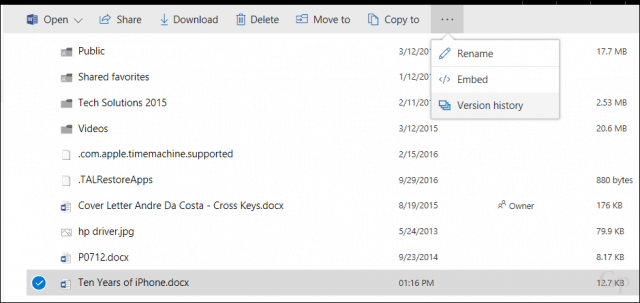
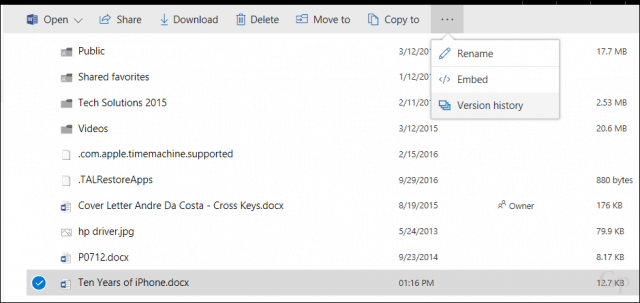
In Word Online, you will see current and previous versions of the document listed in the window. To go back to a previous version, click on it.


You can also open the document from OneDrive in Word 2016 and access a similar feature. Click the activity menu, then choose the previous version of the file. Note that this feature is only accessible when you are connected to the Internet.
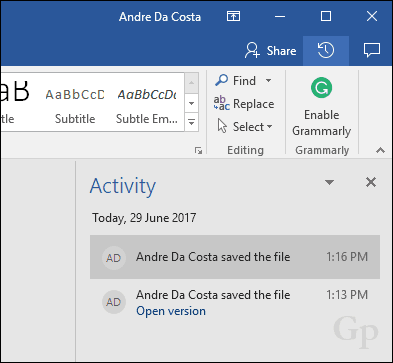
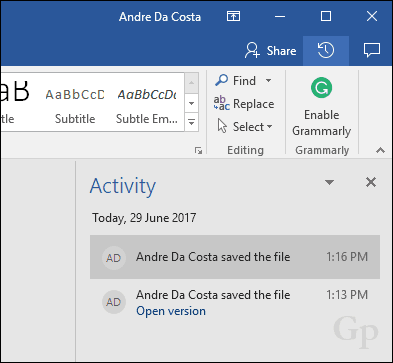
If you maintain a File History backup of your OneDrive folder, you can use the built-in Previous Versions feature first introduced in Windows Vista. Right-click the file, click Properties, select the Previous Versions tab, then choose a previous version of the file. Click Restore or from the split menu, Restore to, which lets you choose an alternative location to save the file. File History might be on its way out, so this is a feature you really shouldn’t consider as your first option to restore files, but it’s there if you need it.
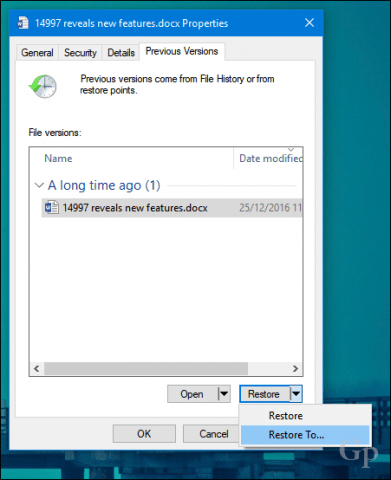
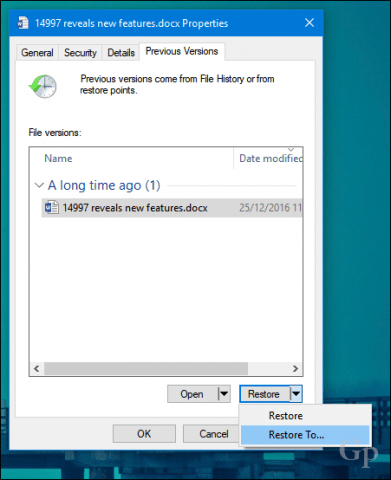
So, that’s a quick look at restoring your files on OneDrive. Make sure you check out our comprehensive backup guide for Windows and Mac systems. Also, Brian’s article about restoring deleted files on OneDrive deserves a look. You can also check out our article on collaboration features in Microsoft Word.
3 Comments
Leave a Reply
Leave a Reply







Søren Ferling
July 6, 2017 at 8:57 am
This was useful, but in ransomware times it would be even more useful to be able to restore all files in Onedrive to a certain date (before the attack) – is that possible ?
Steve Krause
July 7, 2017 at 4:32 pm
Hi Soren,
We recently talked about your exact question in another article. Please see my comment here:
https://www.groovypost.com/news/notpetya-what-you-need-to-know-latest-ransomware-attack/#comment-658248
The summary: OneDrive is great for SINGLE FILE restore of a previous version or deleted file. It does not have a mass restore function yet. That’s where you will need to use a true backup client like Crashplan.
Take a read of my comment (Link above) and let me know if you have any more questions.
Søren Ferling
July 8, 2017 at 8:11 am
Hi Steve
Thank you, that answered my question – and unfortunately in the direction I was afraid that Onedrive can not be used against ransomware.
Manually recovering over 30,000 files in my Onedrive is not realistic.
Well, I also use a few cloud services, but wanted to hear about Onedrive could be an option and now understand that it can not.
In these ransomware times, I also think it’s wise to have a copy that is completely offline, though it is not updated as often as an online service.
Thanks again