How to Use Secret Conversations on Messenger

Want to keep your Facebook conversations private from snoopers? You can use secret conversations on Messenger to do just that. This guide explains how.
While Facebook isn’t necessarily known as the best steward of your data, Facebook introduced one feature to address privacy concerns: secret conversations on Messenger. This feature ensures only the sender and receiver can access the end-to-end encrypted messages and calls.
When you use the secret conversation feature, it encrypts your messages or calls. Only the receiver’s phone decrypts the content. If you like the idea of encrypting your messages and calls, here’s how to use secret conversations in Facebook Messenger.
What is a Secret Conversation on Messenger?
A secret conversation on Messenger lets you talk more privately and safely. Like Signal or WhatsApp, this feature is end-to-end encrypted, so only the two chatting can view the messages, not even Facebook. There’s also a timer feature, letting you decide how long your texts show up in the chat. When the timer’s up, messages vanish from both devices.
It’s important to know that only the mobile version of Facebook supports the secret conversations feature in Facebook Messenger. You cannot use it in the web version of Facebook. Both users must also run the latest version of Facebook Messenger for this to work. Make sure to update iPhone apps or update apps on Android manually before you begin.
If you don’t have it yet, download Messenger to your iPhone, iPad, or Android device to begin using this feature.
How to Use Secret Conversations on Messenger
If you’ve installed Facebook Messenger on your mobile device, follow the steps below to get started using secret conversations.
- To use secret conversations on Messenger, launch the app and sign in if you aren’t already.
- Start a new conversation by tapping the pencil icon in the top-right corner.


- Tap the switch icon in the top-right corner to enable the secret conversations feature.

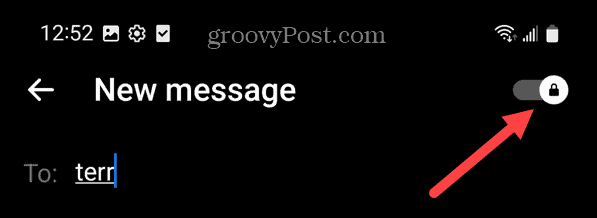
- Once you turn on secret conversations, select the contact to whom you want to send the message.

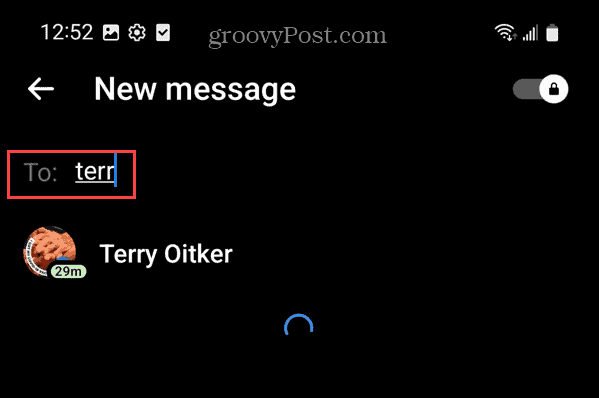
- When the new chat window appears, start sending your messages or making a video call as you normally do. Your conversation will encrypt end-to-end.

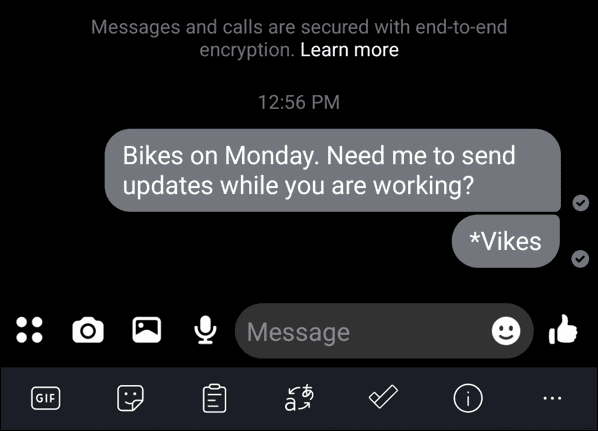
- If you want to delete a secret chat with someone, tap the “i” icon in the top-right corner of the chat screen.

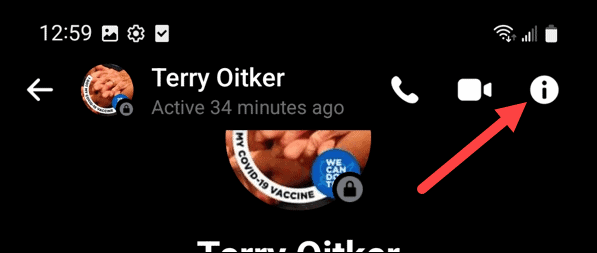
- Scroll down to the bottom of the screen and tap on the Delete chat option.

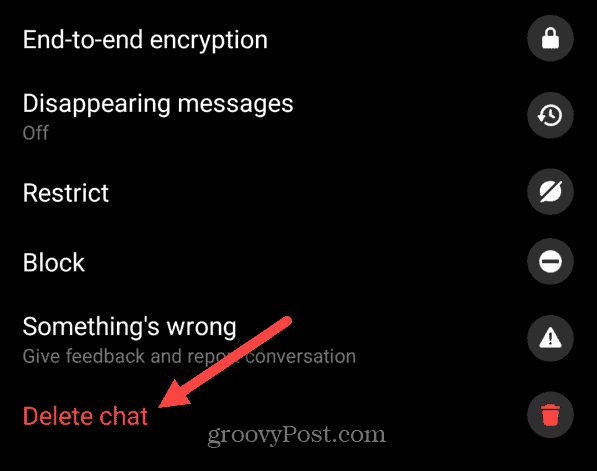
How to View Secret Conversations on Messenger
Need to view your secret conversation history on Messenger? You can do so using the mobile app on your Android, iPhone, or iPad device.
- Open the Messenger app on your device.
- Tap Chats on the bottom menu.
- Scroll through your messages and look for any messages that have a lock icon next to them—these are your secret conversations.
- To open a secret conversation, just tap on it—you’ll see the encrypted messages and any media that you have exchanged with that person.
One thing to remember, however. If you use the timer feature with hidden messages on Facebook, your messages will disappear after the timer has ended. This means you can’t view them afterward—they’ll disappear forever.
Keeping Facebook Secure
The secret conversations feature offers end-to-end security, another way to help protect your data on Facebook. Both users must use phones with the app’s recent updates.
Still worried about privacy and security on Facebook? Make sure to change your Facebook security settings to lock things down. If you’re concerned about putting too much data on the site over the years, you can download pictures, videos, and all other data from Facebook.
In addition, you should enable two-factor authentication on Facebook. Note that you can delete your Facebook account but continue using Messenger. If you’re dealing with a problematic friend or other contacts, you can also mute someone on Facebook.
1 Comment
Leave a Reply
Leave a Reply







Lisa Padilla
June 15, 2024 at 6:35 am
what if you want to hide a conversation you already had from friends?
should I just mute them ?