How to Blur Your House on Google Maps
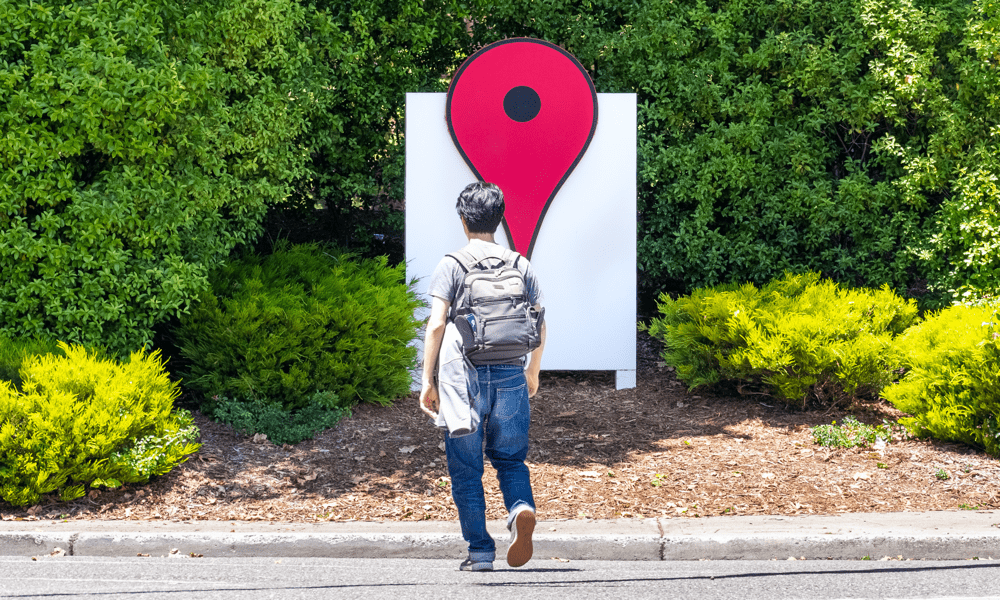
Don’t want everyone from around the world to be able to see where you live? Learn how to blur your house on Google Maps in this guide.
Google Maps has a pretty impressive level of detail. You can see your country from above, but you can also zoom in close enough to see your own house. The downside of this is that anyone else on the planet can also get a close-up view of your home.
If you’d prefer that your home wasn’t visible for all to see, you can submit a request to Google to have your home blurred out. You should think carefully about your choice, however, as once you’ve done so, there’s no going back.
If you’d prefer to keep your home hidden from view, then learn how to blur your house on Google Maps in this guide.
How to Find Your House on Google Maps on a Mobile Device
Before you can blur your house on Google Maps, you need to be able to find it. Finding the plan view of your home isn’t too tricky, but finding the Street View that shows your home from the front is a little less obvious.
To find your house on Google Maps on mobile:
- Open Google Maps.
- In the search field, enter your home address.
- When you have found your house, click the Street View icon.


- Drag the screen around until you can see your house.
- If you need to move up or down the street, tap the white arrows for the direction you want to move.


- Pinch in or out to change the zoom level until you can see your entire home.
How to Find Your House on Google Maps on a PC or Mac
To find your house on Google Maps on a PC or Mac:
- Open Google Maps.
- Enter your home address in the search field and press Enter.
- When you have located your home, click and hold the Street View icon.


- Drag the Street View icon to the pin for your home.


- Click and drag to rotate the image.
- Place and click the arrow icon on the street to move to a different location.


- You can use the Plus and Minus icons to zoom in and out until you can see your entire home.


How to Blur Your House on Google Maps on a PC or Mac
Once you’ve located your house on Google Maps, you can send a request to have it blurred. The method for doing so is slightly different depending on whether you’re on a PC, Mac, or mobile.
To blur your house on Google Maps on a PC or Mac:
- Locate your house using the steps in the section above.
- Click the three-dots icon on the address bar for your location.


- Select Report a Problem.


- Under Why Are You Reporting This Image, click My Home as the reason to request blurring.


- Provide any additional detail you can to ensure that Google Maps identifies the correct building and doesn’t blur your neighbor’s home by mistake.


- Enter your email address—you won’t be able to submit the report without it.


- Complete the Captcha verification and click Submit.
- You’ll now need to wait for Google to review your request. You should hear back from them to confirm they have blurred your property if they are satisfied that it is your home.
- If your request is successful, the image of your home will be blurred out.


How to Blur Your House on Google Maps on a Mobile Device
You can also submit a request to blur your home using the mobile Google Maps app.
To blur your house on Google Maps on a mobile device:
- Open the Google Maps app and find your house using the steps above.
- Tap the three-dots icon in the corner of the screen.


- Select Report a Problem.


- Select My Home as the reason you are requesting that the image be blurred.


- Fill in as much detail as you can to identify which building is your home.


- Enter your email address.


- Complete the Captcha verification and click Submit.
- Google should get back to you eventually once they have processed your request.
- If your request is successful, your home will be blurred out.


Using Google Maps
Knowing how to blur your house on Google Maps ensures that your privacy is respected if you don’t want the world to be able to peer into your kitchen window. Remember that the decision is permanent—once you’ve blurred your home, you won’t be able to unblur it again.
There are more ways that you can take control of Google Maps. You might want to learn how to clear your Google Maps search history, for example. If you want your maps to have a little more pop, you can learn how to make Google Maps 3D.
If you’re not that impressed with Apple Maps, you can learn how to make Google Maps the default on iPhone.
Leave a Reply
Leave a Reply






