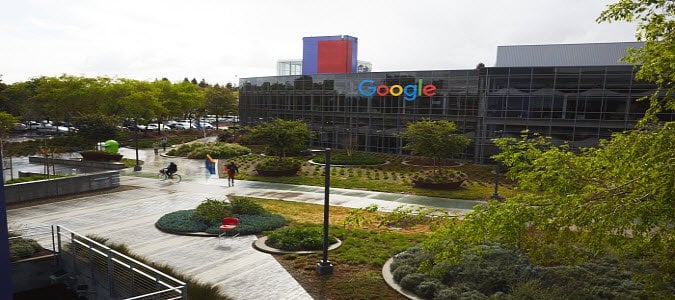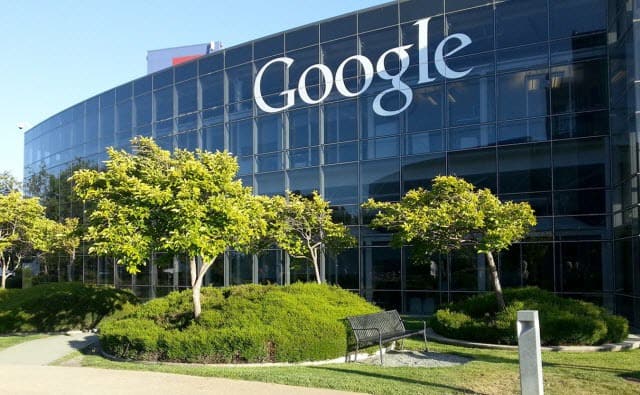
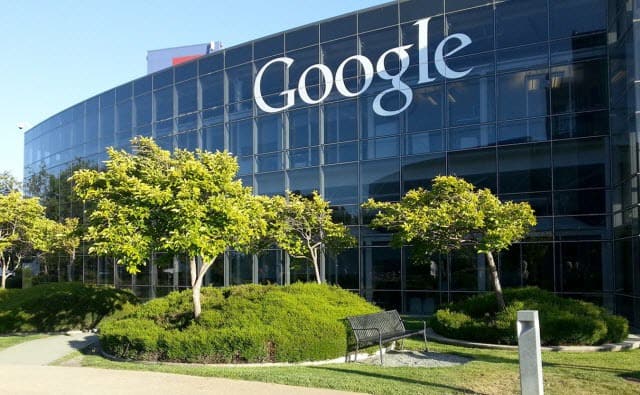
Have you ever found yourself in the embarrassing situation where you sent an inappropriate email in haste to your boss or to the wrong contact? Maybe you sent out a rant about a new office policy to your boss instead of your colleague a few cubes over. Or, maybe you inadvertently forwarded a distasteful message or image to the wrong individual thanks to the autofill feature. If you deal with hundreds of emails every day it’s an easy mistake to make.
In the workplace, chances are you’re using Outlook on a Microsoft Exchange server that lets you pull the email back and even replace it with an updated one. For more on that check out our article on how to recall or unsend an Outlook email. But what if you’re using Gmail for your personal communications and need to recall a message? No worries, Google has you covered with the Undo Send feature.
Gmail Undo Send Feature
Originally a Gmail Labs creation, Undo Send was baked into Gmail a few years ago. To enable it you need to use the web version of Gmail. Log into your Google account from your web browser and select the gear icon and then Settings.
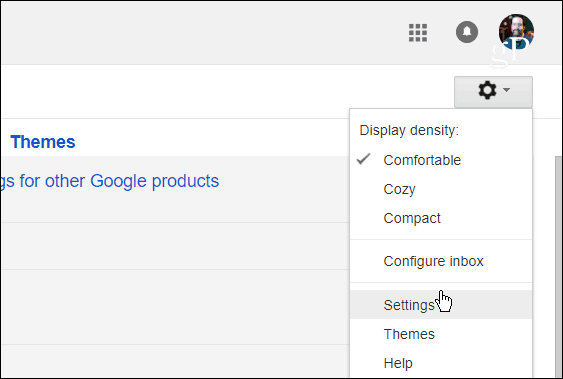
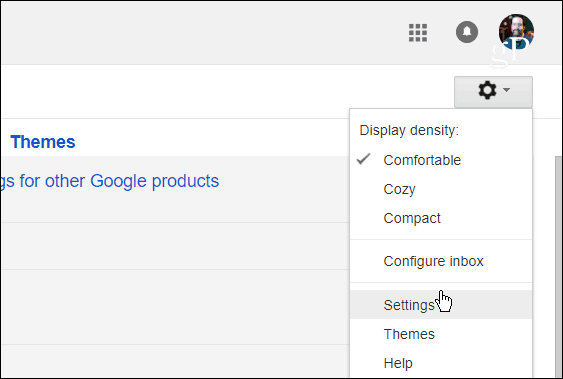
Then under the General tab look down a few sections and check Enable Undo Send. Then you can set the cancellation period from 5 to 30 seconds.


Make sure to scroll to the bottom of the page and click Save Changes and you’re set. Now when you go to send a message you’ll see the Undo link under the address bar. Just click it within the time you set to recall the message.


After that, you’ll see a Sending Undone notification and the message will reopen to the compose window so you can make any appropriate changes or cancel it altogether.


While it’s not as sophisticated as recalling an email via Outlook on an Exchange server, this does allow you some time to think twice about what you’re sending out and who you’re sending it to.
Have you ever sent out an email that you wish you didn’t? Leave a comment below and tell us your story!
Leave a Reply
Leave a Reply