How to Open XLSX Files in Android

XLSX files are Excel spreadsheet files, and while it isn’t ideal, you can open or edit them on your Android device. Here’s how.
While it isn’t the best platform for editing Excel documents, you can quickly open XLSX files in Android to view your data or make quick changes.
After all, an Android phone is just a small touchscreen computer—it can handle basic document editing (even if it is a little fiddly). If you need to view or make changes to Excel files in the XLSX format, you can quickly do it on Android.
Here’s what you’ll need to do.
How to Open XLSX Files in Android
You can quickly open XLSX files in Android using Google Sheets, which (depending on your Android device) should be available on your device already. If it isn’t, you’ll need to install it first. Alternatively, you could use Microsoft Excel for Android.
To open XLSX files in Android, follow these steps:
- If you don’t already have it, download and install Google Sheets on your Android device.

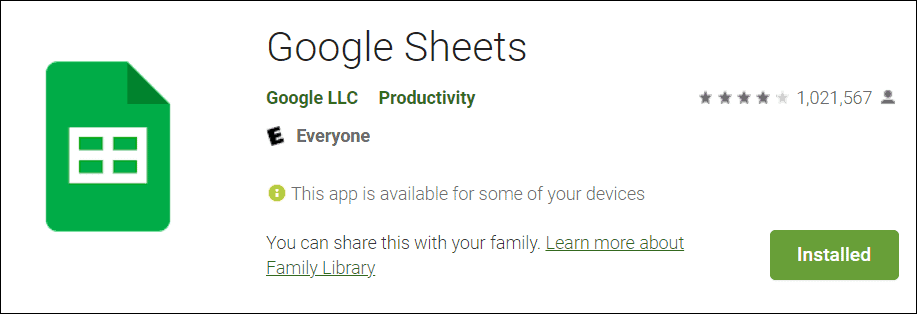
- Now, open the XLSX file you need to view or work with. For example, maybe a colleague emailed it to you and shared it via Slack or Google Drive. In this case, we received an email with an attached XLSX file.

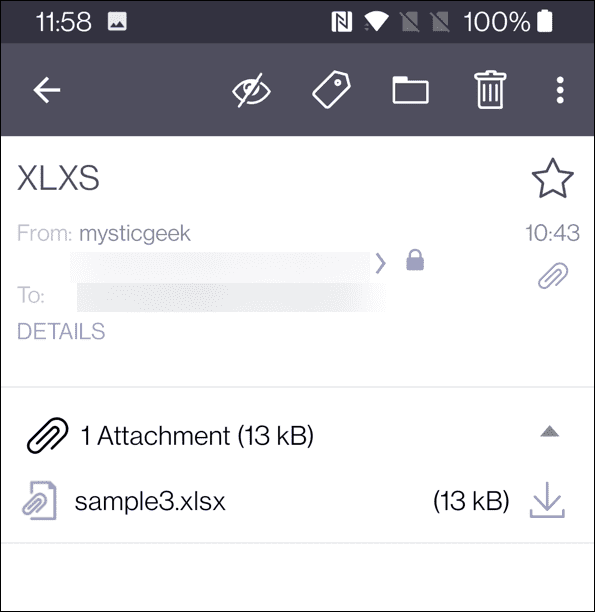
- Download the attachment and open it in your Google Files folder in the Documents & Other section.

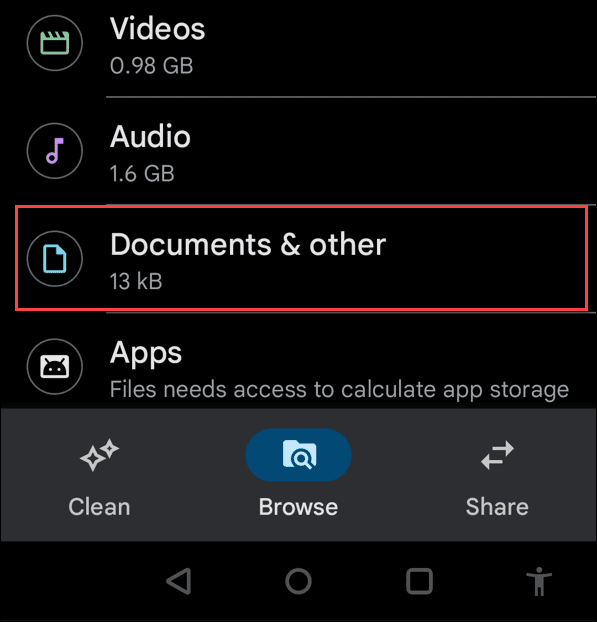
- When you open the XLSX file, it will give you a message to open it in Google Sheets–tap the button.


- Allow Google Sheets access to the media on your phone if you haven’t already.

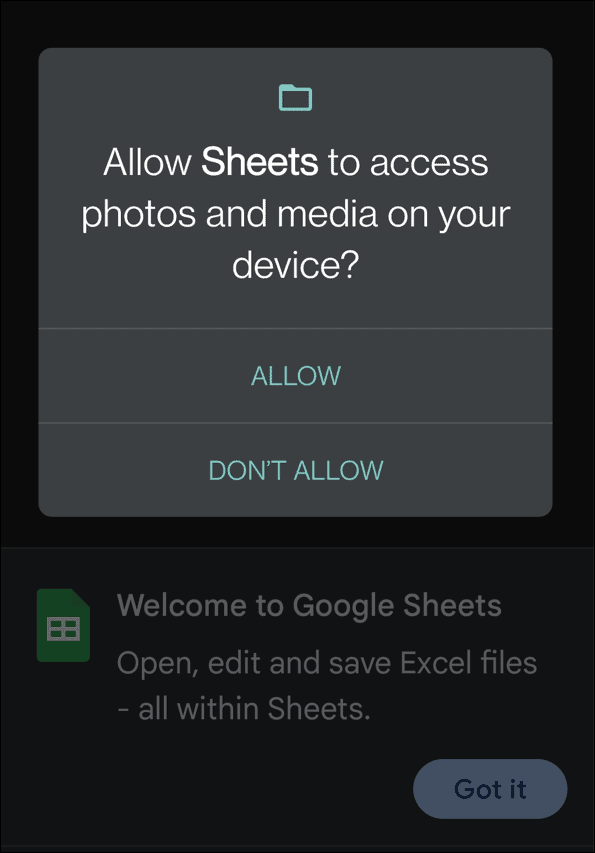
- You should now have access to the Excel spreadsheet (in the XLSX file format) ready to read and do light editing on if you need to.


- Now that you have Google Sheets installed on your phone, you can open XLSX files in Android from anywhere. You can open them from Google Drive, for example.

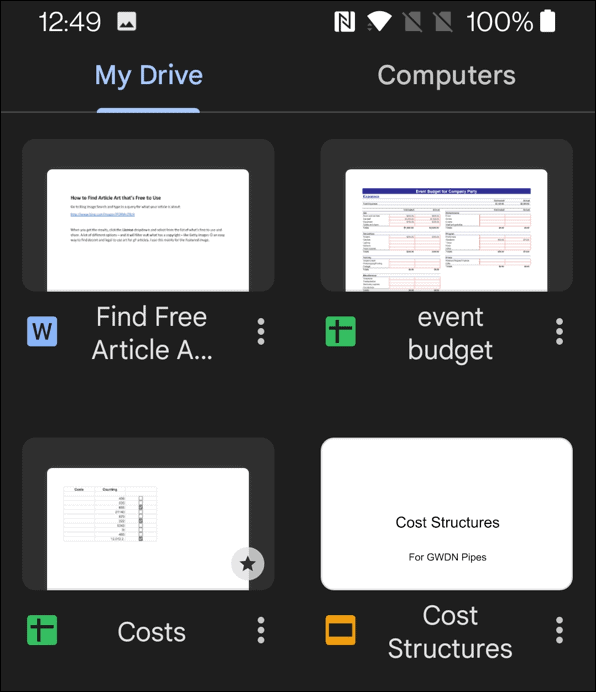
- Provided editing permissions are enabled, you can enter your own data or make adjustments to the spreadsheet.


Using Google Sheets and Excel on Android
Using spreadsheets on your Android phone isn’t the best experience. You can pinch and zoom for individual sections and cells but working from a phone isn’t ideal. However, it does work in a pinch. If you work on many spreadsheets and other documents, you might want to get an affordable Chromebook. It will come with Google Sheets, Google Docs, and Google Slides for presentations.
While Google Docs aren’t as feature-rich as Microsoft Office apps, the Google apps do pretty well. Also, you can use some helpful tips, like inserting an image into a cell on Google Sheets or using Google Sheets to track stocks.
If you use Microsoft Excel for your spreadsheet work, note that it doesn’t work all the time and can crash. Check out these fixes for when Excel keeps crashing.
Leave a Reply
Leave a Reply






