

Downloading


F.lux can be downloaded for free from the official f.lux website. Great things about F.lux is that no matter OS what you might be running, you should be covered since they support pretty much all version of Windows, OSX and even Linus.
Using f.lux
After installing f.lux you will notice it has a pretty simple interface.


24-Hour Preview
You can double-click the orange orb, which shows the current time and monitor state as well as a quick preview of what changes f.lux will be doing to your screen before and during sunrise. While previewing, a red “24-Hour Preview” label will appear to let you know that you are currently watching a demo and that the changes are being currently applied.
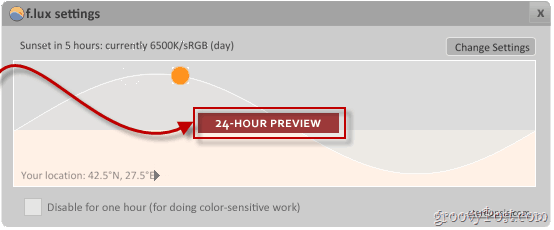
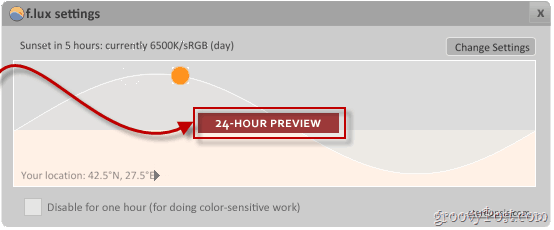
Latitude and Longitude
Clicking on the small arrow after the coordinates in Your Location will open up a window in which you can set your latitude and longitude so that f.lux can automatically configure itself for your time zone.


Amount of Color Difference
Clicking on the gray Change Settings button, you can change some other f.lux options such as how much orange should be added to the current picture during sunrise. You can adjust it by tweaking the second slider. Personally, I like to keep mine around the “fluorescent” preset.


Transition Speed
While still on the same settings screen, you may also notice the Transition Speed section which has two options – Fast and Slow. The default setting is Fast, but for any of you with very sensitive eyes I recommend using the Slow setting so that the screen slowly fades in the orange color when needed.


Disable for one hour feature
All this color shifting to preserve your eyes seems great, doesn’t it? But wait, what if you were checking one of our Adobe Photoshop tutorials? You’ll need to know exactly what colors you are using… That’s where f.lux’s nifty disable for one hour feature comes in. Simply tick the check box in the lower left to temporarily turn off F.lux and resume any design-related or color-related work.


Overall
F.lux is a great application that any late-night computer worker must have. Its simple interface needs minimal explanation and gives the program a very lightweight feel. The transition speed settings and disable for one hour features are great additions to an already great product. Best part is that f.lux is free with no strings attached.
If you liked this quick review, make sure you check out some of our android articles and our snagit giveaway!
8 Comments
Leave a Reply
Leave a Reply







Dan
April 7, 2011 at 5:30 pm
No link? http://stereopsis.com/flux/
MrGroove
April 7, 2011 at 11:10 pm
whoops! Missed that one! Thanks for the FYI. Article updated!
Suzee
April 8, 2011 at 8:12 am
I just downloaded f.lux and it definitely made a great difference on ONE of my monitors…is there a way to have it work on both of my monitors?
grooveDexter
April 8, 2011 at 12:19 pm
Hmm it should automatically work with a dual monitor setup. What OS are you using?
Suzee
April 8, 2011 at 1:43 pm
I’m using this at work and we have XP OS. It’s funny because I tried doing the little test where it shows how your monitor will look at different times and both screens reflected the test. hmmmm….pilot error?!~ NAH!!
grooveDexter
April 8, 2011 at 4:50 pm
I don’t have any XP boxes sitting around to test it out, but I’m guessing it is because of the way XP splits screens… Do you have anything like https://www.displayfusion.com/ installed?
In Windows 7 the sun just went down literally 30 seconds ago where I am (D.C.) and all 3 of my screens went darker. It really changed the mood! :)
Morrison
January 5, 2012 at 7:32 pm
…even Linus… Hmmm, am not aware of that OS ;)
kember
April 14, 2012 at 4:16 am
just downloaded it and WOWWEE!!!!!!!!!! Love love love it, thank you soooooooooooooo much