How to Enable Night Light on Windows 10

Introducing Night Light for Windows 10. In this article, we explain how to enable this important new feature which helps reduce eye strain and encourages better sleeping patterns.
Night Light is a new Windows 10 feature introduced with the Windows 10 Creators Update. Night Light is designed to filter out harmful blue light from your computer display and replace it with warmer colors which reduce eye strain and help you sleep. It’s a great feature that even supports a schedule, something previously could only be done using third-party apps like f.lux.
Enable Night Light for Windows 10
1. Click Start > Settings > System > Display > Toggle On Night light


2. Click Night Light settings to further adjust its configuration including color temperature and schedule.
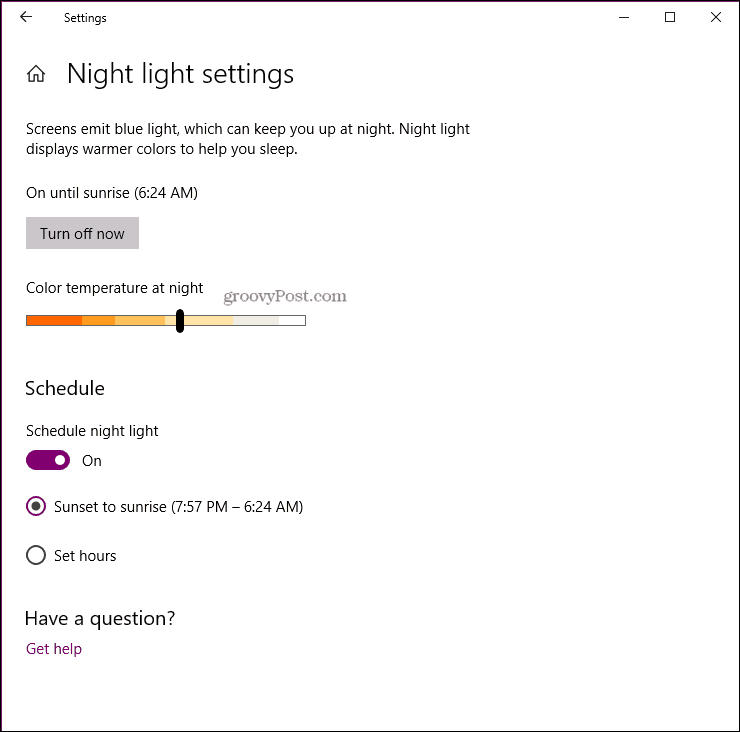
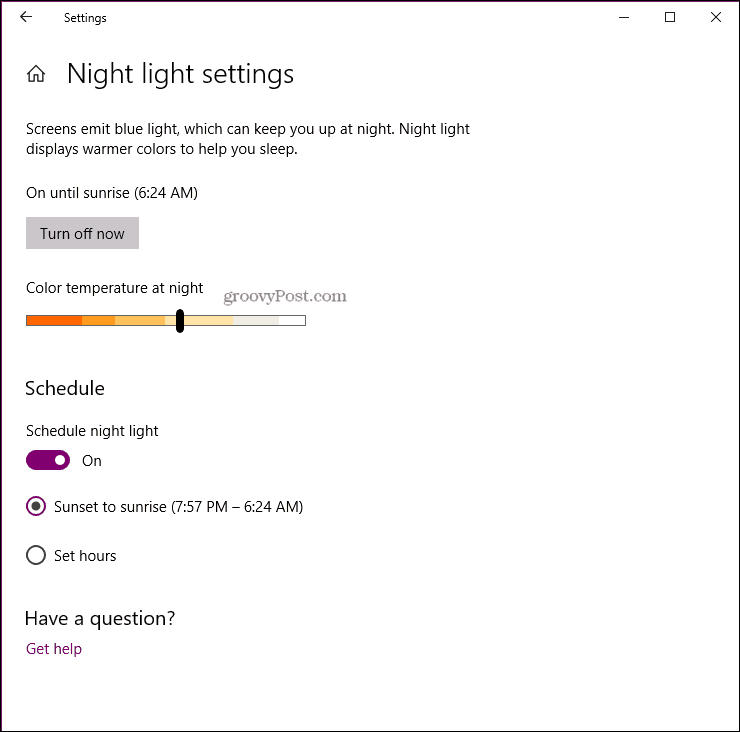
3. Once Night Light has been enabled, you can also activate it from the Action Center – Windows key + A > click the Night light tile.
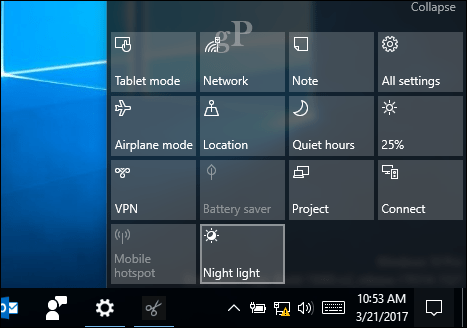
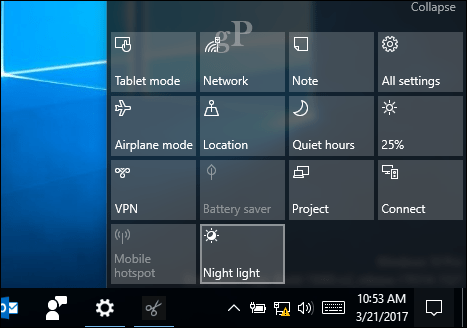
For me, the benefits are clear; working in front of a computer all day, can take a toll on your health; it’s great to see features like Blue light available out of the box to make your computing experience more comfortable. If your version of Windows 10 doesn’t have Night light, we still recommend f.lux. It’s free and has been around for a long time.
Did you know? Last year, Apple introduced Night Shift or Blue Light support in iOS 9. Take a look at our article to learn how to control it on your mobile.
6 Comments
Leave a Reply
Leave a Reply







clayto
January 15, 2017 at 12:01 pm
I have just installed f.Lux before reading this article, it works fine but time will tell if it has a beneficial effect on my sleep patterns. When the new Windows feature arrives which should I use or can both be used together?
There is much more involved in this than eyes strain, such as the evidence that blue light inhibits the production of melatonin which is important in regulating sleep and relevant to various health issues such as heart function..
Andre Da Costa
January 17, 2017 at 3:40 pm
Thanks for the additional health details Clayto!
Mellissalynn A McGonigle
January 16, 2017 at 12:02 pm
So how, exactly, does one get the Creators Update?
clayto
January 17, 2017 at 2:43 am
The Creators Update ‘should’ be installed automatically in April in the usual way, or if you have settings not to install automatically you get a notification of its arrival so you can install manually — if you are eligible (ie Windows 10 with up to date updates!). ‘Creators’ is only a name (which reflects some of the new features to be included), just as Anniversary was only the name of the last major update.
gabriel
March 24, 2017 at 2:54 pm
That c**p doesn’t work all the settings are locked out can’t click anything there
Plesk90
April 7, 2017 at 7:20 pm
Same here :(