How to Identify Songs on an iPhone or iPad

Thanks to Apple’s 2018 purchase of Shazam, you can quickly identify songs on your iPhone or iPad using Shazam’s built-in functionality. Here’s how.
When you’re out and about and hear a familiar song, you might pull out your iPhone and launch a music ID app like Shazam. It’s a tried-and-true app that has been available to Apple users since the early days of the app store.
Shazam identifies the song as well as the artist or band. You don’t need to install the Shazam app to identify songs with your iPhone, however.
If you want to know how to quickly identify songs on an iPhone (or an iPad), follow these steps.
How to Find and Setup Music Recognition on iPhone and iPad
Back in 2018, Apple purchased Shazam for $400 million. With that purchase, Apple went on to say it would provide the ad-free version of Shazam free of charge.
It has done that, but probably not in the way you were expecting. For example, modern iPhones now have a built-in Shazam-powered Music Recognition feature. Plus, you can add it to your iPhone or iPad’s Control Center for simple access.
To add the Music Recognition feature to your Control Center, do the following:
- On your iPhone or iPad, go to Settings > Control Center.
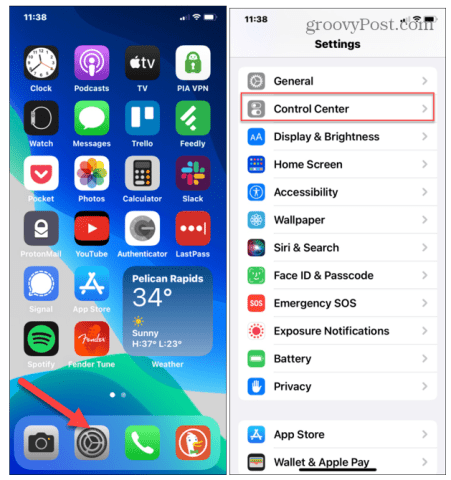
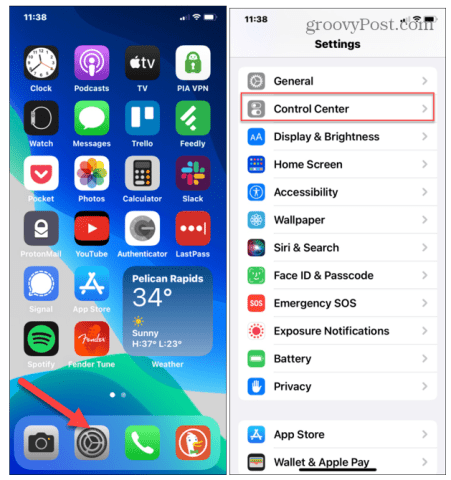
- Scroll down the screen and tap the green + (plus) icon next to Music Recognition under the More Controls section.
- The Music Recognition feature will be added to the Included Controls section.


- Exit Settings and swipe down from the top bezel of your iPhone. You’ll find the Music Recognition button for easy access from Control Center.


By default, the Music Recognition will be at the bottom of the Control Center, but you can move it for easier access.
To re-arrange Music Recognition in the Control Center:
- Go to Settings > Control Center.
- Press and hold the three lines icon to the left.
- Move it up or down, depending on where you want it to appear.
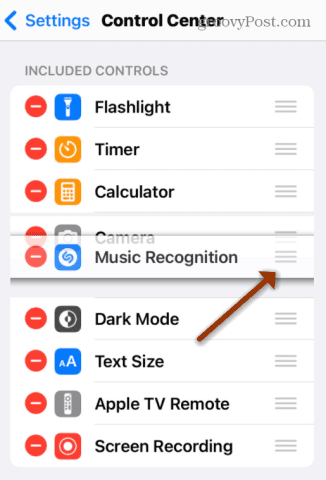
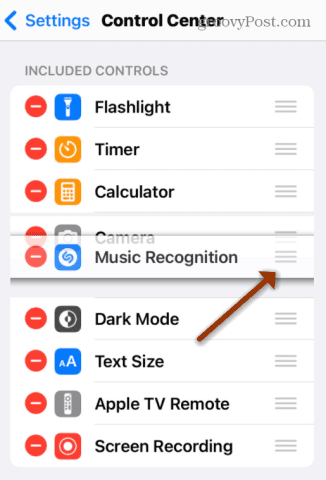
How to Identify Songs on iPhone or iPad with Music Recognition
If a song starts playing that you want to identify, you can use Music Recognition to identify it on your iPhone or iPad.
To identify songs using your iPhone or iPad:
- Swipe down from the top-right of the screen to display the Control Center.
- Tap the Music Recognition button—it will turn white.
- You should see a message Shazam Music Recognition: On at the top of the screen.
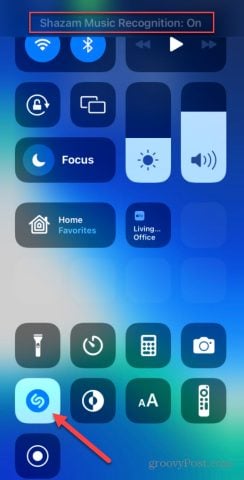
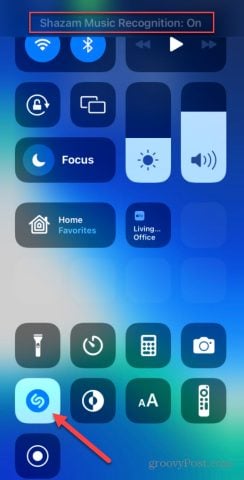
- Once your device identifies the song, you’ll get a notification of the song title and the band or artist.
When you tap the notification, it will direct you to the Shazam App Clip—a lightweight version of the complete app. It gives you shots of the artists, lyrics to the song, and other related music from the band or artist. However, it only plays about a minute of the song.
For the entire track, you’ll need to be an Apple Music subscriber.
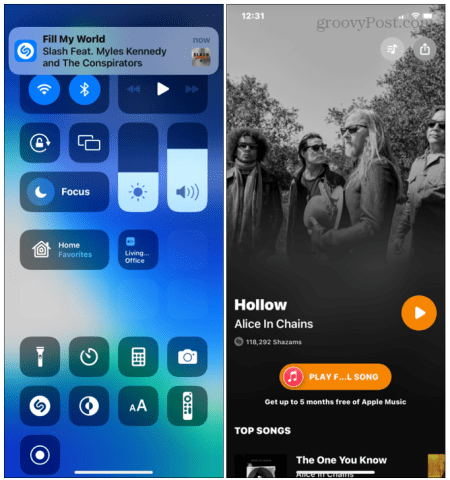
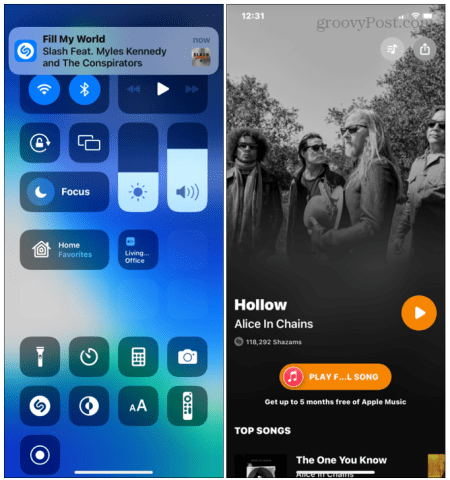
How to Find a List of Identified Songs
Unlike the full Shazam app, Shazam App Clip doesn’t store a history of the songs you identified, but you can still find them. Even if you have the full version of Shazam installed, it won’t list the songs identified with the Music Recognition feature.
To find a list of songs identified with Music Recognition, do the following:
- Swipe down from the top-right to show the Control Center on your iPhone or iPad.
- Long-press the Music Recognition button for a second or so.
- A list of songs identified Shazam through the Music Recognition feature will display.
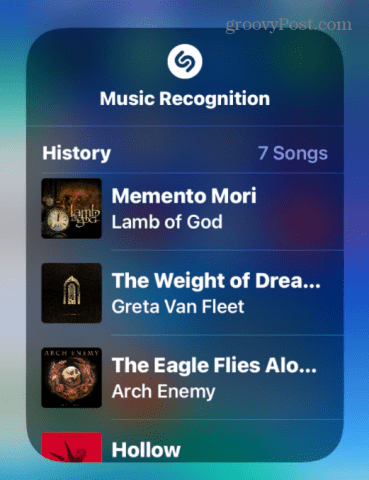
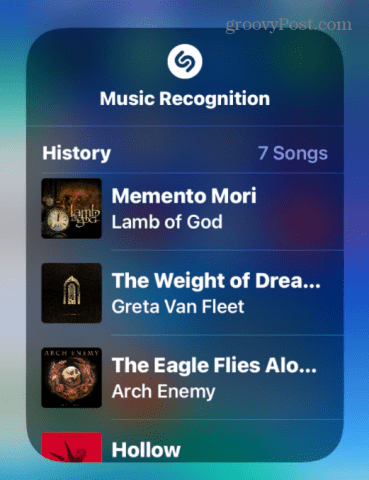
- Tap on a song to open it in Shazam App Clip. As explained above, you can listen to a preview of the song, read song lyrics, view other tracks and albums, video highlights, and find similar tunes.
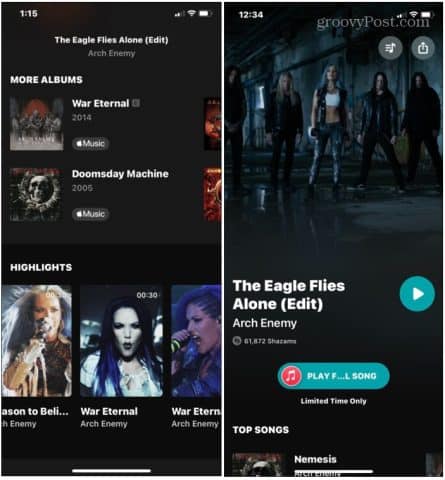
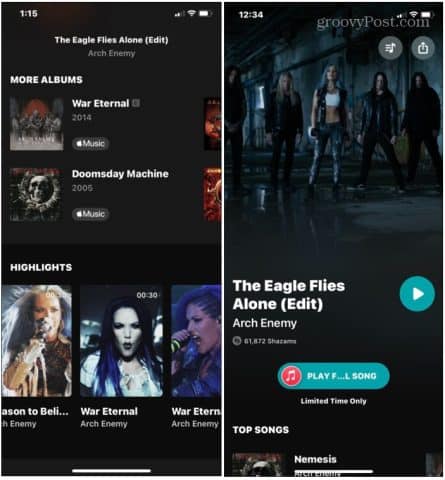
It’s also worth noting that you can use Siri to identify songs. To do this, just ask: Siri, what song is playing?
Siri will listen for a few seconds and return with a notification showing the song title and artist. Like Music Recognition, Siri’s song identification is also powered by Shazam.
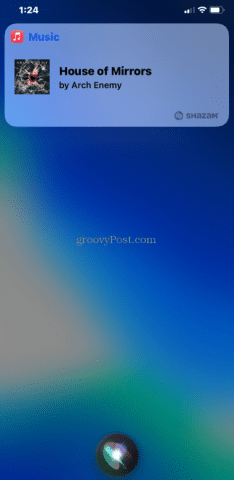
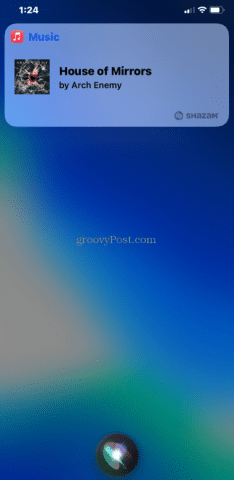
Identifying Songs on iPhone and iPad Using Shazam
Thanks to the power of Shazam, you can use the steps above to identify songs on your iPhone or iPad device. No longer will you be left with an annoying tune you can’t quite identify—Shazam (and the Music Recognition feature it powers) will solve the problem for you.
Once you’ve identified the song, you can then listen to the song (in full) using Apple Music or a competitor like Spotify (as long as Spotify is working correctly). If you can’t choose between these platforms, you can always transfer your playlists between them and enjoy the best of both worlds.
Leave a Reply
Leave a Reply






