How to Find Apps Taking Up Space on Android
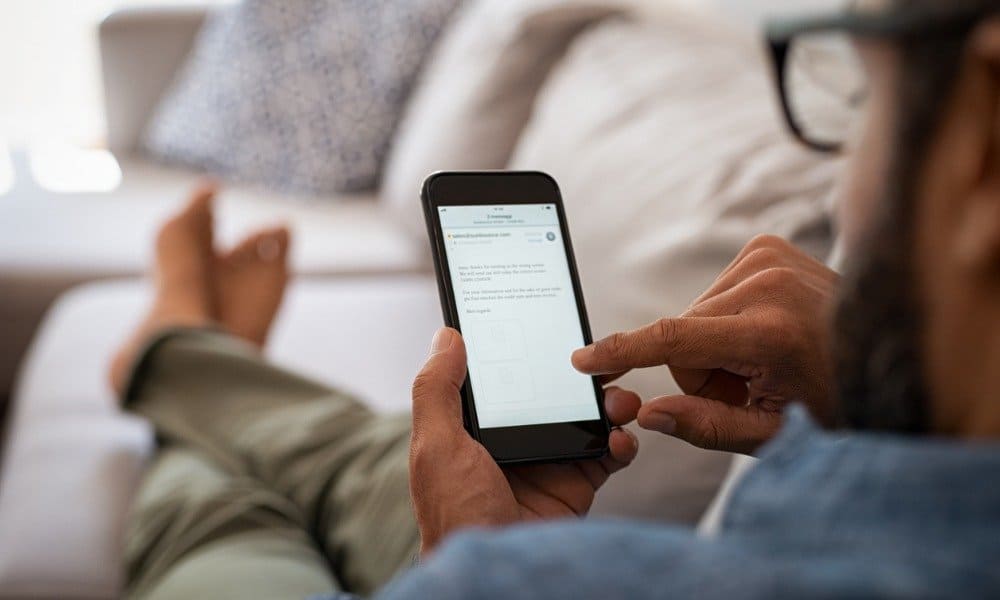
Running out of storage space on Android? Don’t panic, as you can quickly find apps taking up space on your Android device (and remove them) by following this guide.
Newer Android phones and tablets might come with a lot of storage, but this can vary. If you’re filling up your device with videos, music, photos, apps, and games, you can easily run out of space.
The problem is—which apps are taking up the most space? If you can find large apps or games that you don’t use taking up space, you can remove them to free it up for other things.
If you want to find apps taking up space on your Android device, here’s what you’ll need to do.
How to Find Apps Taking Up Space on Android
The Google Play Store allows you to quickly see the largest apps and games on your device.
To find which apps are taking up space on Android using the Play Store:
- Open the Google Play Store on your device.
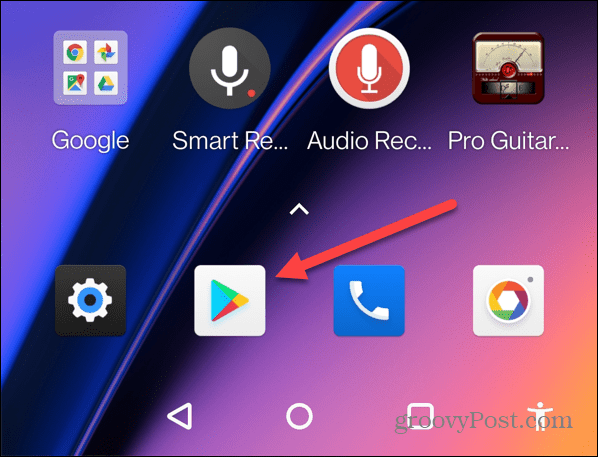
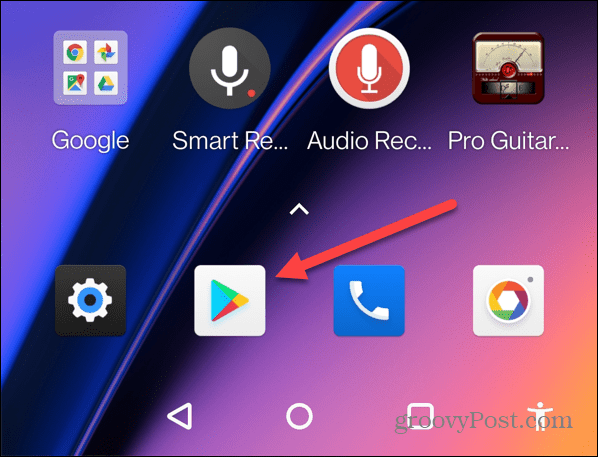
- Next, tap your profile icon in the upper-right corner of the search bar.
![]()
![]()
- Tap Manage apps & device from the menu that appears.


- In the Manage apps & device menu, tap the Manage tab at the top to view a list of all installed apps.


- Your apps will display in the order they were last updated, but you’ll want to make to filter the apps by size. To do this, tap on Recently updated in the upper-right corner.
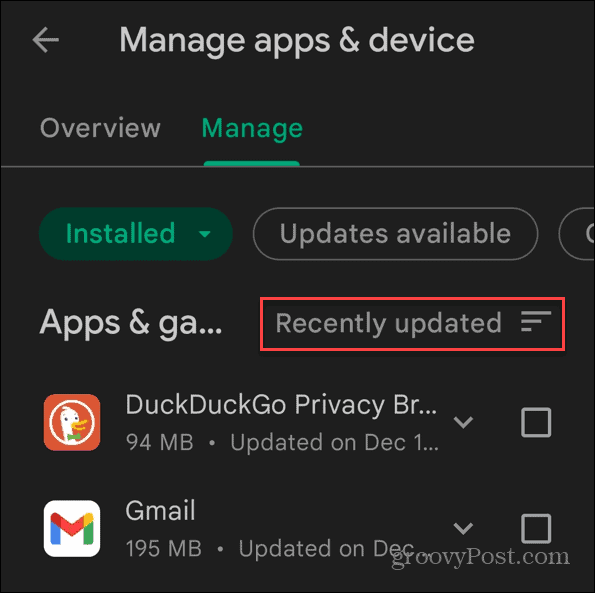
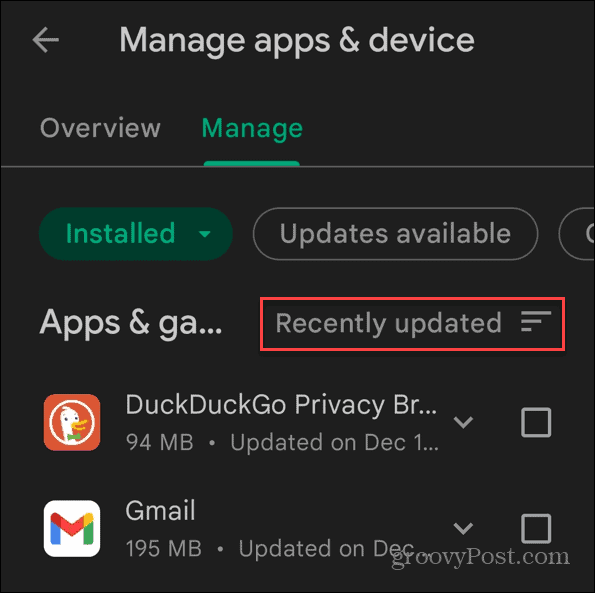
- When the Sort by option menu comes up, select Size.


- The Google Play Store will sort your apps by size, ranging from the largest (at the top) to the smallest. The app’s size is shown under the app’s name in the list.
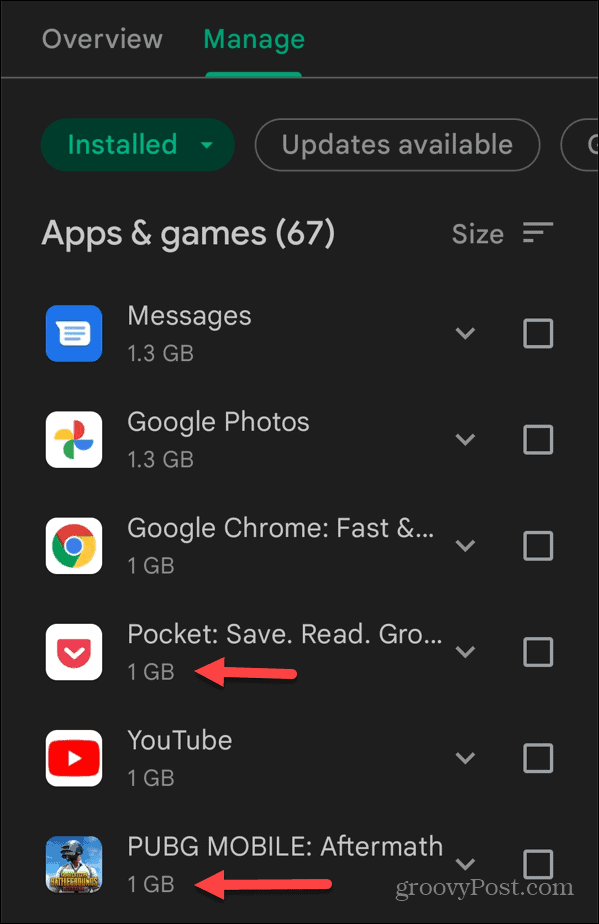
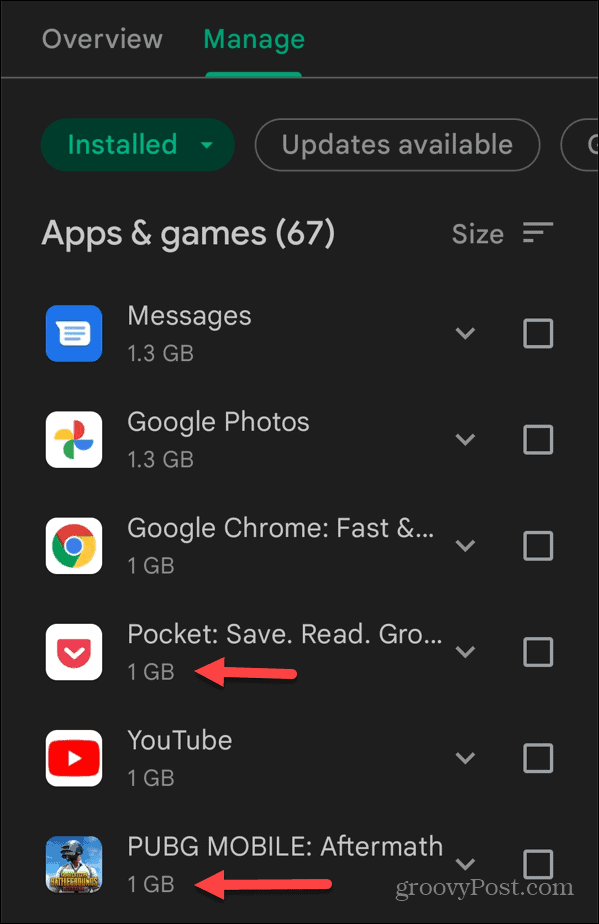
How to Uninstall Large Apps on Android
Once you’ve built up a list of large apps, you may want to remove them to free up some space.
To remove these apps from your device:
- Tap the checkbox next to each app you want to remove, then tap the Delete icon in the top-right.


- Tap Uninstall when the verification screen comes up.
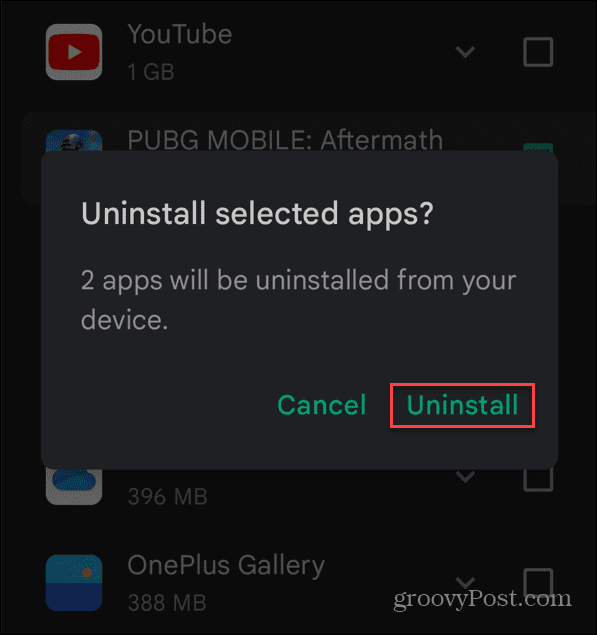
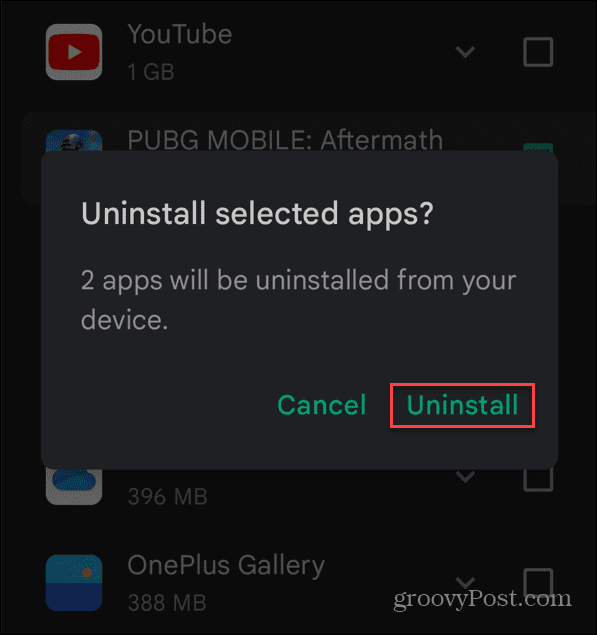
- It’s easier to select large apps and delete them when sorting by size. However, you can still delete them individually. Tap and hold an app’s icon you want to remove and select Uninstall from the menu that appears.
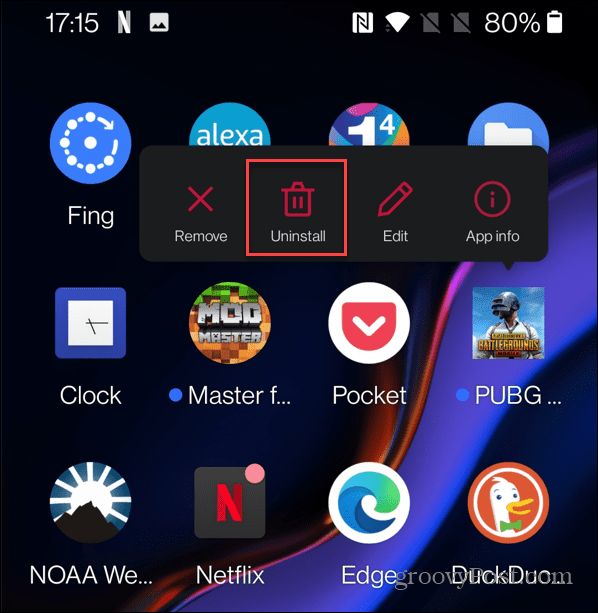
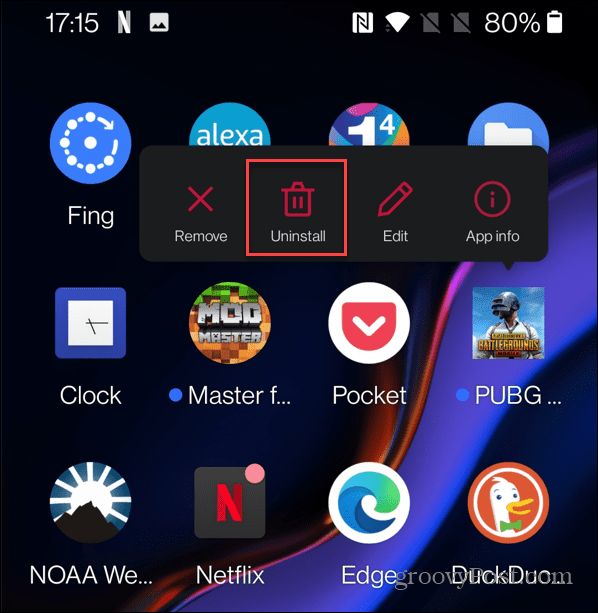
- Finally, tap the OK button when the verification message comes up.
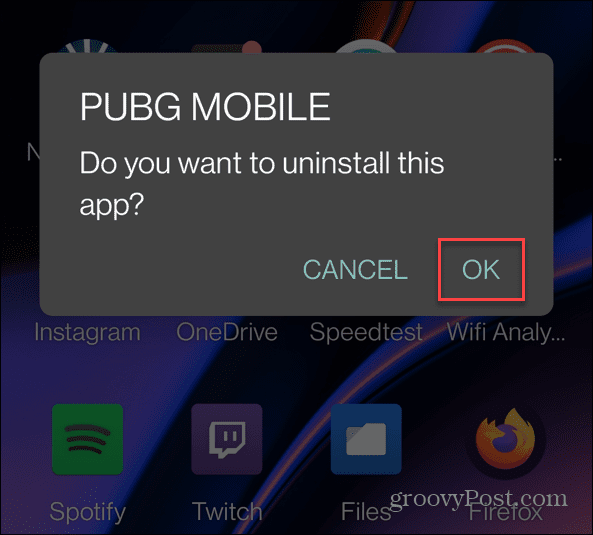
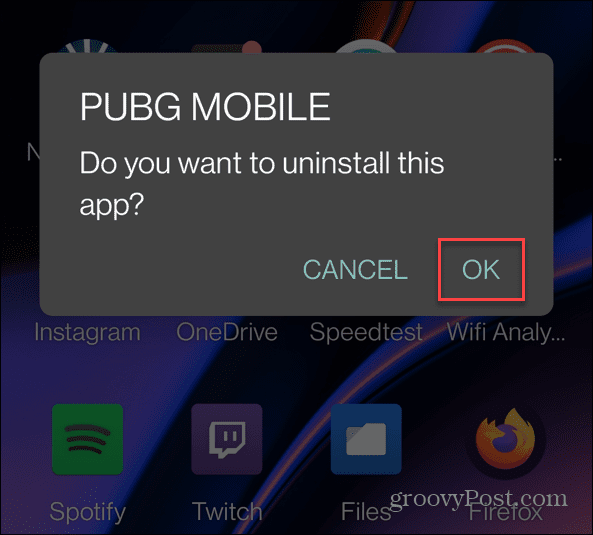
Android Power Tips
If you’re struggling to find space for your photos or other files, you can follow the steps above to remove larger Android apps from your device.
There are other power tips you can take advantage of to get the most out of your Android device. For example, if you’re a paid subscriber to an app, you can quickly unsubscribe from an app on Android. You can also install Android apps on Windows 11 to use your favorite apps on your Windows PC.
Leave a Reply
Leave a Reply






