How to Fix Alexa App Draining Battery

Is the Alexa app killing your battery life? Here’s what to try if you’re having problems with the Alexa app draining your device’s battery.
Smartphones have made our lives easier in many ways, but there’s one way that they’ve made things a little worse. In the old days of cell phones that didn’t have huge screens and internet connectivity, you could go for days between charges. These days even the best smartphones barely last more than a day. While there are many ways to improve your battery life, some apps can make matters even worse. You may find that some of your apps are chewing through your battery life far more than any other. Many users have found this to be the case with the Alexa app. If this is happening to you, then here are a few things you can try to solve your Alexa app’s draining battery issues.
Force Stop the Alexa App
If you find that the Alexa app is draining your battery, the first thing to do is force-stop the app. This should stop the app from eating up your battery, or at least reduce the effect. Once you’ve stopped the battery drain, you can then look for more permanent solutions.
How To Force-Step the Alexa App on Android
- Open the Settings app.
- Select Apps.


- Locate and select the Alexa app.
- Tap the Force Stop icon.


- The app should close, and the battery drain should stop.
- If you need to use the Alexa app again, open it as normal and then repeat the steps above once you’re finished.
How to Force Stop Alexa App in iOS
- Unlock your iPhone.
- Swipe up from the bottom of the screen to the middle without removing your finger.
- Let go and the app switcher should appear.

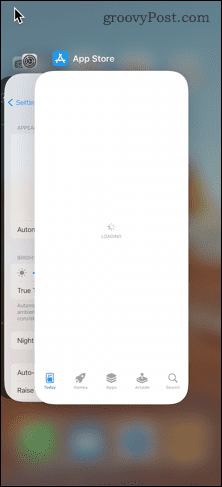
- Swipe through the apps until you locate the Alexa app.
- Flick the app straight up and it will disappear.

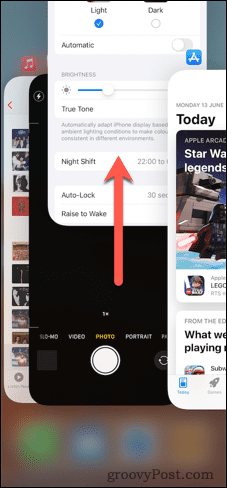
- The app is now closed.
- If you need to use the app again, repeat the steps above once you are done.
Restart Your Phone
If the above doesn’t work, you can also try restarting your phone to ensure that the Alexa app isn’t running. When you restart your phone, the Alexa app won’t be running in the background until you manually open it.
If you do need to use the Alexa app, try restarting your phone again once you’ve finished using it, so that you can be sure that the app isn’t running in the background.
Update the Alexa App
Many users who were having problems with the Alexa app draining their battery have found that updating the Alexa app fixed the problem, or at least reduced the amount of battery drain. This isn’t guaranteed to fix your problems, as users have been suffering from problems with the Alexa app draining battery for several years, but updating the app may solve the issue.
- Open the Apple App Store or Google Play Store on your phone.
- Search for the Alexa app.
- If the app has an Update button, click it to update to the latest version of the app.

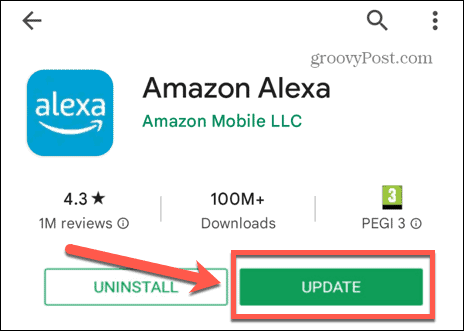
- If the button reads Open, then you’re already running the most up-to-date version of the Alexa app.
Uninstall and Reinstall the Alexa App
Some users have also had success by uninstalling and reinstalling the Alexa app. You can give this a try to see if it works for you. Uninstall the app completely, and then install it again from the app store. You can then see if your battery drain has improved.
How to Uninstall and Reinstall Alexa On Android:
- Tap and hold the Alexa app icon.
- Select Uninstall.


- Tap OK to confirm your decision.
- Once the app has been uninstalled, open the Google Play Store and search for the Alexa app.
- Tap Install to reinstall the app.
To Uninstall the Alexa App On iOS
- Tap and hold the Alexa app icon.
- Select Remove App.


- Tap Delete App to confirm your decision.


- Once the app has been removed, open the App Store and search for the Alexa app.
- Tap Install to reinstall the app.
Turn Off Alexa Hands-Free
One possible cause of the Alexa battery drain is the hands-free feature. This feature allows you to use your phone like an Amazon Echo by saying “Alexa” and giving a voice command when the Alexa app is open. However, this feature requires your phone to be listening for the “Alexa” wake word, which can drain your battery. You can try turning this setting off to see if it helps.
- Open the Alexa app and tap More at the bottom of the screen.


- Select Settings.


- Tap Alexa App Settings.


- Toggle Enable Alexa Hands Free off.


Turn Off Guest Connect
Other users have found that turning off the Guest Connect feature in the Alexa app resolved their battery drain issues. The Guest Connect feature allows you to access your own music and news on someone else’s Echo device just as it if were your own. It works by recognizing your voice and phone, allowing you to use someone else’s Echo as a guest.
Turning off this feature may help to reduce battery drain, as Guest Connect uses your phone’s Bluetooth to search for compatible devices. This continual use of Bluetooth can drain your battery.
It should also be noted that the feature isn’t available in all countries, so if you don’t see the Guest Connect settings in your app, it may not be available in your locale.
- Open the Alexa app and tap More.


- Select Settings.


- Tap Your Profile.


- Scroll down and tap Guest Connect. If it’s not displayed, the feature may not be available in your locale.
- Toggle Guest Connect off.
Fixing Alexa App Battery Drain
If you’re having issues with the Alexa app draining battery, then hopefully one of the fixes above can help. If you find any other useful solutions, please let us know in the comments. Battery drain can be a frustrating thing, so it’s always worth trying to stop the issue first before you look at fixes. Force-stopping the Alexa app or restarting your phone should stop or reduce the battery drain, and then you can look for a more permanent solution without your battery life being eaten away at the same time.
Leave a Reply
Leave a Reply






