How to Set a Security Lock on Your Android Smartphone
Protecting your smartphone with a security and pattern lock is essential as it prevents others from accessing your personal data stored on your smartphone. Earlier, our senior editor showed you how to enable and recover pattern lock on your Android device. But I think it’s better if you use a security lock (PIN or Password) to lock your phone rather than using a pattern. Oh, and if you’re not using an Android, here are the same steps for setting up a passcode on an iPhone, a Chromebook, or Windows 11.
How to set a security pin on an Android Mobile
So, for an Android, click on the Menu button on the home screen and tap on Settings.


Tap on Security.
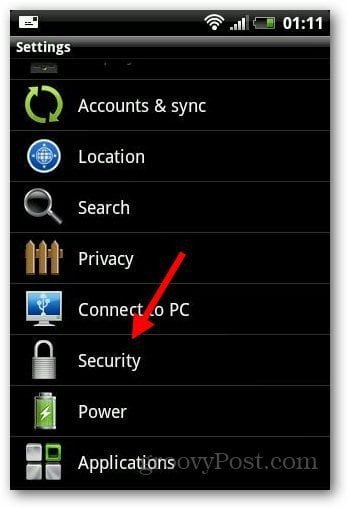
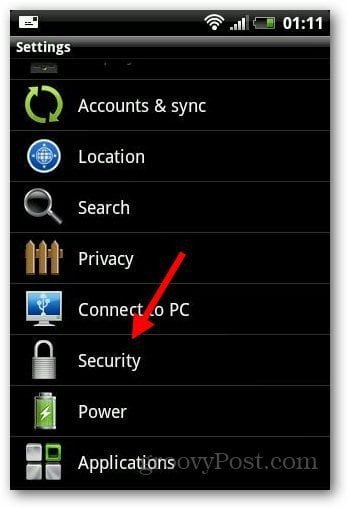
Under Screen Lock, tap on Set up Screen Lock.


It will show you different types of locks you can use: Pattern, Pin, and Password. In PIN lock, you can use any set of numbers as your passcode. You can use the Password option by setting an alphanumeric combination.
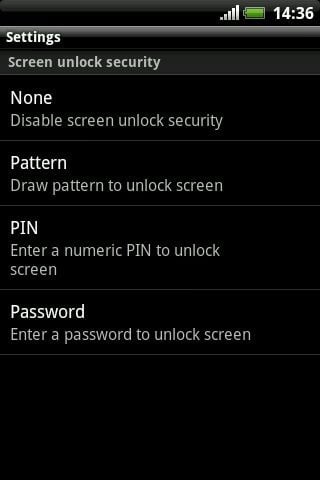
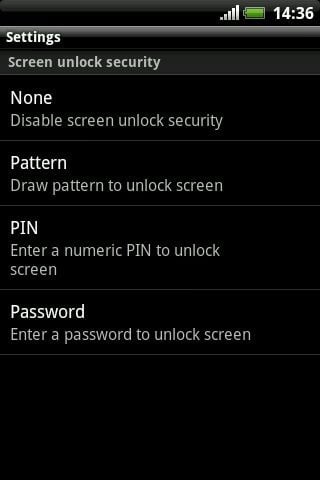
Enter the pin you want to use and tap on Continue. It will ask you to confirm it again.


After you’ve enabled the Pin code lock, tap on Lock Phone in security settings and set it to Immediately. This ensures that your phone is protected with the security lock as soon as you press the power key.


Now, you’ll need to enter your password any time you need to unlock your smartphone.
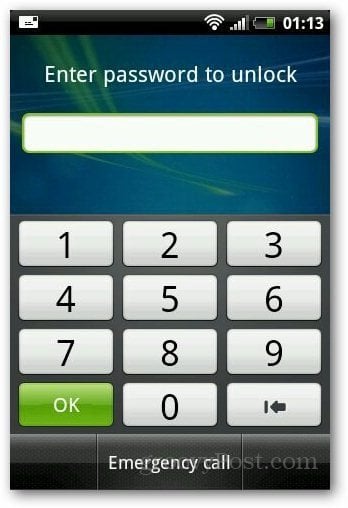
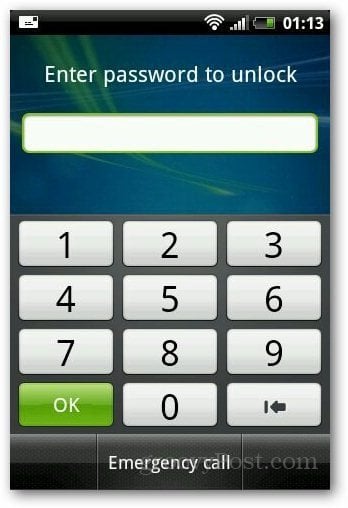
Leave a Reply
Leave a Reply






