Nintendo Switch Won’t Connect to TV: 7 Fixes

The Nintendo Switch is both a handheld and a TV console, or at least it should be. Here’ how to fix a Switch not connecting to a TV.
The Nintendo Switch is the latest in a long line of innovative consoles from the Japanese gaming giant. The major selling point of the Switch is that you can play your games in handheld mode or connect it to the dock to carry on playing on your TV. What if your Switch won’t connect to a TV, however?
It may be the case that when you plug your Switch into the dock, nothing happens. If this happens, you’re only getting half the benefit of this versatile device. Luckily, there are some steps you can take to remedy the problem.
Here are some potential fixes if your Nintendo Switch won’t connect to your TV.
1. Try a Different HDMI Cable


If your Switch won’t connect to your TV, it may not be the game console’s fault at all. The connection is made through an HDMI cable, and if this cable is faulty then your TV might not receive the signal from your Switch.
The simple solution is to use a different HDMI cable to connect your Nintendo Switch to your TV. A good quality HDMI cable isn’t too expensive these days, but it’s worth making sure that the cable is the issue first before you rush to buy a replacement.
Try using a cable that you already know works, such as the HDMI cable between your streaming device and your TV, to see if you can connect your Switch using this cable. If you can, you know for sure that the HDMI cable is the problem. Alternatively, you can try using your HDMI cable to connect a different device to your TV.
If this doesn’t work either, then the cable is the likely cause.
2. Try a Different HDMI Port
Before you lay the blame totally at the feet of your HDMI cable, it’s worth making sure that the problem isn’t a faulty HDMI port.
The Switch only has one HDMI output, but most TVs have multiple HDMI inputs. If your Switch won’t connect to TV, try plugging the HDMI cable into a different HDMI input on your TV and seeing if this improves things.
3. Change the TV Input
Since most TVs come with multiple HDMI inputs, the problem may simply be that your TV is displaying one of the other HDMI inputs rather than the one your Switch is connected to.
Your TV remote should have an input button—pressing this button will toggle through different TV inputs. Use this button to work your way through all the HDMI inputs. Wait for a few seconds before you move on to each next input, as the picture can sometimes take a moment or two to appear on the screen.
Your TV should also have labels for each HDMI input, although these are often quite hard to read. If you know which input your HDMI cable is plugged into, you’ll know which input setting your TV needs to be on.
4. Plug in the Cables in a Specific Order


As strange as it sounds, there is apparently a specific order in which you’re meant to plug everything in when connecting your Nintendo Switch to your TV. If you do things out of order, this may be the cause of your connection problems.
To connect your Nintendo Switch to your TV in the correct order:
- Unplug everything to ensure that you’re starting from scratch. This includes removing the Switch from the dock.
- Plug the AC adapter into the Switch dock using the USB-C connector.
- Now plug the other end of the AC adapter into a power outlet and turn on the power.
- Plug your HDMI cable into your Switch dock.
- Plug the other end of the HDMI cable into your TV.
- Finally, insert your Nintendo Switch into the dock. If everything goes to plan, your Nintendo Switch should connect to your TV.
5. Tweak the TV Settings on Your Switch
Your Nintendo Switch has some TV settings which you can tweak. If you don’t have the right settings for your TV, however, then you may have problems connecting your Switch.
- In the Home menu, select System Settings.

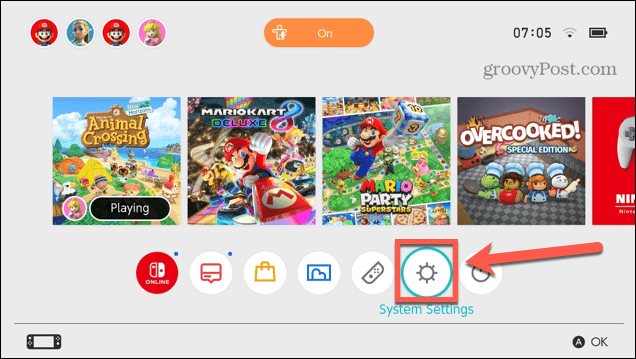
- Scroll down and tap TV Output.

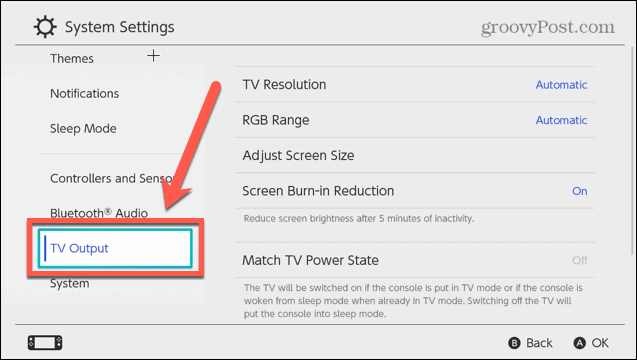
- If they’re not already, try setting TV Resolution and RGB Range to Automatic.

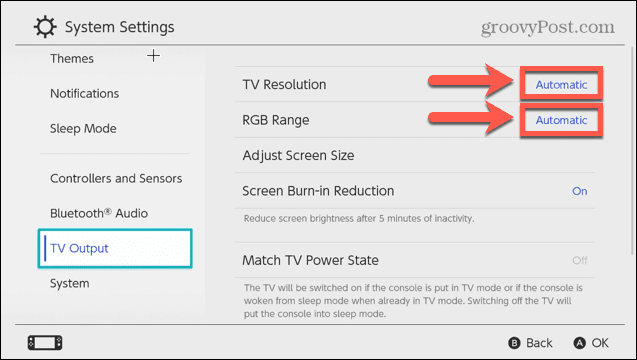
- If the Automatic settings don’t work, try the other options for these two settings to see if it makes any difference.

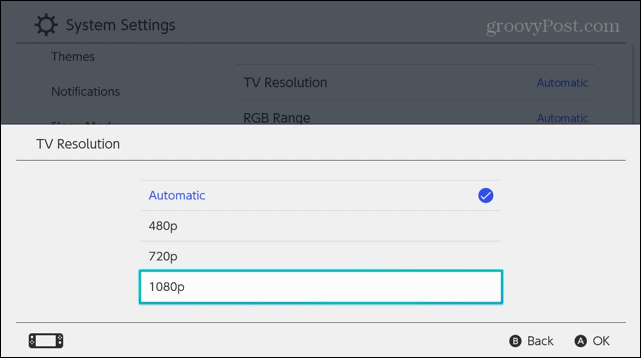
- You can also try turning Match TV Power State to OFF to see if this helps.

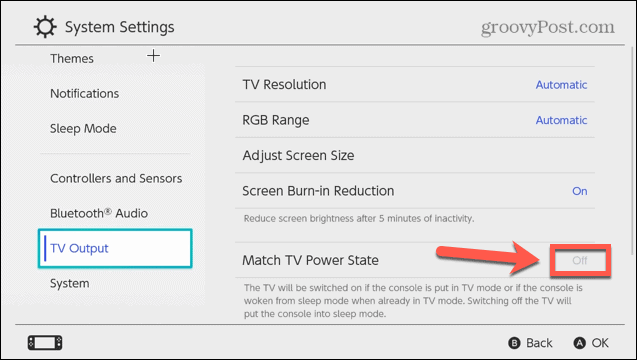
6. Reset the Power Adapter
Resetting the power adapter may also fix your problems. This is a solution that has been suggested to Switch owners by Nintendo themselves.
To Reset the Power Adapter for a Nintendo Switch
- Unplug the power adapter from the power outlet.
- Wait for 60 seconds.
- Plug the adapter back into the power outlet.
- Your power adapter is now reset.
7. Contact Nintendo


If none of the above fixes work, we suggest contacting Nintendo, or the store where you purchased your Switch from.
Some users who have reported issues with their Switch not connecting to TV have been told that it may be due to a faulty HDMI chip. If your Switch is still within warranty, you may be able to get a replacement product that will fix your issue.
Get Your Gaming Back on Track
If your Nintendo Switch won’t connect to a TV, hopefully one of the fixes above will help you get your gaming back on track. One upside of this problem occurring with your Switch is that even if you can’t connect to your TV, you can still play in handheld mode until you find the cause of the problem.
If you need to send your Switch off for repair or replacement, then you may want to cancel your Nintendo Online subscription in the meantime.
3 Comments
Leave a Reply
Leave a Reply



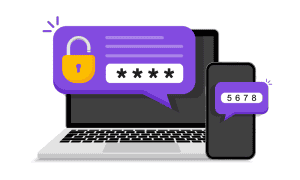

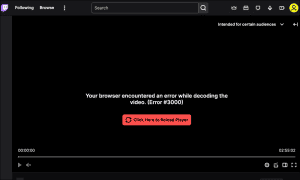

Kyle b
December 18, 2022 at 10:37 am
December 18, 2022
#6 worked for me. I laughed when I first read that option, but it actually did fix the problem. Thank you!
Char
December 31, 2022 at 8:56 am
Cannot get my switch to hook to my tv tried everything you suggested
PrestonPlays
April 8, 2023 at 12:59 pm
same it was working the other day and it just stopped??? weird right…