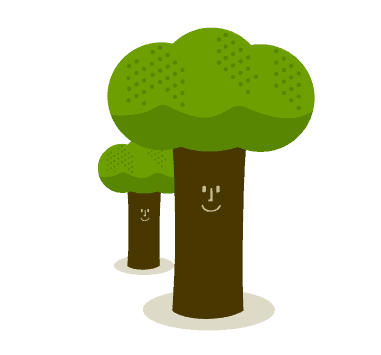How many times did you print an article from a webpage, only wanting the article itself, and got all the ads, links, comments? That eats up a lot of printer ink and paper, and wastes time and money. We’ve shown you how to print only selected text from a webpage. Here’s a look at the Print Friendly extension for Google Chrome that allows you to select exactly what you want to print from a page. Or go completely paperless and save a page as a PDF.
After installing the extension, you’ll see a green printer icon next to the address bar.
![]()
![]()
Just click the icon when you want to print a web page. You’ll see that all the extra content, apart from the article itself, has disappeared. More than that, if you want to get rid of more things (be it an image, a block of text, or whatever else you may not want to print), just click it and it will disappear. You can even control the text size and decrease it, to save on paper and ink (or toner).
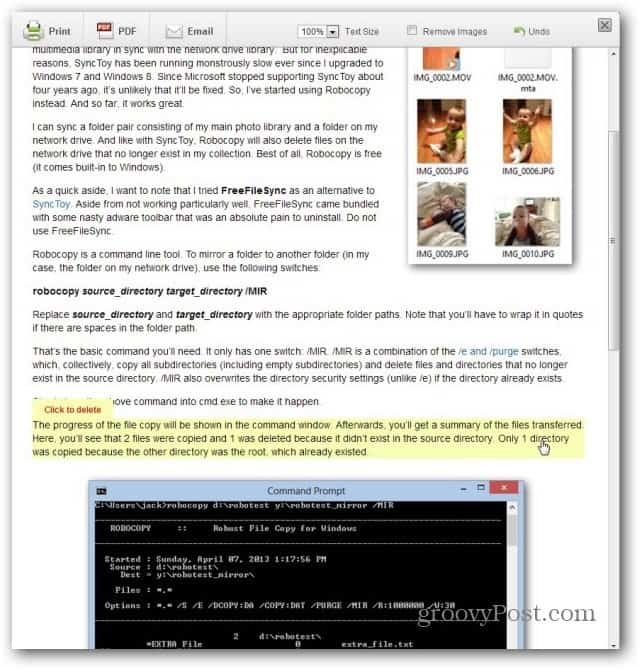
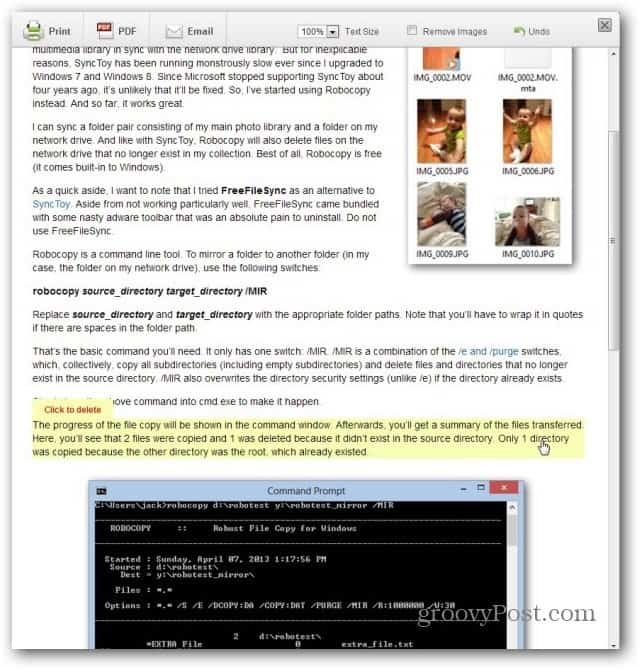
If you want to go completely paperless, you can save the article as a PDF file. When you download the PDF file, you will see an ad, but hey, it’s a handy free extension.


And while we’re talking printing, here’s how to print from your Google Nexus 7, using Google Cloud Print.
Leave a Reply
Leave a Reply