How to Change the Name of Your AirPods

If you don’t like the generic name that Apple assigns to your AirPods, you can change it. Here’s how to change the name of your AirPods.
When you initially set up your AirPods and connect them to your phone, they’re assigned a default name based on the device you pair them with. That’s not usually an issue, but if you have several Bluetooth items connected to your iPhone or iPad, you might want to change the name of your AirPods.
It’s also a good idea to rename your AirPods if you have more than one pair. Perhaps you just want to be a bit more creative with the naming convention of your connected Bluetooth devices.
As with other devices like iPhones, you can rename your AirPods to anything you want. Here’s how to do it.
How to Change the Name of Your AirPods
Before beginning the rename process, you need to ensure you’ve connected your AirPods to your iPhone or iPad before renaming them.
To connect AirPods and rename them:
- If you’re setting up your AirPods, follow the onscreen instructions.
- Turn on Bluetooth and pair them with your phone if they’re not connected.

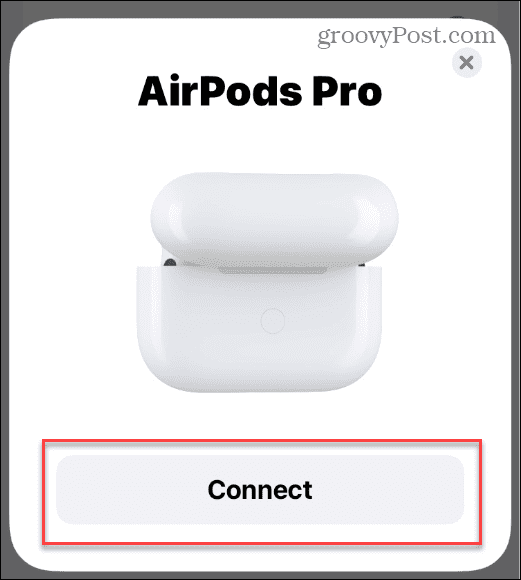
- Your AirPods will be given a default name based on their model (eg. AirPods Pro).

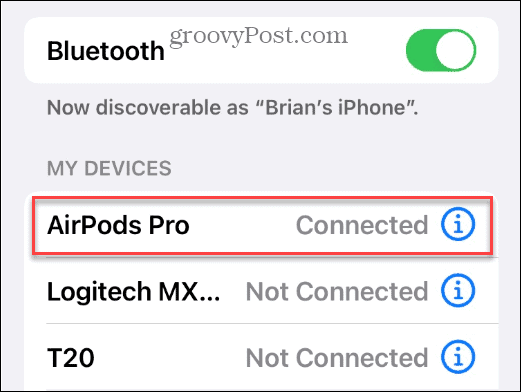
- To rename it, open Settings from the home screen.


- Since your AirPods are connected, tap Bluetooth from the menu.

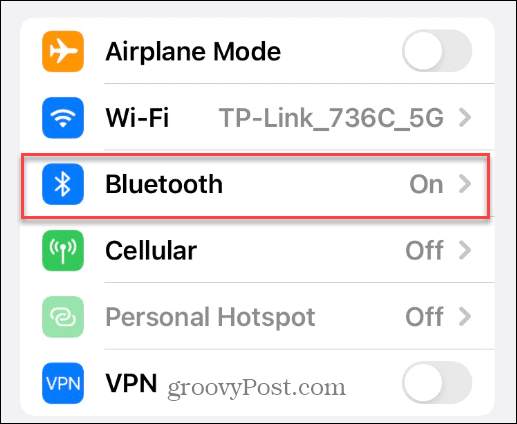
- On the Bluetooth menu under the My Devices section, tap the information icon next to your AirPods.
- If you have several connected Bluetooth devices, you may need to scroll down to find the AirPods. Also, ensure they’re connected, which they should be since you did the paring process already.

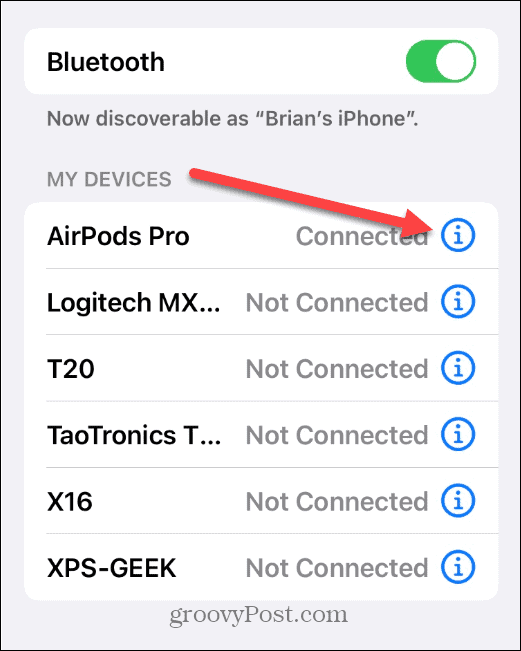
- If you have several connected Bluetooth devices, you may need to scroll down to find the AirPods. Also, ensure they’re connected, which they should be since you did the paring process already.
- Tap the Name field on the top of the following screen.

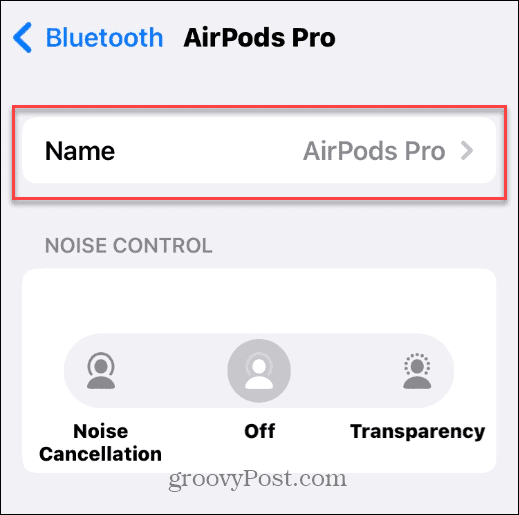
- Clear the current name in the field by tapping the X icon to the right.

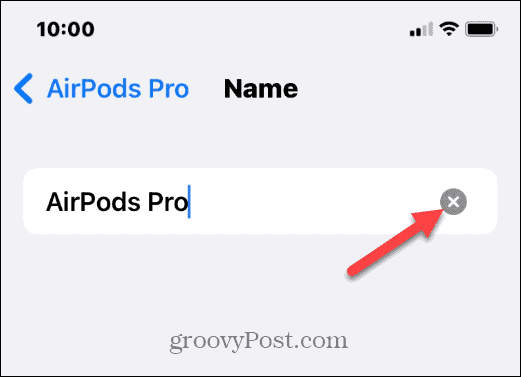
- Type in the name you want to assign to your AirPods and tap Done on the keyboard.

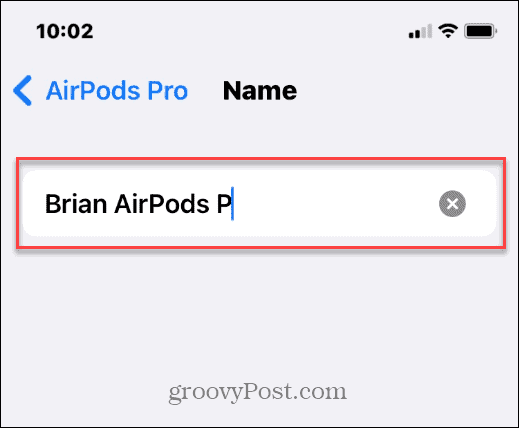
- After you change the name of your AirPods, tap the Back button twice.
- You’ll see the new name reflected in the list of Bluetooth devices.

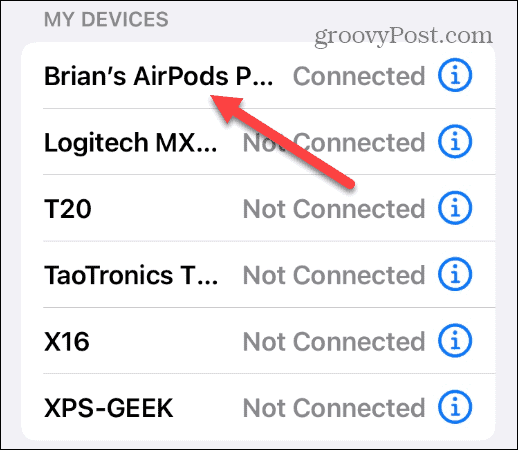
If you need a new pair of AirPods or are just getting them for the first time, Amazon has some good prices on them:
Amazon.com Price updated on 2024-07-24 - We may earn a commission for purchases using our links: more info
Renaming Apple Devices
Using the steps above, you can quickly rename your AirPods to something more suitable. Keep in mind that the name isn’t device-specific. For example, when you connect your AirPods to a Mac, you don’t need to change the name again.
It’s also worth noting that you can connect your AirPods to other devices, like pairing AirPods with Android. After connecting your AirPods to Android, learn how to check AirPod battery levels.
Leave a Reply
Leave a Reply








