How to Reset your Windows 10 Operating System

Reset this PC is a Windows 10 feature that lets you reset the Operating System in the case of stability problems or want to wipe out everything and reinstall the OS.
Windows 10 has a nice feature that allows you to reset the operating system if you want to start over 100% back to factory defaults or reinstall the OS yet keep all your Files. The feature is called Reset this PC, and it’s convenient if you’re experiencing stability of performance issues or selling the computer and want to clean it up.
Windows 8.1 has the same feature; however, I like how Microsoft improved it with Windows 10. Previously they separated the feature into Windows Refresh vs. Windows Reset. With Windows 10, it’s just Window Reset with a guided menu to walk you through the steps.
Reset this PC in Windows 10
To get started, go to Settings > Update & Security > Recovery. Then click the Get started button under the Reset this PC section.
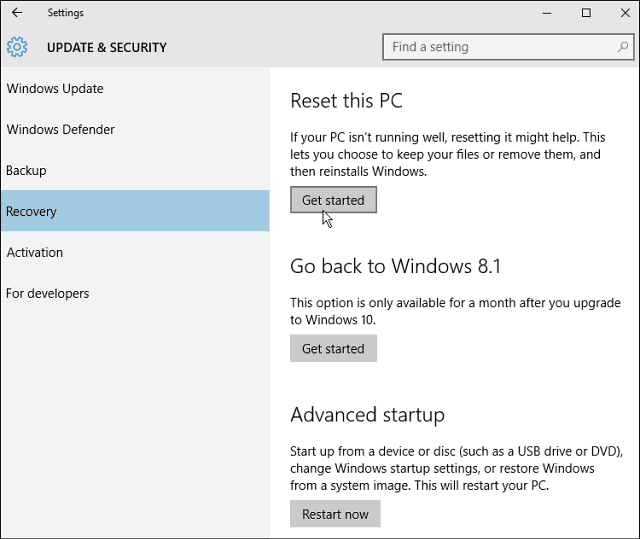
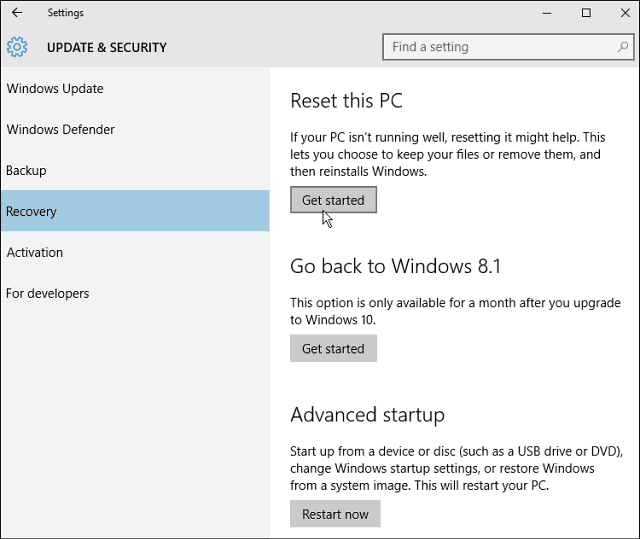
Then you will have two options: Keep your files or remove everything — settings, files, apps.
Note that whichever option you pick, you’ll still need to reinstall all of your apps and desktop programs and reconfigure your settings. And some computers will give you the option to restore your PC to factory settings.
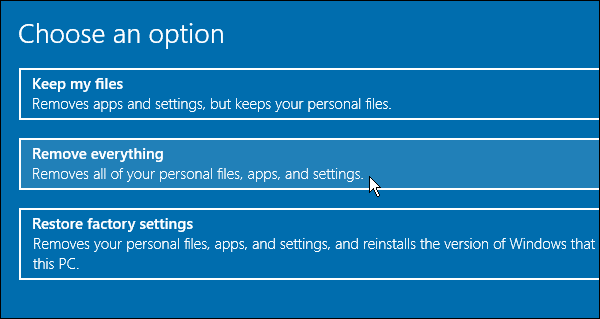
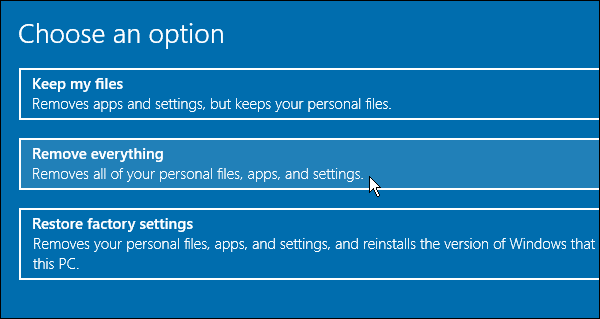
The process will start and will only take a few seconds.
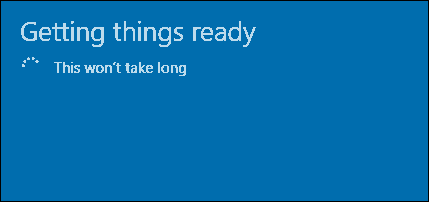
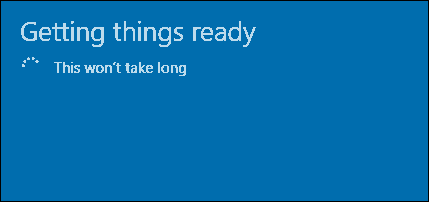
Next, you get a couple of options. You can remove your personal files, which is faster but less secure. Or remove the files and clean the drive — this option is the closest to doing a clean install with an ISO image. Microsoft says this is a good option if you’re selling your PC.
However, for a PC with an HDD, I would feel safer using a proven secure method…DBANs Boot and Nuke to scrub the drive clean before recycling it. But if you’re resetting your PC, this is a great option.
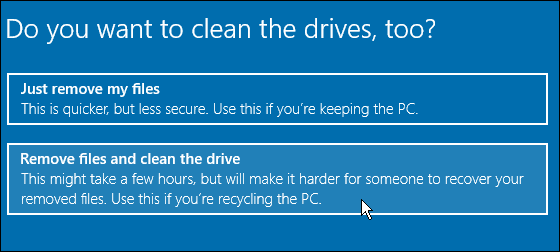
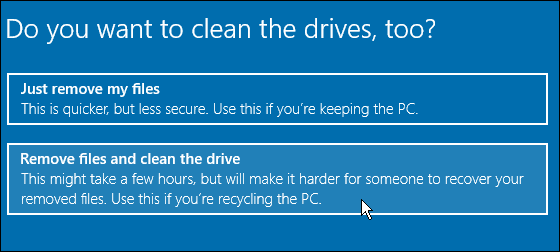
Microsoft will give you a warning letting you know that you can’t undo the process.
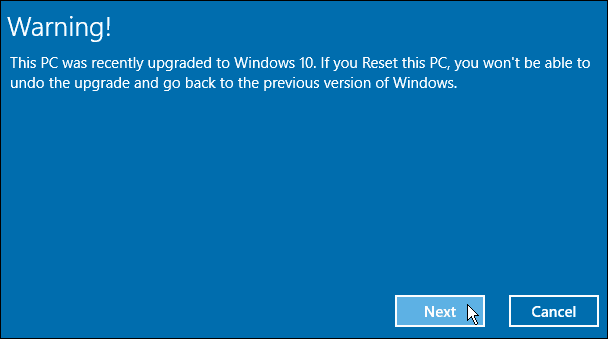
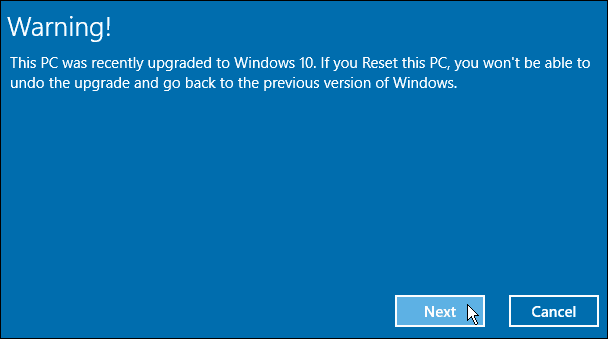
The next screen will show you what resetting the PC will remove. This is your last chance to back out if you have any doubts.
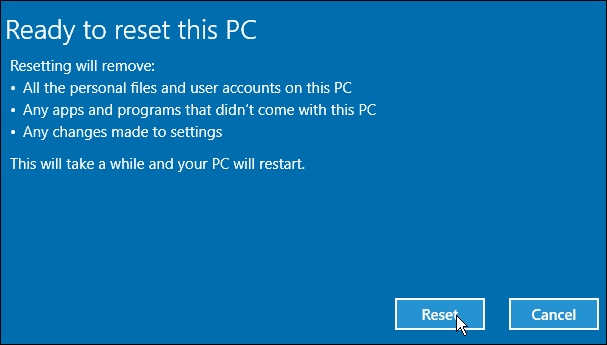
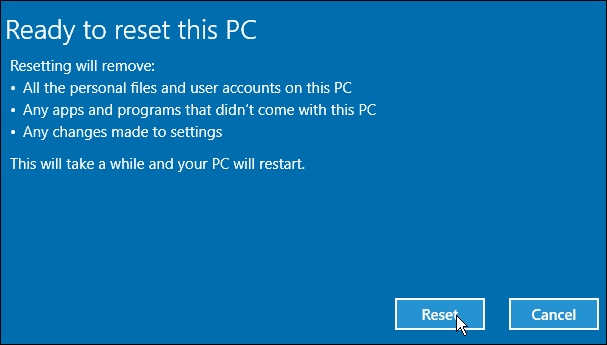
Now your PC will restart several times, and after it’s done scrubbing the drive, Windows 10 will be reinstalled. Everything is automatic except the initial setup, i.e., entering a Microsoft account or naming the computer. These are the same onscreen instructions you go through when upgrading Windows 10.
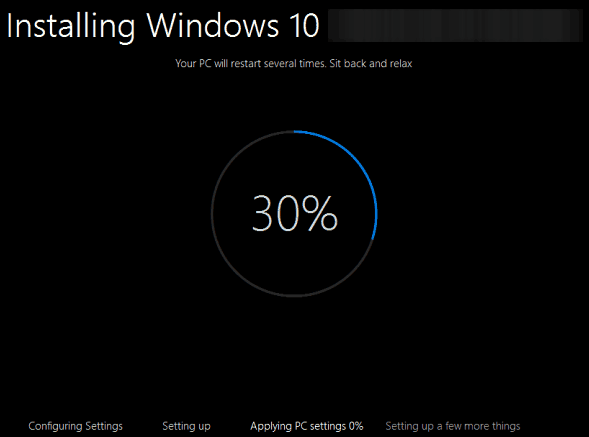
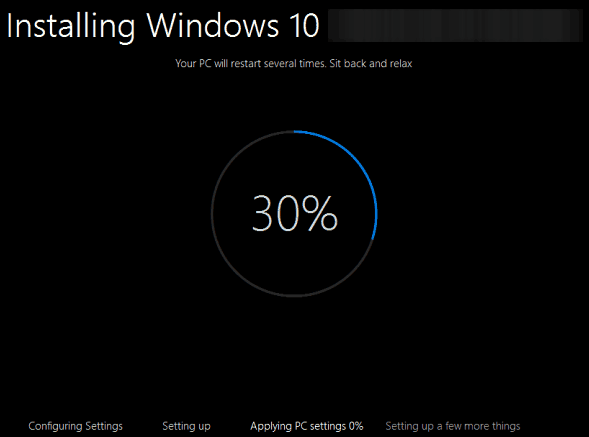
That’s all there is to it. Windows 10 should be running much better, and you can start reinstalling apps and getting things set up how you like.
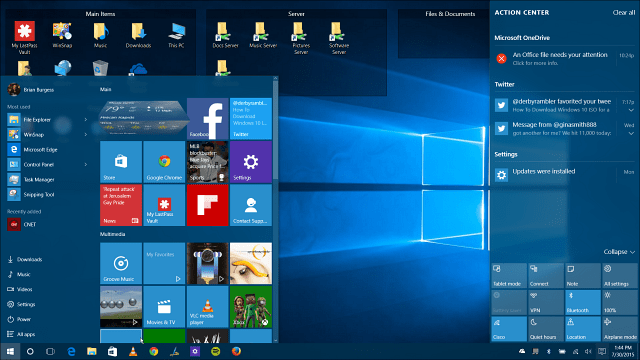
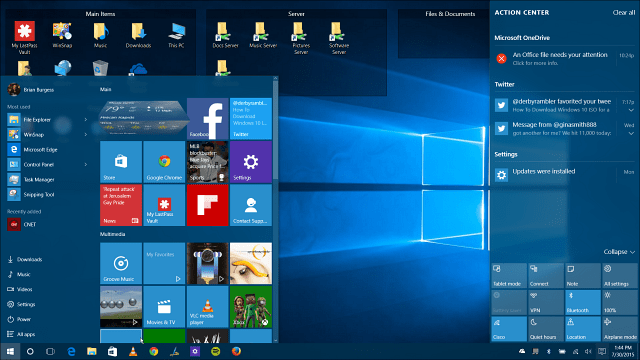
100 Comments
Leave a Reply
Leave a Reply







Jan
August 6, 2015 at 6:31 am
What option is there for less serious problems?
Brian Burgess
August 6, 2015 at 7:12 am
Then you would choose the option to keep your files.
Jan
August 7, 2015 at 7:07 pm
Thanks, but the problem is, I am also wishing I could keep my apps (I am assuming that “apps” is the same as programs in the case of a desktop), not just my personal files. Like the old System Restore, which might force you to reinstall a program that you happened to have installed after the restore date you go back to, but other programs remain.
cataleap
February 27, 2016 at 7:07 am
Still click files. I had to do this once. I thought my programs were gonna die, but they turned out to be installed. It does nothing, it just resets your PC settings, and makes your PC faster.
The Keep your Files should honestly be relabeled as make your PC faster.
Shubhankar Gupta
May 29, 2017 at 11:39 am
Hi,
I am currently using windows 10, and the only problem I am facing is the slow startup, after that it runs fine. Also, in the past two years I have installed many programs/softwares. My query is that if I click on “keep files” option, does all my softwares will be installed as it is? Because I won’t be able to reinstall all my softwares (large in number) manually..Is there any solution??
Thanks in advance.
Joshua
August 26, 2016 at 8:36 pm
I know this is a year old, but how do I access my files after I had chosen “keep your files”
Aaron
September 12, 2016 at 7:38 am
i want to find out how to roll back from Windows 10 PRO to HOME, as my PRO wont activate and want to go back to HOME as of right now the only thing i cant do is access anything in the PERSONALISTION Tab and i need this feature. is there a way to go back to a previous just before i got PRO.
also what does the KEEP FILES delete, the Windows 10 Store Apps, the Program Files?. can i copy everything that i want to keep in the C:\\ folder besides USER as i think the USER folder is 100% untouched. just wondering, as i did something i shouldnt have.
Dennis
May 15, 2016 at 7:59 am
This is a great article. But it assume that the start button is working. What happens if the instability you are experiencing is the start button does not work. How do you launch the Setting App with a hung start button and a hung Cortana search box?
Rick
July 6, 2016 at 6:41 pm
Your pc will boot into the recovery menu if restarted a few times with an unsuccessful boot.
Akshat
July 9, 2016 at 6:52 am
The workaround to get the start button back is restarting the pc in safe mode.
To do that, go to the run dialog (shortcut: windows key+r) and type “msconfig w/admin privileges”. In the window that opens, go to the Boot tab and select “safe boot”.
Once windows has rebooted in safe mode the start button will reappear.
In safe mode, do the above again and this time unselect the safe boot. This will restart the pc normally. And yes, the start button will work now :)
Jony
August 7, 2015 at 1:44 pm
Thanks for the tutorial.
But if after you do that your pc doesn’t boot giving an error of “unacessible_boot_device” and keeps reseting?
Thanks in advance for your help!
AJF
gabby
August 7, 2015 at 5:58 pm
Will the complete reset ask for a product key again?
Peter
September 29, 2015 at 5:19 am
Good question, and I need to know too.
I am about to find out.
IF it saves the “settings”, this could include the key. Further, in the reading of how to “reset” I have not read that a key needs to be re-entered.
If it fails for me then I’ll re-install Win 7, update the daylights out of it, and then upgrade to Win 10. After all it will only take a couple of days.
brooksy
November 17, 2015 at 11:46 am
”only take a couple of days” lol
cataleap
February 27, 2016 at 7:08 am
No it won’t.
Ashutosh
August 10, 2015 at 7:11 pm
Will all my drives be formatted? Or I have an option which drive to not format? Like I have my files on the (d:) drive, If I reset my PC will my (d:) drive also get formatted or only the (c:) drive be formatted?
Mehran
August 28, 2015 at 2:17 am
hi
I have found your answer. after pressing the second option from reset pc -remove everything- if you have more than one drive on your pc (c,d,..), then you’ll be asked to choose between your c drive only or all of your drives.
Heiko
August 12, 2015 at 10:36 am
Over the weekend I was thinking “All is going well with Windows 10”, what could go wrong, after the installation of the second cumulative update I lost my multiple screens, so I was left with 1 screen out of four. I used the reset as recommended by you Brian, it told me when it finished there was nothing wrong so was putting it all back, when that was complete all four screens came on and, ALL was well.
Windows as usual, it never ceases to amaze me.
Erica Hedley
August 17, 2015 at 6:41 am
My husband upgraded his computer to Windows 10. Most things work except he cannot send emails even though they receives them and his “Dragon” programme is only working erratically.
Any ideas for a cure – we are both computer novices!
Leigh
August 19, 2015 at 2:31 am
Hmmmm trying the reset after the start button became inoperative and the search box wouldn’t work, tried a system restore through advanced repair options but it failed – now it’s showing a step not mentioned above – after clicking on ‘reset’ it went to a blank screen just says down the bottom “resetting this pc 8% – presume this means it’s ‘scrubbing the drive’??? Only thing it seems to be stuck on 8%!
Heiko
August 20, 2015 at 5:46 am
When I had to do this it did stay on 8% for quite a long time, something like 20 minutes, then it continued. See my post above.
faiithh
August 19, 2015 at 2:35 pm
Hi there;
I upgraded from a perfectly working Windows 7 and now I only get the black screen with no cursor or start menu, nada. Any suggestions? TIA!
Mitch P.
April 13, 2016 at 11:15 am
I had the same problem. I had to hook up an external moniter.
Leigh
August 20, 2015 at 2:27 pm
Thanks – for once I was patience and trusted MS! Yes, I went to bed and when I got up, it was all done:) Been running perfectly every since. I had a problem with Advanced System Care Version 9 – twice it has been the only thing different I have done since it was last running properly and twice the whole system crashed :( I’ve version 8 on my pc still running Windows 7 and it is absolutely fine so???? Anyway I am not going to reinstall it on windows 10!
Cathy
September 1, 2015 at 8:38 am
I was never given the option to go back to the previous version, Windows Vista on my computer. I would have gone back the first day. I hate windows 10 but am stuck with it unless I want to buy the other software. I’ve had to buy a new router and additional software just to keep my system up and running. Horrible, horrible experience.
Jonas
September 2, 2015 at 12:05 pm
Please help help me when it was preparing my pc fell out at 2% and now my pc starts up with the vaio and then turns off and then back on again in a loop please help me quike I’m nothing without my laptop
Dawn
September 5, 2015 at 6:34 am
Hi :D
my problem is that I have reset my computer now about 5 times and still I get the black screen when I boot up, I get the logo of ACER which is my computer make and it’ in bright green letters so I know there is nothing wrong with my computer it then goes black and I can see the lock screen digital clock underneath said black screen because they are white numbers so I can just see them so I cannot see my mouse cursor but if I click randomly I can just see the screen changing again underneath the black screen, I wait and then I press the windows key and can see the windows 10 box in bottom left corner opening up to but as I can only see the white bits it’s no use I can’t get into my settings or such to sort out my computer and so I can only power down and I then power down and give it 10 seconds before I press the start button again and the 2nd time it comes on how it should do but everyday I am having to do this stupid ritual and it is not good for my computer me keep powering down this way and I can’t really see what can do to sort this out any other way….I think that I am going to have to go back to factory settings which would take me back to windows 8.1 and then try reinstalling windows 10, I have wrote about this problem everywhere and as of yet not had anyone tell me how to fix it…..this place is the last time I try for any help/advice before I format my comp…
Tim
December 7, 2015 at 9:24 pm
The black screen is probably caused by Windows 10 not yet being activated. Until it is activated, you cannot change settings.
Paola
September 12, 2015 at 4:27 pm
I have an original 8.1 Windows at HP Pavilion x360 Laptop. The switch to Windows 10 was soft but now starts two problemas ; Black screen when turn it on, I need push the button to turn off and push it to turn on again to get the Windows started without black screen . The second problem is the updated stuck on 0% and do not run anything. I will try the first reset keeping my files but for sure my main ideia is back to 8.1 if problems recurrence with W10.
allenerwin
October 8, 2015 at 12:24 am
I have done windows 10 reset in my acer laptop. The problem is in ‘d’ drive it showing 90Gb space is occupied but in ‘d’ drive have 633mb files in it. i think its having my older files in it. how can i recover them back.
James
October 10, 2015 at 10:50 pm
I recently had an issue with windows 10 where the entire startup process would loop on login. I reset with keep all my files and all the installed games where lost which was expected. However the hard drive still seems to think it contains these games so when I attempt to reinstall them I have insufficient space (256) gb hard drive. I looked for a backup folder or something which might contain them but found nothing does anyone know how I should proceed?
James
October 10, 2015 at 10:52 pm
( it might be the same problem as allenerwin)
Sam
October 16, 2015 at 11:21 am
I have reset windows 10 and all the apps. Are gone. Is there any why to get me apps back?
Lucy Owen
October 27, 2015 at 8:11 pm
My webcam inexpliably stopped working, I tried using the wizard to fix it, it sent my laptop into a loop of trying and failing to restart with a thread read error. Had to reset in order to restart. I had not realised this actually wipes all the software from your computer that is not a windows product… all the “apps” it came with, including the software that manages sound, all the the Intel processing everything and all the software that facilitates my card reader. So now my laptop is far less functional.
Awesome :( It seems I have to to reinstall these things… I cannot find the “apps” I had simply online and download them, and this laptop has no disk drive and thus no startup/backup disk. I’m pretty unhappy, any advice would be welcome.
Kalycs
November 3, 2015 at 2:07 pm
for Reset PC-Remove my files and clean the drive option , will it format just the C drive if I have multiple drives?
are the files in other partitions are safe?
Amila Lakmal
November 5, 2015 at 2:02 pm
hello, I want to try keep file reset pc method but i don’t know except for the apps my other thrid party installed software will deleted too or not ? ex:- photoshop, open office, illustrator, …like software ?
any idea ?
thanks
Hewage
November 17, 2017 at 4:04 am
When you use the “Reset this PC” feature in Windows, Windows resets itself to its factory default state. If you purchased a PC and it came with Windows 10 installed, your PC will be in the same state you received it in. All the manufacturer installed software and drivers that came with the PC will be reinstalled. If you installed Windows 10 yourself, it will be a fresh Windows 10 system without any additional software.
(Got information from another site)
terry
November 9, 2015 at 10:47 am
if i have to factory reset my laptop will windows 8.1 be reinstalled or will it be windows 10 as thats whats on now
Amila Lakmal
November 9, 2015 at 6:43 pm
If you have upgraded to win10 when you factory reset your pc it won’t revert back to win 8.1 it will stay in windows 10….
BERNARD
November 24, 2015 at 2:03 pm
I have a question that may or may not be relevant to this discussion.
When upgrading to win 10 and the device or laptop is factory reset, my understanding is that it will not revert back to win 8.
Should a factory reset be done, I am assuming that it has to be re activated. This info is then sent online to Microsoft. Does Microsoft also receive the IEMI number of the device?
If so, is it possible to trace the device in case of theft. Something similar to google. The only drawback with google and MS is that once factory reset is done, all accounts are removed. Has MS or Google not thought of embedding a password protect before a factory reset is granted. Is the device flashed in any way when upgrading to Win 10?
I am raising these questions with the idea of protecting the device and content from theft. Yes I know a simple backup would save the information, but the content of the device is still out there to be used by anyone. Thx Just a thought
Peter Cox
November 28, 2015 at 1:02 pm
Neighbor upgraded a Dell Inspiron n5110 from Win 7 to win 10.
Got black screen issues after login. Have spent hours on it with Microsoft, bottom line is that Win 10 is not supported on the N5110 – pity that the compatibility checker doesn’t know that.
The black screen issue is caused by file explorer crashing and also many other services, internet search says a bios issue but this machine is at the latest bios. Luckily you can still hit ctrl-alt del and bring up task manager from where you can start tasks that will run for a minute or two. Microsoft support also suggested the reset keeping files option however that is not possible with this error as when it goes into preparation for the clean up the system crashes with the same error and then restarts normally.
I finally have attached a 2tb Fantom drive (USB) and using task manager started control panel then backup and restore and am now in the process of backing up the data to the fantom drive. I downloaded the latest msdn build of windows 10 (Nov 15, 2015) and once backup is complete and I prove I can restore something I will do a clean install of Win 10 and see if that works. Failing that will run a clean install of Win 7 and then reinstall the apps and restore data from the backup.
A waste of 3 weeks of the neighbor’s time and 3 days of struggling from my time.
Angela
November 30, 2015 at 5:08 pm
I have the windows 10 upgrade, and I failed to make a copy of the 8.1 that is on my partition. is there a way I can still make that copy? and then once I got it, what option is best to do if I want it to basically be “formatted” start from scratch b/c I believe there is a virus on my pc.
any instructions would be great! thanks!
Brian Burgess
November 30, 2015 at 5:25 pm
Your best bet is to post your issue in more detail in http://windows10forum.com
Thanks!
Blaine
December 24, 2015 at 1:01 pm
This really did not help. I had windows popping up on my screen a couple weeks ago that kept saying I had a virus or spyware , so I reset it and its stuck at 64 then goes to 74% than back to 64, its been like this for weeks now!! Only shows “installing settings and drivers” along with “configuring settings” and the configuring settings one goes from 0 at 64% to 31% at 75% .
It keeps going like that! Help me!!!
Bryan
March 22, 2016 at 8:47 pm
Im having the same issue but my computer never prompt me about having any viruses. I also need assistance. Im going on 96hrs straight. Stuck at 64% and goes up to 67%, 94%, 98% and then restarts again.
sumit
December 28, 2015 at 11:35 pm
my pc was previously installed with win 8 …i have upgraded to win 10 recently…it has been about two months and i am facing multiple issues. my query is, if i reset my pc will it be reverted back to win 8 and i would have to get win 10 free upgrade again ?
Donald
December 29, 2015 at 12:42 pm
Windows ( as usual) doesn’t do things right.
Kesson
January 26, 2016 at 11:05 am
Am tired of windows 10. For the past two weeks it keeps restarting telling me that my pC encounted a problem.it can restart like 50 times within a day
What’s wrong with my machine
Daniel
February 3, 2016 at 6:27 am
Is there a way I can keep my desktop programs? I really want to be able to keep my video and photo editing software as well a winzip. Any info on this would be helpful please!
minnie
February 5, 2016 at 2:49 am
I’ve recently re-set windows 10 and then had to reinstall all office 365 apps inlcuding outlook; I’d like to know if it’s possible to recover my calendars + contacts for the outlook accounts. Don’t know where to find them or how to do this. I did speak with a telephone help technician who told me calendar is gone for good and no way to get it back; he did manage to recover one address book for one account but I was not able to ask how to repeat the process for the second account as I hadn’t reinstalled it at that point. I’ve gone to file, export, but can’t figure out where to locate the old address account for this account, also whether to allow duplaicates, and where to save it to.
tanmay
March 11, 2016 at 11:35 pm
I have recently updated to windows 10 if I reset my pc does I will go back to windows 8.1
Nic
March 26, 2016 at 3:51 pm
When I click “get started” nothing happens. Can someone please tell me how to fix this
Cathy
March 27, 2016 at 10:14 am
I finally gave up and had to get a new computer. I bought a Mac and I’m hoping for a better experience than with the windows based computer.
John
April 29, 2016 at 2:19 am
Hi,I bought a new Notebook, but I had to make a reset in which I choosed the reinstall everything option, short method because I’m keeping it ( it’s new). However it has been almost a day and it’s still at 64%, it stay at this %, this PC has no virus, it’s completely new, however, it doesn’t goes forward, why it’s doing this? With past PC’s it would only take a little more than one hour. Does it takes that much to reinstall everything or is the Notebook experiencing problems? I would appreciate your information, thanks
Steve Krause
October 18, 2016 at 7:56 pm
Heya John – Sorry for not getting back to you on this. The reinstall should NEVER take a day… What did you end up doing on it? Did it ever finish or did you restart it?
cookie
June 4, 2016 at 10:55 pm
Right doing reset on win 10 been stuck at 8% now for 9 hours and counting how can I resolve this quicker or is it a case of just wait
Andrea
June 18, 2016 at 7:40 pm
Just so everyone knows.. I just reset my PC, with the option of keeping my files. My D drive was left alone, and my documents directory was too. It’s not clear what’s left alone. Programs in the program files directory were removed and my computer works again. The start button wasn’t working and it wasn’t acting right.
Dwight
July 3, 2016 at 4:16 pm
Just brought a new PC from shop ( demo one on shelf ) store clerk showed me how to do the rest pc for when i got home.. i now have no “Reset this PC option”. Only the Advanced startup option is showing. any advice?
Carrie
July 11, 2016 at 7:16 pm
There’s a few other people on here asking for advice on the same aspect, after a successful restart, how can I reinstall the apps enclosed in a little folder saying “removed apps” there seems no solution?. Help?!. Carrie
anna
July 19, 2016 at 7:31 am
Mine has been stuck on installing windows 64%for the past hour then goes to 100% does something then back 64% again
Meghan
July 21, 2016 at 2:30 am
Hi,
I have tried to reset 5 times and everytime it stops half way and my laptop starts up again with the message reset failed.
Jen
July 22, 2016 at 10:34 pm
Hello! I’m thinking of resetting my PC but I have a question, will Intel Programs be uninstalled?
Nirwan
August 3, 2016 at 6:58 am
Windows wont exit safe mode after reset
JM
August 5, 2016 at 7:13 pm
Everytime I reset an error pops up and when i then click cancel and press continue to Windows 10 my computer just goes to a logo then black screen then a logo and repeats for a while then goes to a black screen completely
Gary Helberg
August 13, 2016 at 7:39 am
Why does the system keep asking me for my license code when it already accepted it once and now it asks every time and won’t accept it and does not fix my problems it identified?
Delaney
August 22, 2016 at 7:23 pm
I’m not computer literate at all so PLEASE bear with me as I TRY to explain….I can’t access ANY of my files (documents, pics,etc) I can’t use chrome, I can’t save ANYTHING, don’t even have a calculator anymore, I’m basically a guest on my own PC. Of course as a guest I don’t have access to the security features…including resetting anything. I AM able to access “recovery (D)” which gives the warning “this area of your hard drive (or partition) contains files used to perform a system recovery” I clicked it and the bar at the top starts going green like it’s loading but then I chicken out and figured I better check with somebody or else I might end up with a really expensive paperweight. I’m on a HP 110 desktop. Any advice would be greatly appreciated.
Mostafiz khan
August 26, 2016 at 6:49 pm
it taking a huge time….after 7Hrs it’s only 8% completed… what can I do now?
Zenith
September 14, 2016 at 7:55 pm
Hello, I know this is an old post but I’m experiencing a lot of trouble with my pc at the moment and want to do a full reset. If I reset do I need my Windows 10 disc or does it reinstall using the files already on the computer? I don’t have my disc anymore, just my product key =(
Grace
September 18, 2016 at 4:43 am
Hello, my laptop has windows 8 pre-installed in it. I downloaded the upgrade to windows 10 on October 2015. I would like to know if I choose “restore factory settings” now, will it automatically reinstall the original windows 8 that I had? I would really prefer my old windows 8. :(
April
September 24, 2016 at 9:55 am
Hello, I clicked the wrong option and reset everything and now my computer is on but, my screen is blank. Is there anyway to get back into my computer?
Annette
September 25, 2016 at 7:37 pm
I tried doing this total reset but it never completes it is,still going after a,day. Is this normal? How can I get back to login sxreen?
Katyb
September 29, 2016 at 3:33 pm
Can someone help, did this rest keeping files but have lost data two crucial programs a payroll and a datdata basbase ter reinstalling the relevant mes.
Steve Krause
October 18, 2016 at 7:50 pm
Hi Katyb – When you do a reset, although your personal files are kept, it will still remove all Apps installed and Drivers. It also removed any changes you made to the settings.
So, you will likely need to reinstall the Apps that are missing and hopefully you have a backup of the App data because unless it was stored in your My Documents, I’m worried you probably will not get them back.
Brumeh
October 18, 2016 at 8:32 pm
I did this, now my problem is even after choosing the option to wipe my hard drive completely it’s still almost full. I have about 146GB free out of 450 and I have no idea what’s taking up the space.. Can anybody help??
Sara
October 23, 2016 at 10:25 am
I have a Dell Inspiron all in one touch how can I reset the password on startup?
Lelouch Britannia
November 12, 2016 at 11:55 pm
I want to do this.. to reset my os.. laptop is a Samsung. don’t know the model anymore.. but I know this was bought almost 3 years ago..
Now my question is, is there any possible way for me to reset the os without the Settings window? cause a bug happened to my laptop, the one where you can’t open the start menu, settings, action center, and i can’t right click any icon in my taskbar. even can’t open the time and date.. I already tried to find a lot of fixes for that but still, none worked. so this is my last resort before I take it to a Samsung Center and pay for their services..
can someone pls help me :(
DINESH
November 20, 2016 at 12:14 pm
Thanks man it worked for my HP lap.. Thanks again
Kyndra
December 5, 2016 at 11:44 am
I had Windows 8, upgraded to 10 several months ago. I sold my computer so I did the reset with the remove files and clean this drive option. My computer is now stuck and has been for 8 hours on the “Installing Windows 10% screen” features and drivers are at 16%. I have been paid so I need to get this fixed.
It is a Samsung Ativ XE700t1c 128gb SSD drive. Keyboard is not attached, I was using a usb keyboard.
jenny
December 12, 2016 at 8:03 pm
hello i m a acer computer user why when i try to reset my pc they keep asking for my window 10 product key password, how can i skip through it pls teach me?is it if i dont do a full key install i will be fine pls help me thanks
Aaron H
December 19, 2016 at 11:02 pm
I had to go to my PC settings and reset it, I kept getting errors about how the new windows 10 update failed to install. I clicked it and have been stuck on 62% for a few hours. I have a HP Pavilion x2. I also have no viruses. Any advice or suggestions on how to get it to reset?
Chris
December 20, 2016 at 5:48 am
After the step where it says “Ready to reset this PC” my computer restarted and is just stuck on a black screen with little balls moving in a circle. No progress bar or any sort of indication as to whether or not it’s working. It’s been stuck here for 3 hours. What should I do? This is an Acer laptop running windows 10.
Bishop Alexander
January 22, 2017 at 12:16 am
Hi, the “Get Started” button isn’t even doing anything for me…
Talha
January 28, 2017 at 8:47 am
If I reset my laptop with Windows 10 will it ask for the product key or to activate it again?
Alex
February 14, 2017 at 8:05 am
I want to ask if I reset my pc, will the virus will be removed too?
Chaliese
February 26, 2017 at 3:32 am
I’m forwarding these post to Windows…with any luck, they might respond with concrete solutions!
ariel
March 1, 2017 at 9:59 am
my computer has multiple user accounts. the other accounts have files in their desktops, which means that those files are saved in drive C. if i choose this option and reset my computer, will the other accounts and their files be retained?
Kuzunoha
March 3, 2017 at 3:27 pm
If you restart your computer will it save all your pictures or not?
pushkar
March 7, 2017 at 3:08 am
if i do recovery will i lose each and every file of all drives?
Bill
March 10, 2017 at 9:14 pm
I chose the least secure method because I am giving my laptop to a relative and I need the job done fast. It has been three hours and the laptop is still at 21% where it has been for most of the last two hours. Does antivirus come into play here? It seems that windows is doing the work in between boots. The screen doesn’t look at all like the screen shots shown here.
malik
March 13, 2017 at 10:31 am
will it delet data on my other drives using this method
prem
March 30, 2017 at 7:35 pm
I using win 10 & i want reset only c drive (system drive). So now will be safe File to other drive like E,F,G,H..how to do?
CoricZ
April 24, 2017 at 7:11 pm
hi, if i reset my PC, does it give me the option to remove my drive partition.
i have 2 partition drive C: and D: but i want to have just one.
Alice
May 17, 2017 at 1:37 pm
I started this and now it’s never gotten to the screen that says Do you want to clean drive too. It just sits there with the little circle going around and around What can I do????
Ali
May 31, 2017 at 10:25 am
Will I need a product key for this?
Alezis
May 31, 2017 at 6:38 pm
Do i need a cd or windows 10 installer before I can reset my pc??
Junaid
June 18, 2017 at 8:56 pm
will it only remove the files from my C:\ drive or remove files from all the partitions, if i chose “Just Remove my files” option
Joe Napier
September 25, 2017 at 2:52 pm
i upgraded from windows 7 to windows 10 months ago. Did a windows 10 update and got a blue screen on reboot. I tried the repair option, ran virus scans, updated drivers. nothing helped. I did the window reset and kept personal files. before that i moved some data files from the c partition to the d partition. i started the reset sometime yesterday afternoon and it was stuck at “installing windows 94% last night.
it’s 6pm now and it says “installing windows 94%
crossccx
January 20, 2018 at 9:30 pm
can we process this by offline?
emma
October 25, 2018 at 6:12 pm
what if u cant reset because your computer is too slow cause i’ve been trying to reset mine for 3 days and it still wont do anything
Steve Krause
October 26, 2018 at 10:17 am
You should really look into upgrading your PC with a new SSD hard drive…. that’s probably your problem.