How to Enable or Disable Airplane Mode on Android or iPhone

You’ll need to know how to enable or disable Airplane mode on Android or iPhone if you’re travelling, troubleshooting, or just want some quiet. Here’s how.
Airplane mode is a setting available on most mobile devices that disables transmitting Wi-Fi and cellular radios, Bluetooth, NFC, and GPS on the device. Originally designed to prevent mobile device signals from interfering with aircraft systems, it provides a simple way to turn off all wireless transmitters and toggle them back on quickly.
For obvious reasons, you might need to know how to enable or disable Airplane mode on your Android or iPhone device from time to time. Airplane mode is also good for troubleshooting connectivity, saving battery, and getting peace and quiet from your device.
To switch Airplane mode on or off on your Android or iPhone, follow the steps below.
How to Enable or Disable Airplane Mode on Android
There are a couple of different ways to turn Airplane mode on or off on your Android device. You can navigate to the main settings menu or use the quick settings menu (accessed via the notifications panel) to turn it on or off.
Note: Each step to navigating Settings for Airplane mode varies between Android versions and devices. However, this guide will give you a good idea of what to look for on your own phone or tablet.
Using the Settings Menu
To switch Airplane mode on or off using the settings app on Android:
- Open Settings from the home screen on your Android device.


- Tap the Wi-Fi & Network option from the menu.

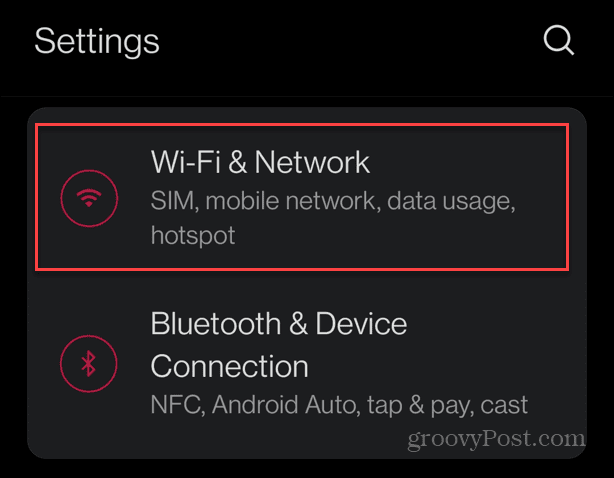
- From the Wi-Fi & Network section, toggle the Airplane mode switch on or off.


- On a Samsung Galaxy device, open Settings > Connections and toggle Airplane mode on or off.

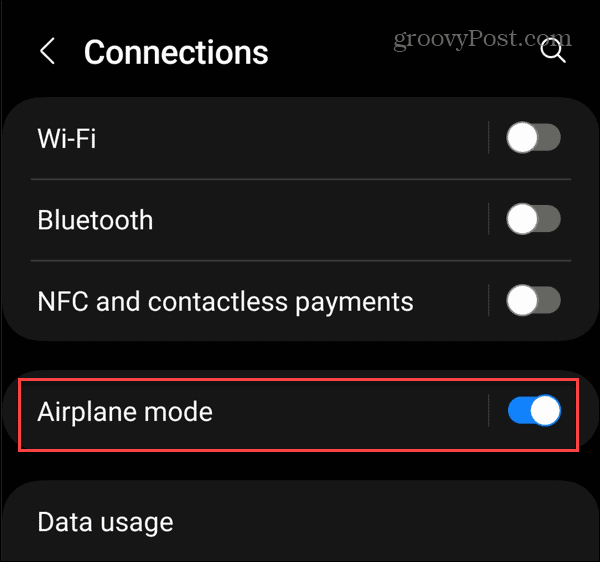
Using Quick Settings
A much easier way to turn Airplane mode on or off is from the quick settings menu. Using the menu allows you to use a simple swipe and tap to enable or disable it.
To use Quick Settings to enable or disable Airplane mode on Android:
- Swipe down from the top of your screen twice to display the quick settings icons.
- Tap the Airplane mode icon to turn it on or off. When highlighted, it’s on; when grayed out, Airplane mode is off.


- It should be there by default, but if you don’t see the button, tap the Edit (pencil icon) button.


- Tap the Airplane mode button from the available icons at the bottom and drag it up to the menu. You may need to swipe left or right to find it in the available icons section.


- On a Samsung Galaxy phone, you need to tap the three-dot button in the top right corner, select Edit buttons from the menu, and then add the Airplane mode button.


How to Enable or Disable Airplane Mode on iPhone
Like Android devices, there are a couple of different ways to enable or disable Airplane mode on your iPhone or iPad. You can manage it from the Settings app or by using the Control Center.
To enable or disable Airplane mode from the Settings app:
- Tap the Settings icon from the home screen on your iPhone or iPad.

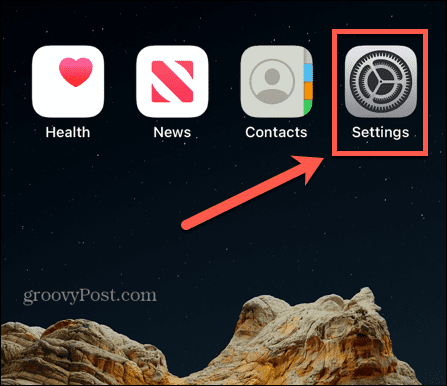
- Toggle the Airplane Mode switch on or off – it’s the first option under your Apple ID.


- You can find Airplane mode in the Control Center on your iPhone if you want faster access to it.
- On an iPhone X or newer, swipe down from the top right corner of the screen.
Note: On older versions with a Home button, swipe up from the screen’s bottom edge.

- Tap the Airplane Mode button to toggle it on or off – it’s in the network settings section.

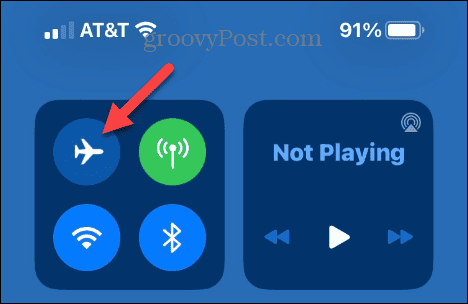
Using Airplane Mode on Your Devices
There are many benefits to using Airplane mode, and most modern mobile devices have it in some form or another. For example, you can use it on laptops and Chromebooks too. It’s also important to note that using Airplane mode when not actively using your phone can help save battery life. In addition, it can help prevent roaming charges if on a limited data plan.
If you are a private person, using Airplane mode helps prevent location tracking by apps and advertisers. Airplane mode also reduces distractions and sleep interruptions if you want to avoid incoming calls and notifications. If you have a Windows 11 laptop, you can turn Airplane mode on or off from the Quick Settings menu on Windows 11. While there isn’t a button, you can achieve the same effect and put your Chromebook in Airplane mode to prepare it for travel.
Airplane mode is also suitable for network connectivity troubleshooting. For example, you can use it to fix Wi-Fi not showing on Windows 11 or turn Airplane mode on and off to fix a not registered network error on Android.
Leave a Reply
Leave a Reply






