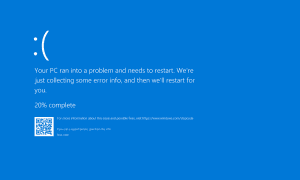When Your Laptop Doesn’t Charge: A Troubleshooting Guide

A dying battery doesn’t mean it’s time to ditch your laptop. It’s just might mean it’s time for a transplant.
Good laptops can last for many years. Unfortunately, its battery will likely need to be replaced long before the rest of the device should be scrapped. That day will come when you plug in the laptop, and the battery no longer charges. Before spending your hard-earned cash on a new battery, follow these troubleshooting steps to make sure it’s truly the end of the line.
How Long Will a Battery Last?
A laptop battery should last three to four years during regular use. Long before the battery officially calls it quits, you’ll notice there’s increasingly less time between a full and empty charge. When the battery does die, it’s not the end of the world. As long as you keep the laptop plugged in, you can continue to use it until the battery gets replaced.
What’s the Cycle Count?
One measure of battery life is a cycle count. Batteries are only useful for a limited number of cycles. When those cycles are exhausted, the time comes to replace the battery.
Plugging in your laptop and completely recharging the battery doesn’t necessarily count as a full cycle. It all depends on where the battery percentage stood when the charging began.
For example, let’s say you start working on a full charge, then begin recharging when the battery percentage stands at 60%. The next day, you work with a full charge until the battery reaches 40% remaining. Those two charges count as one complete cycle, not one as you might have expected.
In another example, you begin your day with the laptop battery at 100%, then use your laptop until the battery reaches 10%. The following day, you work until the laptop battery hits 40 percent. In this case, you’ve gone through about 1 1/2 battery cycles.
Knowing how many total cycles your laptop has exhausted is essential since it gives you an idea of how many cycles probably remain until battery replacement is necessary.
On Mac, you can find this information by clicking on the Apple icon at the top left of the device, then choosing About this Mac. From there, choose System Report. On the left-hand side, select Power under the Hardware section. On the right, you’ll see a listing for Cycle Count.
You can find the cycle count limits for Mac products through the Apple website. Limits range from 300 to 1,000 cycle counts, depending on the MacBook model.
On Windows 10, you can generate a battery report by using the powercfg /batteryreport command. The report gets saved under C:\Windows\System32 as battery-report. You’ll need to check with your laptop manufacturer for cycle count limits.
Troubleshooting Steps
Some of these steps require that you remove the battery from your laptop. Unfortunately, this eliminates MacBook users since Apple no longer produces laptops with removable batteries.
Use Only With the AC Adapter
As a first step, shut down your laptop, then remove your battery. Then, restart the machine with AC power only. If the machine consistently works without the battery installed, the overriding problem isn’t the AC adapter or its cord. Instead, it’s likely the battery.
Shutdown, Restart
When was the last time you turned off your laptop? For many, that’s a difficult question to answer. Shutting down and restarting your machine, and rebooting, aren’t the same. Another troubleshooting step is to completely shut down your laptop, wait a few minutes, then attempt to turn it back on.
Do this shutdown/restart routine with and without the AC adapter. Most likely, you’ll experience zero problems when the laptop is plugged into the wall. If you can’t start the computer with just the battery, you’ve probably discovered the problem.
Check the Battery Contacts
When removing the battery, make sure the battery contacts are clean. Better yet, clean them with a cotton ball and a little rubbing alcohol. Try restarting your laptop after cleaning the connections and see if that makes a difference. If it did, you might have avoiding replacing the battery, at least for now.
Drain, Drain, and Drain
If your laptop still works using only the battery (but it doesn’t stay charged for long), it’s time to do a deep charge. To do so, use the laptop until it turns off. Next, recharge the computer overnight. The solution may eliminate your problem or at least delay battery replacement for a little bit longer.
When in Doubt
Depending on what you buy, laptops can be expensive. It’s because of this the best solution when it comes to battery issues might be to get technical support and let the experts decide what’s going on. And if you purchased an extended warranty on your laptop, this step is even better. Regardless, understand that a dying battery doesn’t mean it’s time to ditch your laptop. It’s just time for a transplant.