Microsoft Releases Windows 11 Preview Build 22489

Microsoft is releasing Windows 11 preview build 22489 to Insiders in the Dev Channel. Here is a look at what’s new.
Microsoft today is releasing Windows 11 preview build 22489 to Insiders in the Dev Channel. Today’s release includes a few new features as well as a number of fixes and improvements. Here’s a look at what you can expect.
Windows 11 Preview Build 22489
Microsoft is introducing a new Microsoft account page. It is available by going to Settings > Account. In the blog post, Microsoft explains: “Clicking this new entry point brings you to a new settings page that displays information related to your Microsoft account, including your subscriptions for Microsoft 365, links to order history, payment details, and Microsoft Rewards.”
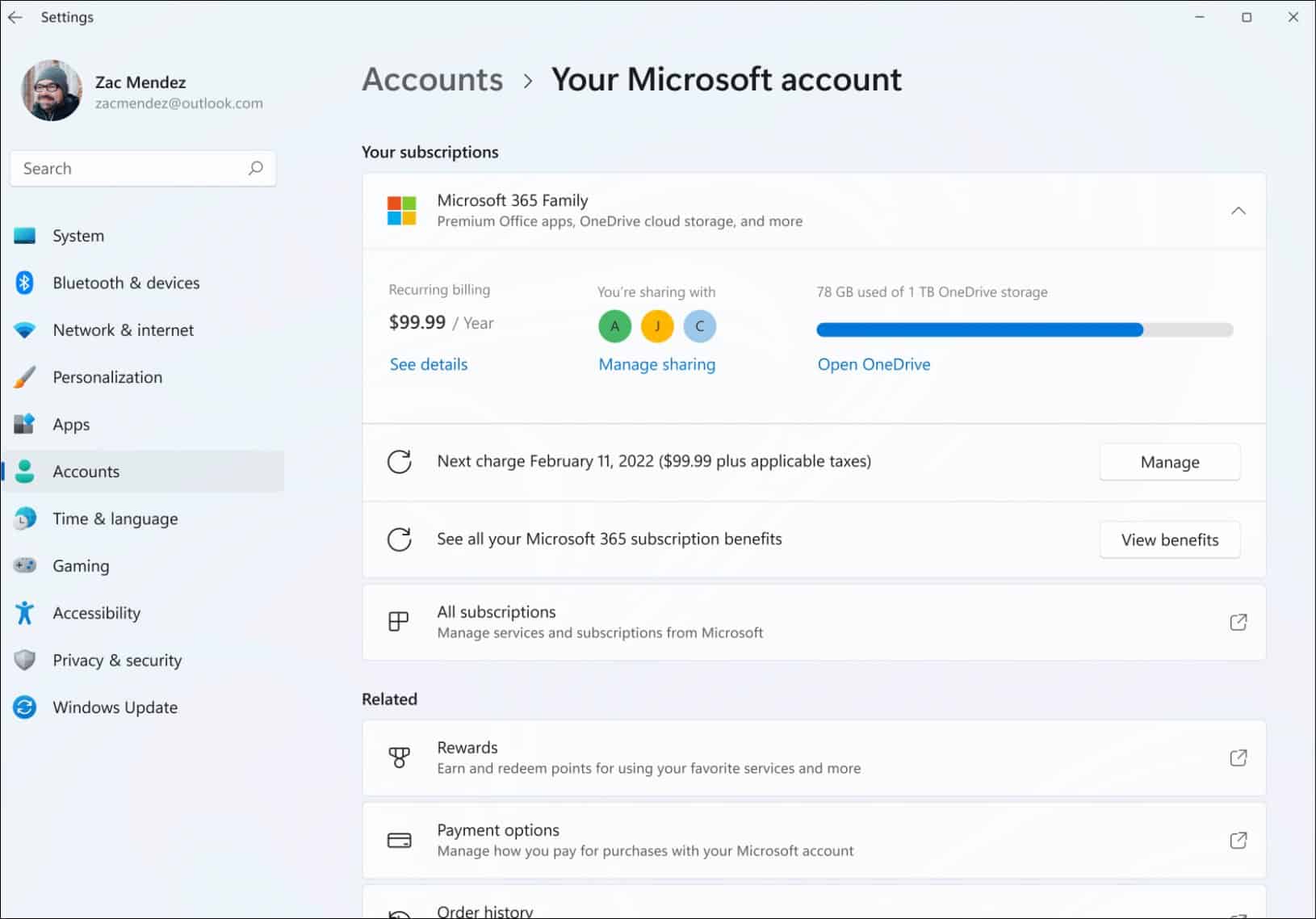
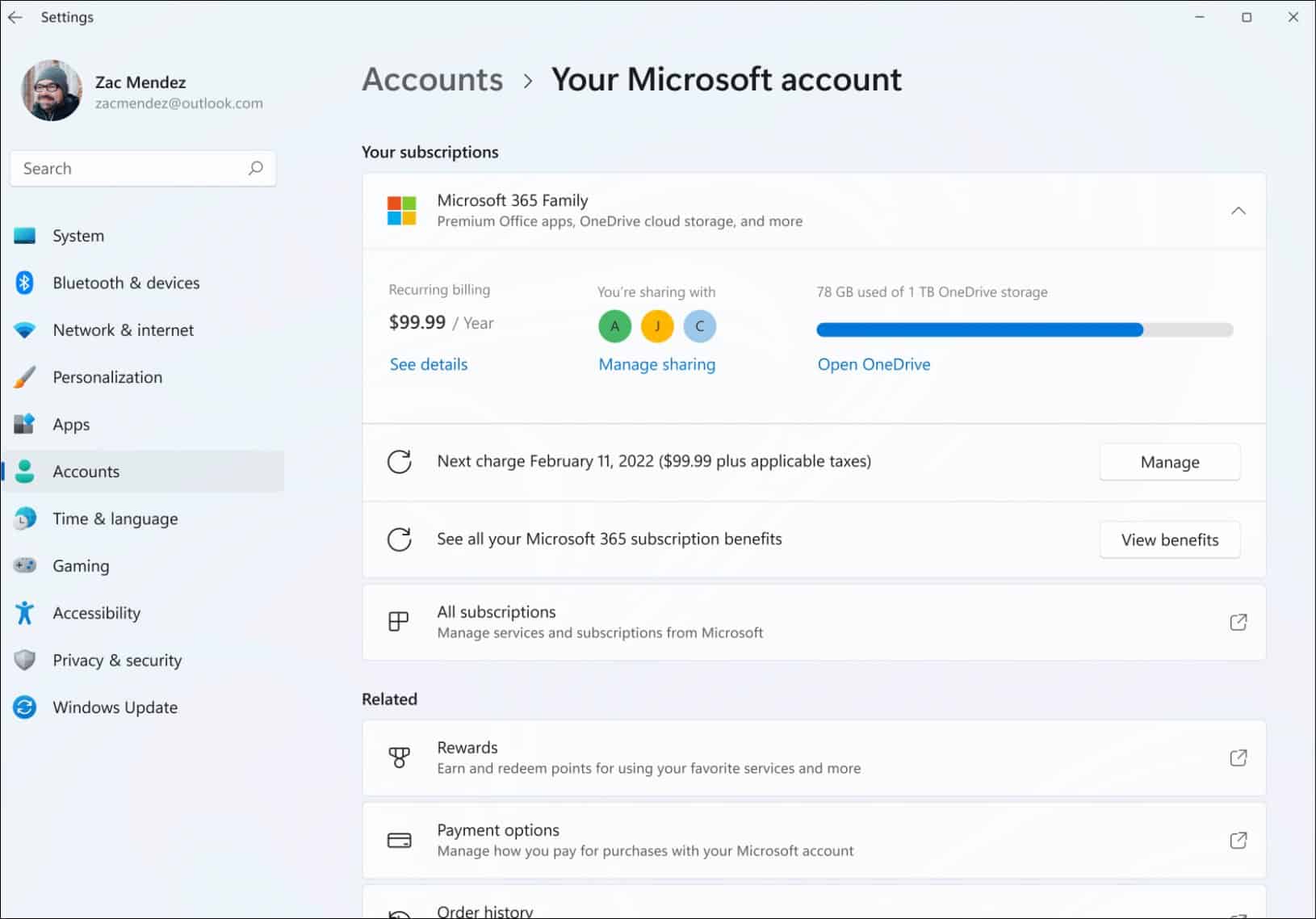
Here is the list of improvements and changes contained in today’s new build:
- We’ve added support for Discovery of Designated Resolvers which allows Windows to discover encrypted DNS configuration from a DNS resolver known only by its IP address. See this blog post for more details.
- To improve consistency, we’re updating the name of the Connect app to now be “Wireless Display”. This app is a feature-on-demand (FOD) and can be enabled by going to Settings > Apps > Optional features > Add an optional feature.
- We’re splitting up “Apps & Features” in Settings into two pages under Apps, “Installed Apps”, and “Advanced app settings”.
- In case you missed it last week, just a reminder that Windows Sandbox now works on ARM64 PCs!
And this is the list of fixes to various areas of this release:
[Taskbar]
- App icons on secondary monitors should draw more reliably now instead of being blank.
- Stopped an explorer.exe crash that was happening sometimes when using the Desktops flyout context menu.
- Fixed an explorer.exe crash that was happening sometimes when dismissing the Desktops flyout.
[File Explorer]
- Pin to Quick Access is a top-level option now when right clicking a drive in File Explorer.
- We improved context menu launch performance.
- Made a few fixes to help improve explorer.exe reliability when using File Explorer.
[Windowing]
- Closing windows in Task View should look less jumpy now.
- Did some work to help address an issue that was causing flickering in the app window when resizing certain apps in recent Dev Channel builds.
[Settings]
- Addressed an issue that was causing Settings to crash in certain cases after going to Windows Update.
- Added a space that was missing in the search results when searching for Touch Keyboard settings.
- Fixed a Settings crash when trying to customize options in Wheel Settings.
- If animations are turned off, dismissing a notification using the X will no longer have an animation.
- Fixed an issue that was causing the media controls to not show up in Quick Settings sometimes when music was playing recently. Also believed to have impacted hardware media key usage.
- The tooltip for the Wi-Fi option in Quick Settings should no longer fly to the top of the screen.
[Other]
- Mitigated an underlying issue that was causing the Processes tab in Task Manager to be blank sometimes. This is also believed to be the same root cause causing UAC to open very slowly recently.
- Addressed an issue Xbox Game Pass games are failing to install with error 0x00000001.
- Fixed an issue where get-winevent in PowerShell was failing with an InvalidOperationException (Issue #60740).
- Mitigated a high hitting mousocoreworker.exe crash in the last few flights.
- Did some work to try and improve the layout of the text in notification buttons in cases where there’s both an icon and text.
- The Get Started app will no longer crash if the Tips app has been uninstalled.
- Fixed an issue causing some devices to bugcheck with SYSTEM_SERVICE_EXCPTION when updating on previous builds.
- Made an underlying change to help fix an issue causing some users to see an unexpected “bad image” error message dialog on boot.
Reminder on Insider Builds
Insider builds are meant for IT administrators, programmers, and Windows enthusiasts enrolled in the Insider program to test.
Due to the instability of these builds, you should not install them on your main production PC. Instead, use a spare computer or run it in a virtual machine.
Insider builds contain many known stability issues and is not meant for inexperienced users. For more on the changes, known issues, and workarounds make sure to read Microsoft’s full blog post.
1 Comment
Leave a Reply
Leave a Reply

Klaas Nienhuis
October 28, 2021 at 7:53 am
Since I use windows 11, print to pdf is not working anymore.
Do you knw if this will be permanent or is it only a bug