How To Disable Startup Programs In Windows 7 and Vista

How to disable startup programs in Windows 7 by removing them the easy way and improve your PC startup time and performance.
Over time as you install more and more software you may start to notice that it takes longer and longer for your computer to startup. More likely than not, this is probably because many applications these days hook into your Windows Startup process and automatically load up each time you start your computer. For some applications, that’s a good thing (Anti-Virus, Firewall, etc.) and I’m OK with that. However, for the majority of apps out there, it’s just a resource suck which is doing nothing more than taking up memory, CPU, and extending my startup times.
By using the Microsoft Configuration tool (msconfig.exe), we can quickly and easily audit what’s running at startup and disable the things we would prefer just to start manually after boot.
Editor’s Note: See Disabling Startup Programs for Windows 10 and Windows 8.1. Those articles contain more detailed information for the latest Microsoft operating systems.
“What is the MSConfig Utility?”
MsConfig.exe has been around for a while. It’s a Microsoft-built utility so you can trust it as well. Essentially it’s used to reconfigure your startup items within all Windows 7, Vista, or XP as well as several other things, so you need to be careful (I thought of the Spiderman reference here “With great power comes great responsibility”) as you play around with it. If you stick to the Step-by-Step How-To below, you should be okay.
How To Disable Startup Applications In Windows
Step 1
Click the Start Menu Orb then in the search box Type MSConfig and Press Enter or Click the msconfig.exe program link.
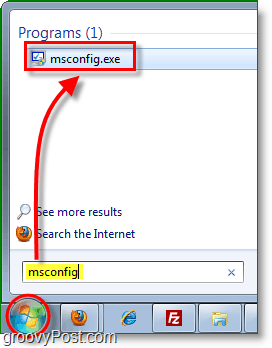
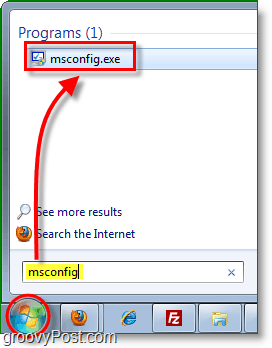
Step 2
From within the System Configuration tool, Click Startup tab and then Uncheck the program boxes that you would like to prevent from starting when Windows starts. Click OK to save changes when finished.
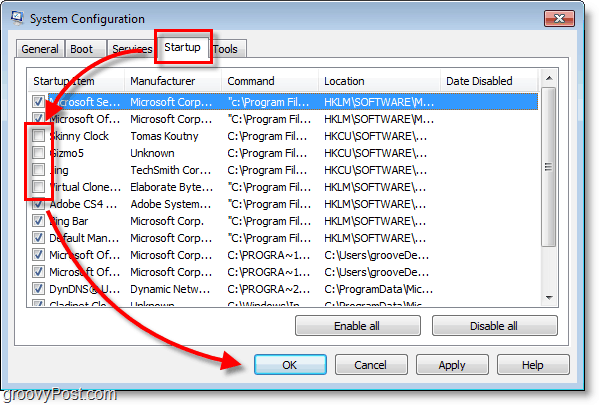
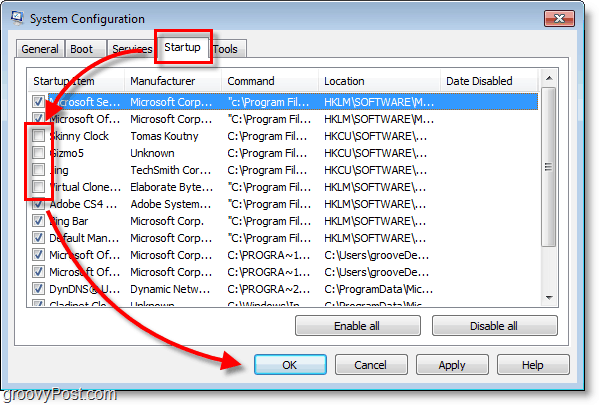
Step 3
Now that you’ve saved changes Restart Windows and the selected programs should no longer automatically start up.


How to disable startup programs with CCleaner
CCleaner is another free app for Windows or Mac you can use to disable startup programs.
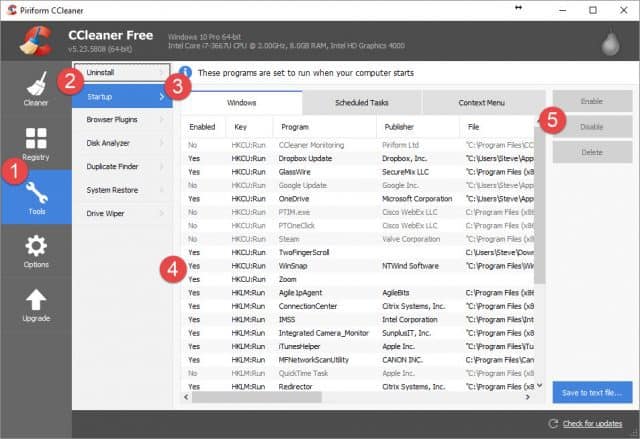
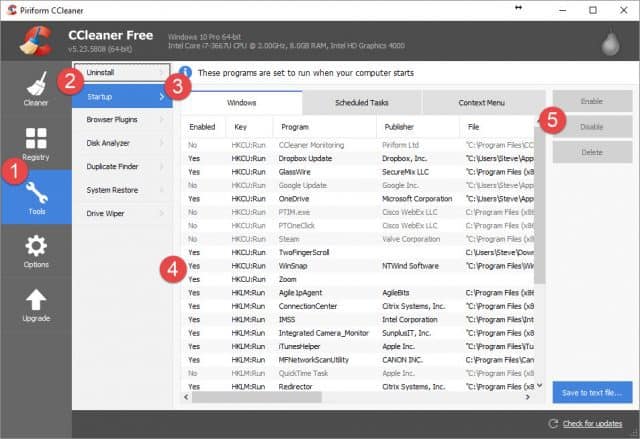
Take a look at our full tutorial which outlines how to disable apps using CCleaner.
69 Comments
Leave a Reply
Leave a Reply







DW96
May 15, 2011 at 12:53 pm
I am not 100% sure about this, but if you do Run > msconfig.exe in Windows XP you might be able to do this in XP as well. Anyway, great article – this is one of the most recommended things to do to speed up your start up time…
MrGroove
May 15, 2011 at 6:37 pm
I think MSConfig.exe was available after Windows XP SP2. Anyone else? I actually don’t have XP running anywhere to test this anymore… ;)
mavourneen s
May 15, 2011 at 8:54 pm
yep, always available to XP users. And that’s alot of start up items lol. I am so picky on my start ups, I only have 4 start up items and only two of them appear in msconfig. Seems Malwarebyte’s and Tune up utilities 2011 are automatic; but I wouldn’t shut them off anyway…much needed. great post though for those that don’t know about it!
kevin
August 14, 2015 at 3:20 pm
msconfig has been around since windows 95, maybe before that,
it also will work in window 8, 8.1 &10
you can take my word for that. I have recently disabled skype, starting up in 8.1 and 10 Been using a windows pc for 30 plus years, as a toy.
tip:
after typing “msconfig” in search, and is found right click and run as admin
Alex
May 16, 2011 at 5:02 am
What about the Microsoft tool “autoruns”, available from the ms sysinternals site? It displays everything related to a system startup.
RobertD
May 16, 2011 at 9:34 am
Forget about the nasty MSConfig and switch over to Soluto ( http://www.soluto.com ). You will be amazed by the result.
MrGroove
May 16, 2011 at 9:53 pm
Great reminder Robert – We talked about Soluto back when it was beta – http://gpo.st/15n. Might need to do a refresher!
RobertD
May 17, 2011 at 12:03 am
You’re right. I remember it now as it was my start using it. I still think it’s a great tool to keep your startup items under control. What I very much like about it is the short explanation (when available) given for each separate item, including a pie chart showing what other users decided.
Xhi
May 16, 2011 at 9:55 am
For those who do not know which items to delete you can look them up easily at Sysinfo.org. Just type in the program name. My rule of thumb is no more than 10 items in Startup.
MrGroove
May 16, 2011 at 9:51 pm
@Xhi – Great tip Xhi. You do need to be careful so getting educated before you start blowing things away is a great idea.
johnl
May 16, 2011 at 2:49 pm
For some reason it appears thousands and thousands of people download CCleaner and never try out any of the other functions other than cleaning crap. If you click on the “Tools” button you will not only find a very fast way to access the programmes installed so you can uninstall any you no longer want, which is miles faster than the Windows programme manager, but also a “Startup” manager that will enable you to disable or even remove startup items. You can obviously view this in full screen mode rather that that pathetic little box that you get in XP. CCleaner appears to work on anything Windows, is free and works fantastic.
MrGroove
May 16, 2011 at 9:47 pm
@Johnl – Agreed! CCleaner is a great tool and the price is RIGHT! Honestly, all the tools over at piriform.com are great. If you’ve not taken a look at Recurva, take a look at our review and give it a shot. That’s another great tool for file recovery.
johnl
May 17, 2011 at 6:41 am
@MrGroove – I fully agree. I have used Recuva for several years and install that along with CCleaner on every computer I work on. Unbeatable products at an unbeatable price. Download.com states nearly 19 million downloads for CCleaner alone and there must be a similar number on Filehippo.com. That many people can’t be wrong.
John
November 11, 2021 at 3:24 am
I tried Ccleaner on my Vista laptop to reduce the very long startup time, but found it now takes approx HALF AS LONG AGAIN TO STARTUP! CCleaner is crap itself.
Justin
October 27, 2011 at 2:05 pm
Thats great to know but I have an ASUS computer with norton anti virus …. And I have no idea which start up programs to disable and which ones I don’t need
Steve Krause
October 27, 2011 at 3:46 pm
Hi Justin – If that’s the case — you should probably just leave things as they are. The performance gain you get from it isn’t worth screwing something up on your computer long-term…..
Justin
October 27, 2011 at 5:09 pm
Okay thanks for the Info
Xhi
October 29, 2011 at 12:31 pm
@Justin see my post above on how to find out which to delete.
“For those who do not know which items to delete you can look them up easily at Sysinfo.org. Just type in the program name. My rule of thumb is no more than 10 items in Startup.”
matnez
November 18, 2011 at 11:20 pm
thanks. i knew it but forgotten. The microsoft website really annoying with difficult steps and yours really helpful.
Nasiru
December 20, 2011 at 3:23 pm
Thanks pal for this simple steps. the MS website is so confusing and annoying
logan
March 9, 2012 at 1:06 pm
Thanks 4 this! helpful!
Kellyjdrummer
March 9, 2012 at 1:29 pm
For. Capital “H” on helpful. You’re welcome.
annoyed
April 3, 2012 at 12:01 pm
Seriously? Who is this troll Kelly? What a moron. Or to make sure he reads this, what a more on. Get a life you tool. These are informal posts, not job applications. People write these comments in two seconds and don’t proof-read. It’s not like a single person in this universe is going to read your idiotic posts and think “wow, there’s a contraction you’re that is used for ‘you are?’ I never knew that!!”
thehatekellyjclub
June 27, 2012 at 7:29 am
+1
You idiot kellyjdrummer. Hang on, that username is grammatically incorrect. Ur a complete tosser. My bad, YOU ARE (I could have also used “You’re” but not “your”), but do ya know what… neither I nor the rest of the world cares! I bet you live alone.
JessePaws21
February 27, 2013 at 9:16 pm
Wow…we have a grammar Nazi in here.
mura
March 16, 2012 at 5:37 pm
If u want to disable startup program which some program that require startup by the system u cant disable in “msconfig”
program like “Ad Aware” U can disativate the service itself….in “Services.msc” type it at Startup tab
Seraj
April 4, 2012 at 3:34 pm
thank you so much
Daljit Dodd
April 14, 2012 at 4:19 am
I tried as suggested. Got No items match your search. Have windows 7 home premium. computer is HP i3 processor
Bob Brode
April 21, 2012 at 2:01 pm
Thank you for the tips (from all of you that helped). I have Windows 7 Home premium and it went much faster than I expected. I also have CCleaner and forgot about that tip. Great site.
AKSHAY
May 7, 2012 at 1:21 am
Wow, its a great “madar chod” article !
All the best and keep writing such harami stuff…….
Jamal Nasir
October 13, 2012 at 8:53 pm
LOL
Siva T
June 16, 2012 at 12:56 pm
Good, succinct and up to the point.
Am storing your site in my favourites…
Mike
July 23, 2012 at 1:03 am
Thanks Buddy , it was so helpful I was looking for it for a long time!
Betsy Arneill
August 13, 2012 at 7:16 am
Quick follow up question – what if the program you are trying to stop from starting automatically isn’t listed? I’m trying to disable Spotify from starting automatically and sure can’t seem to figure out how to do it! Thanks!
Hamed Bazgoneh
December 16, 2012 at 12:59 pm
Maybe you should go into spotify settings from the app and uncheck the option from there. :)
Damon G.
August 27, 2012 at 2:29 am
Exactly what programs should be turned off w/ out any serious change to my comp
Steve Krause
August 27, 2012 at 7:35 am
Well… that really differs from person to person…
If you want to post a screenshot of your list of apps or write them out here, I can help ya identify the ones that won’t nuke your system.
Most however should be fine to disable (usually)….
yvonneFarnsworth
March 24, 2013 at 9:37 pm
I can’t copy and paste the list , was wondering if I can delete any of these…I have C windows XP I am a tech challenged Grandma so please be kind ;-)
hkcmd
p_981116
Adobe Arm
ctfmon
TimTech
August 29, 2012 at 3:59 pm
Under Startup, definitely MicroUpdate, a virus, and iufdvw dosk yyblgv, an anooying program. (If you have them, like I did. You probably don’t though… )
TimTech
August 29, 2012 at 3:51 pm
I can’t believe I didn’t know about this! Adobe Reader was hacked and lagging my computer so bad, and luckily this program could start in Safe Mode and I could get my computer working :D It was epic :D
Austin Krause
August 29, 2012 at 5:04 pm
I’m glad it helped you TimTech! Welcome to groovy!
nav
August 31, 2012 at 8:09 pm
I hve tried it bt in my pc I didn’t got msconfig.exe , I got only msconfig and when I opened it then some notepad coding opened….. what to do????????
andi
September 2, 2012 at 2:11 am
Thanks ;)
Joe
October 16, 2012 at 12:38 pm
Hello. When I click the startup tab in the above msconfig program, the list is empty. Just blank, no programs listed. So I opened the startup manager in my anti-virus software just to see, and sure enough, that’s blank as well. Do you have any insights? Thank you, Joe.
Steve Gillam
November 17, 2012 at 8:06 am
Kellyjdrummer is a stupid little small minded fool
Wa
March 24, 2013 at 5:06 pm
I am not sure that by unclicking the box will stop a program from restarting. I did that to a program and it rechecked itself when I restarted the computer. By the way, I am using Vista.
Steve Krause
June 6, 2013 at 4:54 pm
Well…. It should. Which App are we talking about?
Fredy
March 25, 2013 at 12:43 pm
Thanks the post. It is useful. It saves me time.
Steve Krause
June 6, 2013 at 4:52 pm
Awesome Fredy! Glad it helped ya out. It’s the old ones I love. ;)
Paul
April 30, 2013 at 11:18 am
Thanks – good post. Now can let my 86 year old Mum loose on her laptop without her worrying about what turns up when she switches it on :-)
Austin Krause
April 30, 2013 at 3:24 pm
Haha, good one Paul. You know, that’s actually why I suggest people buying Chromebooks for their elderly parents – but if she already has a Windows laptop then this is perfect! I never thought of using it for 86 year old mothers.
Prutha Tester
July 30, 2013 at 9:58 pm
Good Post. It worked. Thanks for good article.
chaithanya
July 31, 2013 at 10:08 pm
Thanks…Its of great help
suman
November 21, 2013 at 9:13 pm
“system config” and “ms config” are same? or not? because when i search in search box there is no result about ms config it shows system config…
and i have a doubt that by disabling startup programs is there any affect cause to system please leave a reply bro….
C.J
November 20, 2014 at 3:52 pm
Hi Mate,
I have both Google Chrome and Microsoft Office 2010 launching at startup. I configured them to do so quite some time ago. However, now that I want to disable them, they don’t appear in the MSCONFIG Startup list, or the start menu startup folder. Any Ideas?
yudistira
December 8, 2014 at 2:45 am
Tanks. Its verhy usefull.. Iam indonesi
wallz
April 27, 2015 at 7:55 am
Great work here but I get no responses but just a notepad icon when I type in MSCONFIG. I still do need help please.
Thanks
Alwx
May 22, 2015 at 12:55 am
very useful
annubari
May 25, 2015 at 4:47 am
great site, I have removed unnecessary startup programs but my laptop still performs slower and specially while using internet messege for unresponsive page appears again and again .I have win 7 on lenovo laptop with 2.00 GHz speed and it was very fast earlier, pl help me
lahiru
September 1, 2015 at 6:19 am
THANKS it is useful(y)
:-)
Rob
February 16, 2016 at 11:10 am
@annubari, Format it works every time :)
Malik Muhammad
March 9, 2016 at 11:41 am
thank you, Its really helpful
Bernard
March 30, 2016 at 2:49 pm
Was really useful ‘n easy command…… Thanks alot
Swapnil Alani
May 6, 2016 at 5:59 am
Thanks For this
DHa
June 25, 2016 at 4:38 pm
Almost every search on Google says basically what you said.
I have just used Autoruns in an attempt to get some ‘bottom line’ information but no go. I get lists, but don’t know what to do with them. I don’t need explanations of what it does [not at this point, maybe later].
I really, really would like to know what programs are safe to unchecked. Yeah! I know you CAN do it. But SHOULD you do it?
All I want is a simple list that says if this ‘blank blank blank’ is in your startup list you can safely uncheck it because you don’t need it until you use it.
Sure, that won’t cover everything but it would be a great start to getting the actual question answered. Or maybe no one knows the real answer? I sure don’t. Or maybe I am just not asking the question in the correct way.
Thanks for any help.
Joyus
July 24, 2016 at 1:43 pm
Thanks for your great article, “How To Disable Startup Programs In Windows 7 and Vista” – very helpful.
And I, like DHa, would just like to know WHAT PROGRAMS and Services need to be enabled to run my computer, I know how to turn off all the MS programs but that still doesn’t tell me what I have to keep on and what is SAVE to uncheck. And what service is connected to what program.
Then I will have ONLY services and the programs of 3rd party vendors and can tell what I no longer want or need on my computer without causing problems for myself rather than complicating things and harming my computer and its proper operation.
Is this possible?
Thanks again – take care.
koa
October 10, 2016 at 7:13 am
iCloud was/is “Unchecked” and has been for sometime. That and the Official Apple (HA-HA!) Support Site “https://support.apple.com/” has the same Instructions.
I would Contact THEM, but I don’t enjoy repeating myself and I rather not get a Bull-Ends “Link” that doesn’t have the answers and wastes my time.
This iCloud garbage just Popped Up when I Started this PC Today. I’ve Never used it.
I think I should just Delete from this machine. Would Deleting it mess anything else up?
Syed Rizwan
April 3, 2018 at 4:36 am
Dears,
Please note that we are facing an issue in Windows 7. We have 2 users (Admin and Operator).
We are running a HMI software(Zenon from Copa Data) on this PC. Requirement is, HMI Software has to start automatically once the System is restarted. During the restart, if we log in as Admin, this HMI Software runs automatically. If we log in as Operator, we get a message: “”The Service ‘ZenAdminSrv’ is not running! Due to this startup tool will be closed now! Please start the Service manager ‘services.msc’and ensure that startup type of service is ‘Automatic’ and start the service” ”
Note: In services, the startup type of this service is already automatic.
Please help and guide how to remove this Error Message.
Thanks in advance!
Samuel
May 25, 2023 at 6:38 am
Thank you for helping me solving this issue. I hope my PC performs better.