Use New Windows 10 Font Settings and Install Fonts from the Store

Microsoft is making it easier to manage fonts in Settings as well as download new fonts from the Windows 10 Store.
Windows has come loaded with tons of stylish fonts since its inception. However, depending on what you’re doing, it might not have a specific one you’re looking for. We have covered how to install fonts in Windows 10 before. There are thousands of different fonts available on the web, but Microsoft is making it easier to get them by making them available in the Windows 10 Store. Here is a look at the new Windows 10 font settings and how to find and install the fonts you need.
Manage and Install Windows 10 Store Fonts
Staring with Windows 10 Build 17083, you are able to manage fonts in Settings and download more from the Microsoft Store. Head to Settings > Personalization > Fonts and there you will find an updated fonts control panel. Here you can browse and search through the currently installed fonts.


It provides a preview of the look of each font family – including built-in color capabilities. Click on any of the fonts and you can preview them with the default string of characters or enter your own. It also allows you to change the size and width of the fonts in the previews.
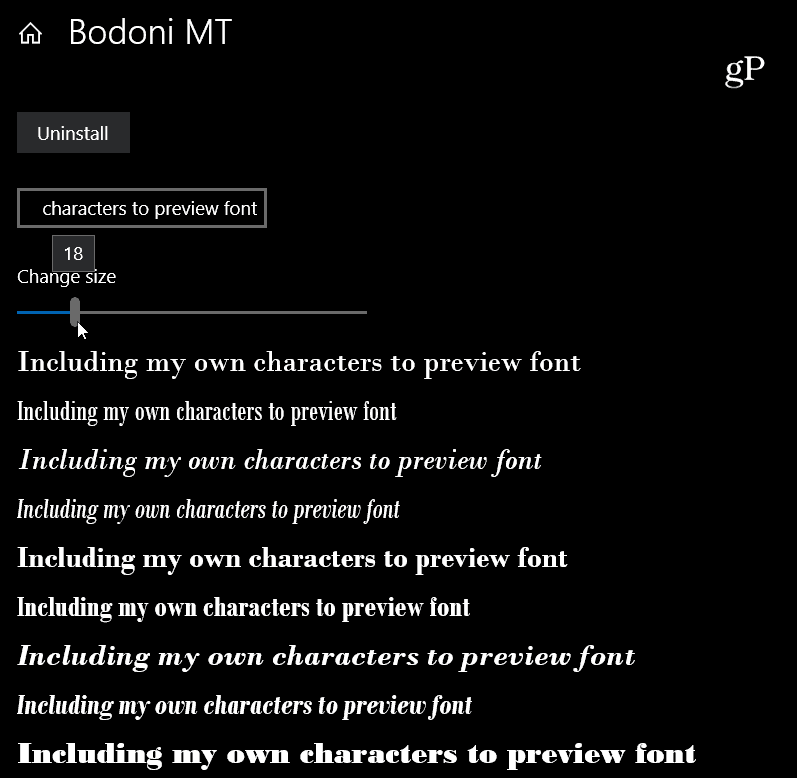
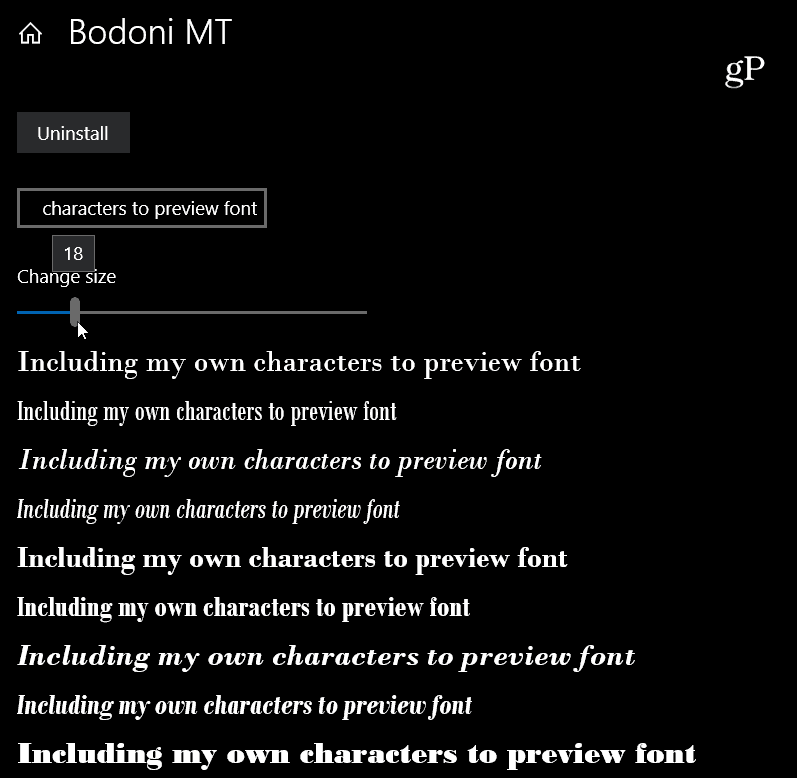
To discover more, click on the “Get more fonts in Microsoft Store” link at the top of the Fonts Settings page. That opens to a collection of available fonts. Just click on the one you want to find more details.
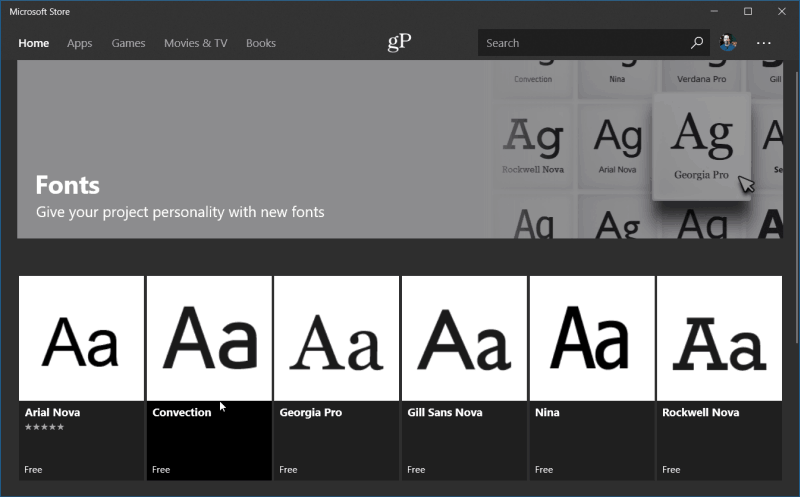
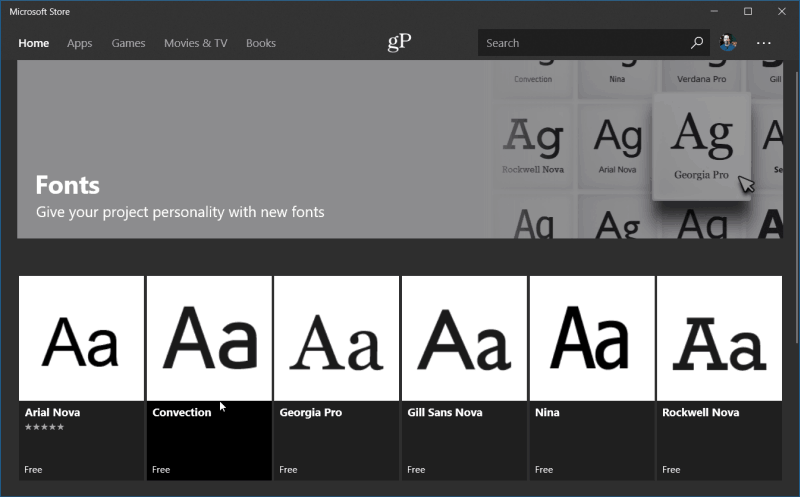
It will give you more details like a description of the font, which devices they are compatible with, screenshots and system requirements. Just click the Get button at the top to download.
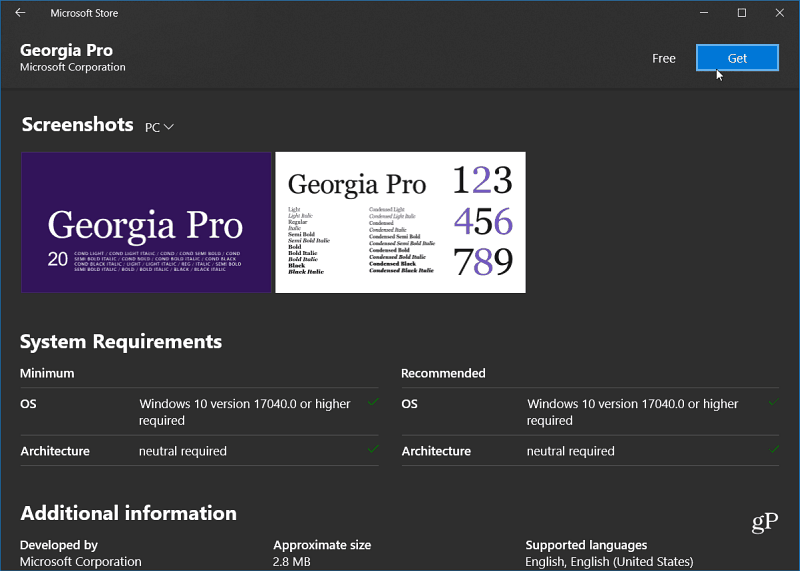
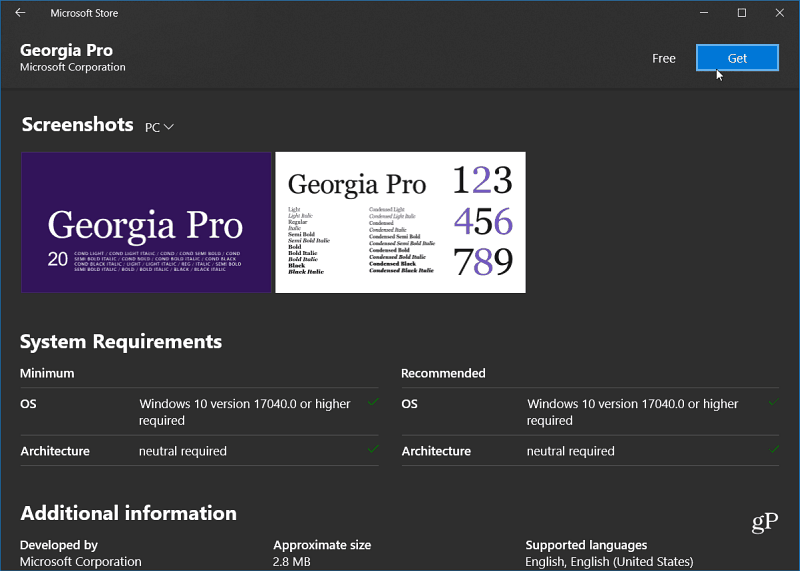
Currently, there aren’t as many fonts in the Store as there are available on the web, but it’s not always easy to know that you’re getting them from a reliable source. Moving forward, Microsoft is making it easier to find and manage your fonts, all while providing peace of mind knowing they are from a trusted source. Plus, expect hundreds of new fonts in the Store as we get closer to the next major feature update expected this Spring.
If you use a lot of different fonts during your day, do find this an easier way to manage and find new ones? Let us know in the comments below, or join our Windows 10 Forums for more discussion and troubleshooting advice.
1 Comment
Leave a Reply
Leave a Reply







Terri Brown
April 8, 2018 at 3:34 pm
I just got Oreo on my Note 8 a few days ago, still trying to get tips on using it. Terrible Brown