How to Recover Deleted Messages on iPhone

If you accidentally delete a text message, you might need to retrieve it. Here’s how to get back deleted messages on your iPhone.
If you’re trying to recover deleted text messages on an iPhone running iOS 15 or earlier, you’re going to struggle. You’ll need to hope you have an iCloud backup containing your specific messages, allowing you to retrieve the messages.
On iOS 16 and later, there’s a better method for retrieving deleted messages on your iPhone, directly from the Messages app. If you want to know how to restore deleted messages on an iPhone, follow the steps below.
How to Find Deleted Messages on iPhone
Restoring deleted text messages is straightforward, but you’ll need to know where to look. Starting with iOS 16, deleted text messages can be found in the Messages app.
To find deleted text messages on an iPhone:
- Open the Messages app on your iPhone.

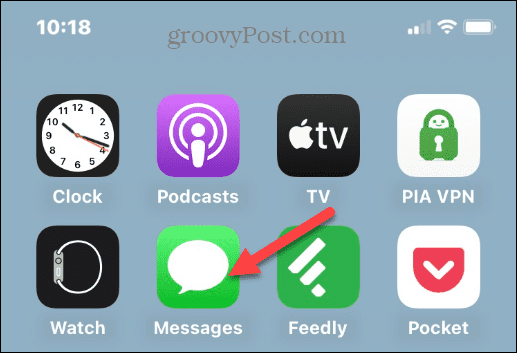
- When it launches, tap the Filters button on the top-left corner.

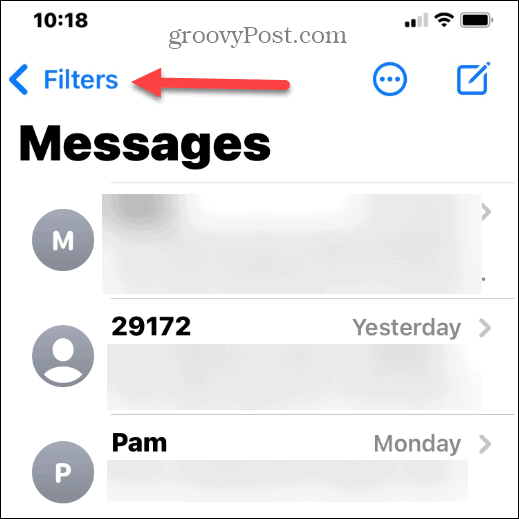
- Here you can see options for All Messages, Known Senders, and Unread Messages. However, you’ll want to tap on the Recently Deleted menu to get back deleted messages.

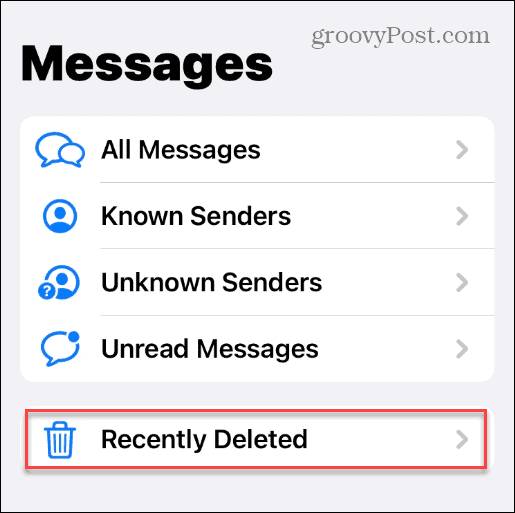
- On the Recently Deleted screen, you’ll find the number of contacts and number of messages. It also shows the days left until permanent deletion.
- Note: Deleted messages only last for up to 40 days until permanent deletion. Also, you can’t see the message content; you need to select a message to read its content.

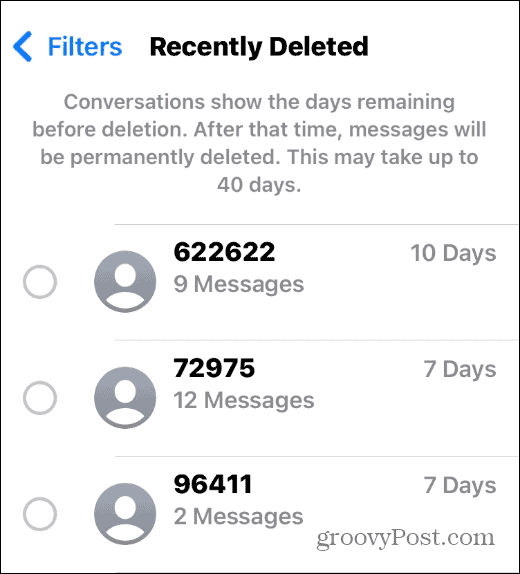
- Note: Deleted messages only last for up to 40 days until permanent deletion. Also, you can’t see the message content; you need to select a message to read its content.
How to Recover Deleted Messages on iPhone
Now that you know how to find your deleted messages on your iPhone, you can begin the recovery process.
To get back deleted messages on your iPhone:
- Open the Messages app.
- Tap Filters > Recently Deleted.

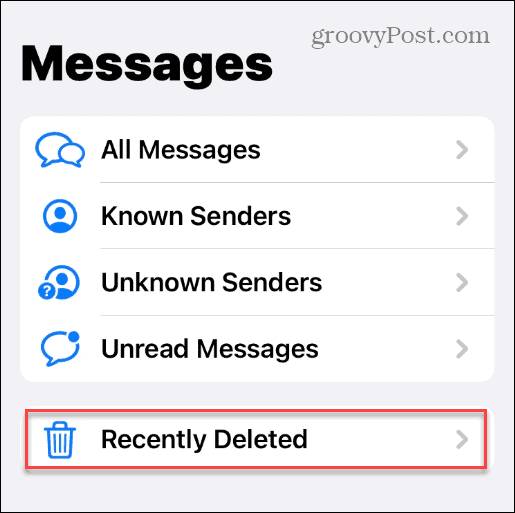
- Swipe through and find the message you want to recover. Even though you can’t see its content, you can determine the ones you want by the number or name in the Recently Deleted menu.

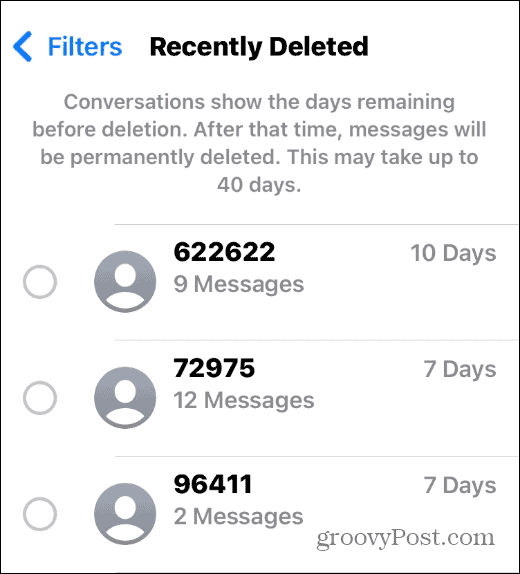
- Select the text messages you need to retrieve and tap the Recover button in the lower-right corner.

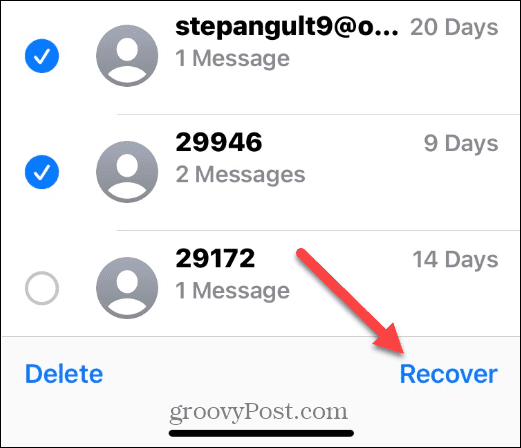
- Tap the Recover Messages button when it appears at the bottom of the screen.

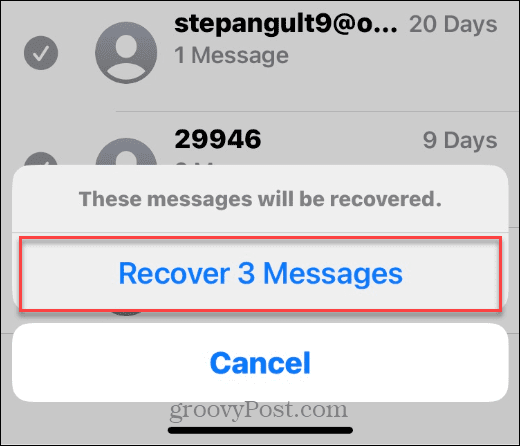
After following the steps above, your text messages will restore in sequential order from when they were sent or received. For example, if you have several messages, you may need to swipe existing texts to find the ones you restore. This is especially true if they are older and you have several new ones.
Recovering Your iPhone Data
If your device runs iOS 16 or higher, you can get back deleted messages on your iPhone quickly using the steps below. If your iPhone doesn’t support iOS 16 (iPhone 7 or below), you’ll need to restore the iPhone from a backup iCloud archive. You could also use a third-party solution like EaseUS MobiMover.
There are other interesting backup options with iPhone. For example, you can sync messages via iCloud on other devices, and it’s also possible to save audio messages on iPhone. When it comes to texts, you might want to filter unknown senders on your iPhone.
Leave a Reply
Leave a Reply






